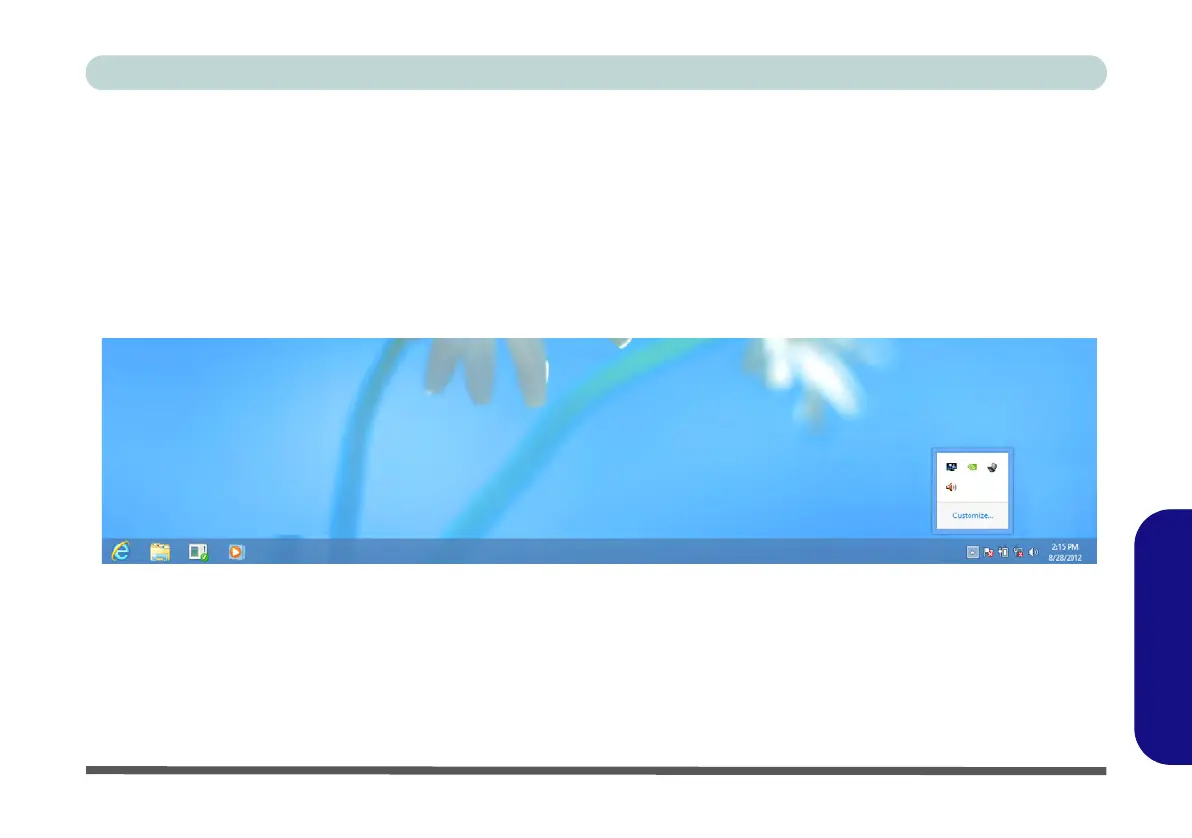Windows 8 Control Panel E - 11
Windows 8
Windows 8
Windows 8 Taskbar
In many instances throughout this manual you will see an instruction to access the notification area of the task-
bar. In Windows 8 the taskbar is accessed from the Desktop application. If you are in the Start screen you will
need to click the Desktop app to switch to the Desktop.
The taskbar is displayed in much the same way as it was in Windows 7, and you can see the notification area of
the taskbar in the bottom right of the screen. Some of the Control Panels and applications referred to during the
course of this manual can be accessed from here.
Figure E - 11 - Desktop Taskbar
You can pin/unpin apps to/from the taskbar in much the same way as you can to the Start screen (see “Accessing
Pining/Unpinning All Apps” on page E - 3).