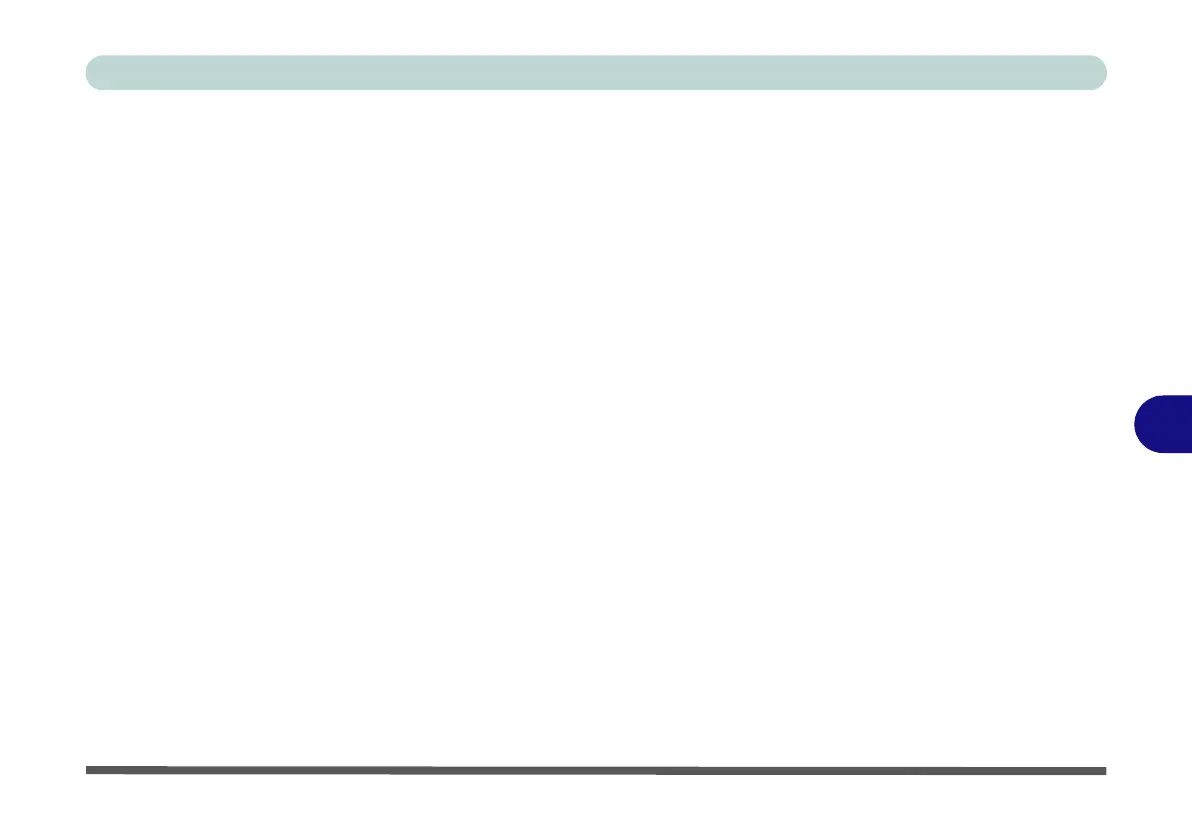Modules & Options
Bluetooth & WLAN Combo Module 7 - 79
7
3rd Party Bluetooth (V4.0) Combo Driver Installation
1. Before installing the driver make sure the Bluetooth module is powered
on (use Fn + F12 key combination), then insert the Device Drivers & Utili-
ties + User’s Manual disc into the CD/DVD drive. If a Found New Hard-
ware window appears, click Cancel in all windows that appear, and then
proceed to install the driver as below.
2. Click Option Drivers (button).
3. Click 4.Install Combo BT Driver > Yes.
4. Click Next (if a prompt appears to ask you to turn the Bluetooth power on,
press the Fn + F12 key combination to do so, otherwise the driver will not
be installed).
5. Click Finish to restart the computer.
6. See “Standard Bluetooth Configuration in Windows 7” on page 7 - 81 for
configuration instructions. See “Bluetooth Settings (Windows 8)” on
page E - 37 for instructions on Bluetooth settings for Windows 8.
