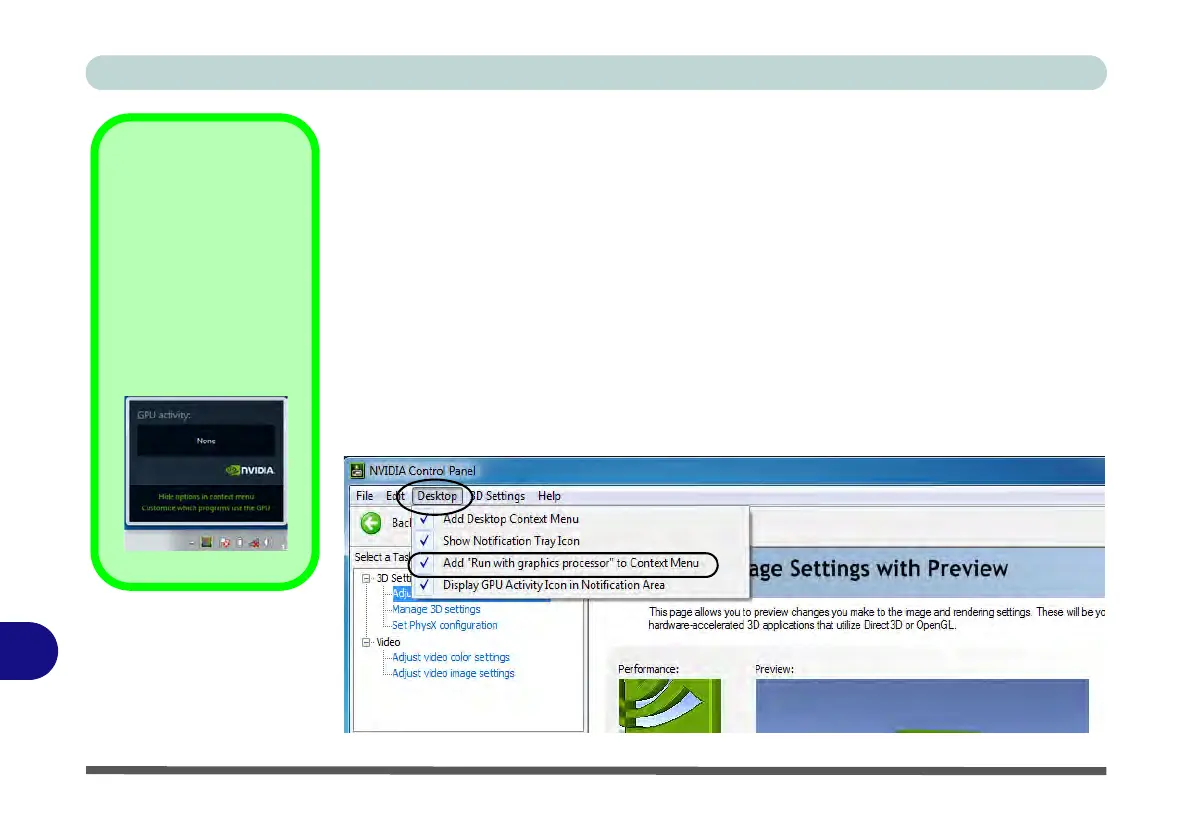Video Driver Controls
C - 18 Optimus™ Customization Options
C
Optimus™ Customization Options
One of the most important aspects of Nvidia® Optimus™ technology is that it will
switch between the integrated GPU and discrete GPU seemlessly and automatically,
and does not require any input from the user. However customization options are of-
fered for users who prefer to set their own parameters for GPU usage.
Context Menu
One of the quickest ways to choose which GPU to use for a particular application is
by using the “Run with graphics processor” in the context menu.
1. Run the
NVIDIA
Control Panel
(see page
C - 16
).
2. Click Desktop from the top menu and select Add “Run with graphics
processor” to Context Menu (it should have a tick alongside it).
Display GPU
Activity Icon
Click to enable Dis-
play GPU Activity
Icon in the Notifica-
tion Area to quickly
access the GPU Activ-
ity monitor from the
taskbar.
Figure C - 13
NVIDIA Control
Panel - View