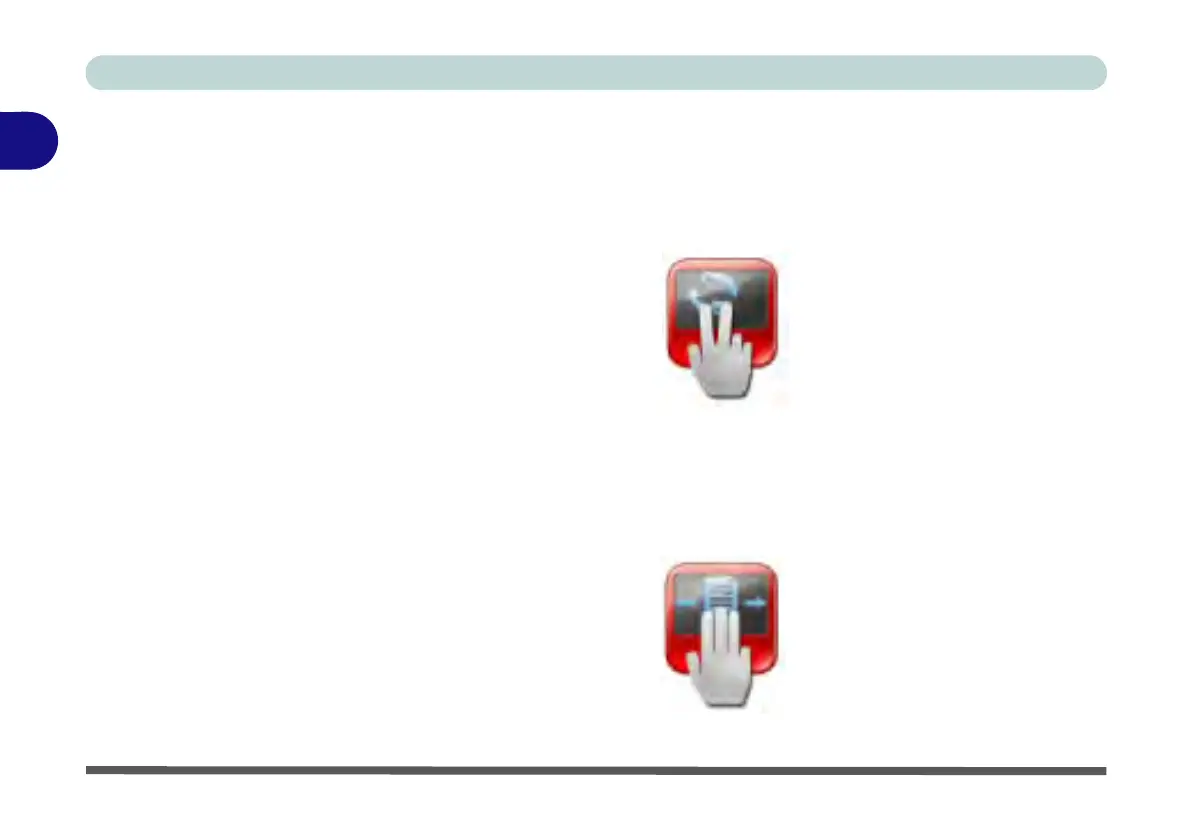Features & Components
2 - 14 TouchPad and Buttons/Mouse
2
Rotation
You can rotate objects by using a two-finger gesture. Touch and rotate using two fin-
gers on the pad in the direction required. Alternatively place a finger down on the
pad and rotate the other finger around it in a circular motion (clockwise or counter-
clockwise).
Swipe Page
This gesture is used to activate a Page Up/Page Down operation. Swipe three fingers
quickly to the left to go to the previous page, or to the right to go to the next page.
After you release your fingers from the pad the page changes, and make sure to lift
your fingers immediately after the page change.
Figure 2 - 14
Rotation
Figure 2 - 15
Swipe Page