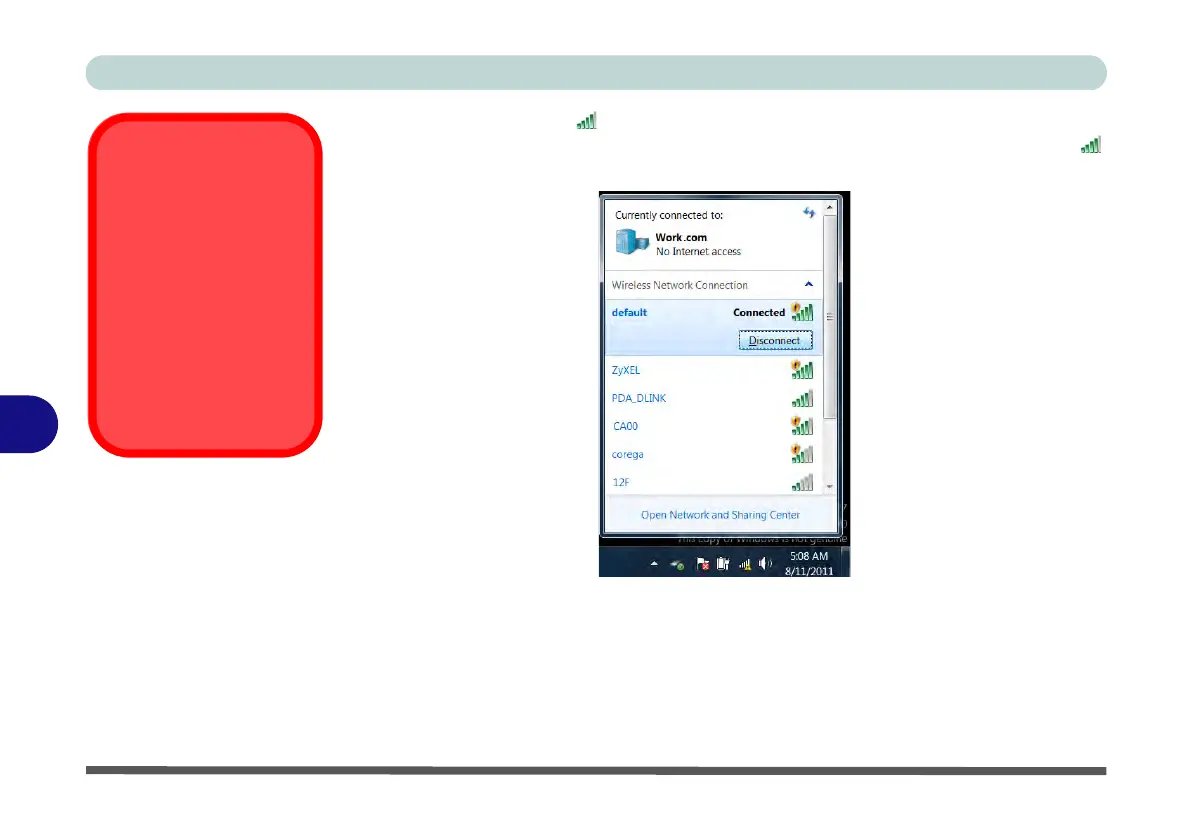Modules & Options
7 - 16 Wireless LAN Module
7
5. Click the taskbar icon to see any currently connected networks.
6. To disconnect from the wireless network you can click the taskbar wireless icon ,
click the active connection and then click Disconnect (button).
Security Enabled
Networks
You should try to make
sure that any network you
are connecting to is a se-
cure network.
Connecting to unsecure net-
works may allow unauthor-
ized access to your
computer, documents, web-
sites and files etc.
Figure 7 - 5
Click Taskbar Icon
Menu - Disconnect
