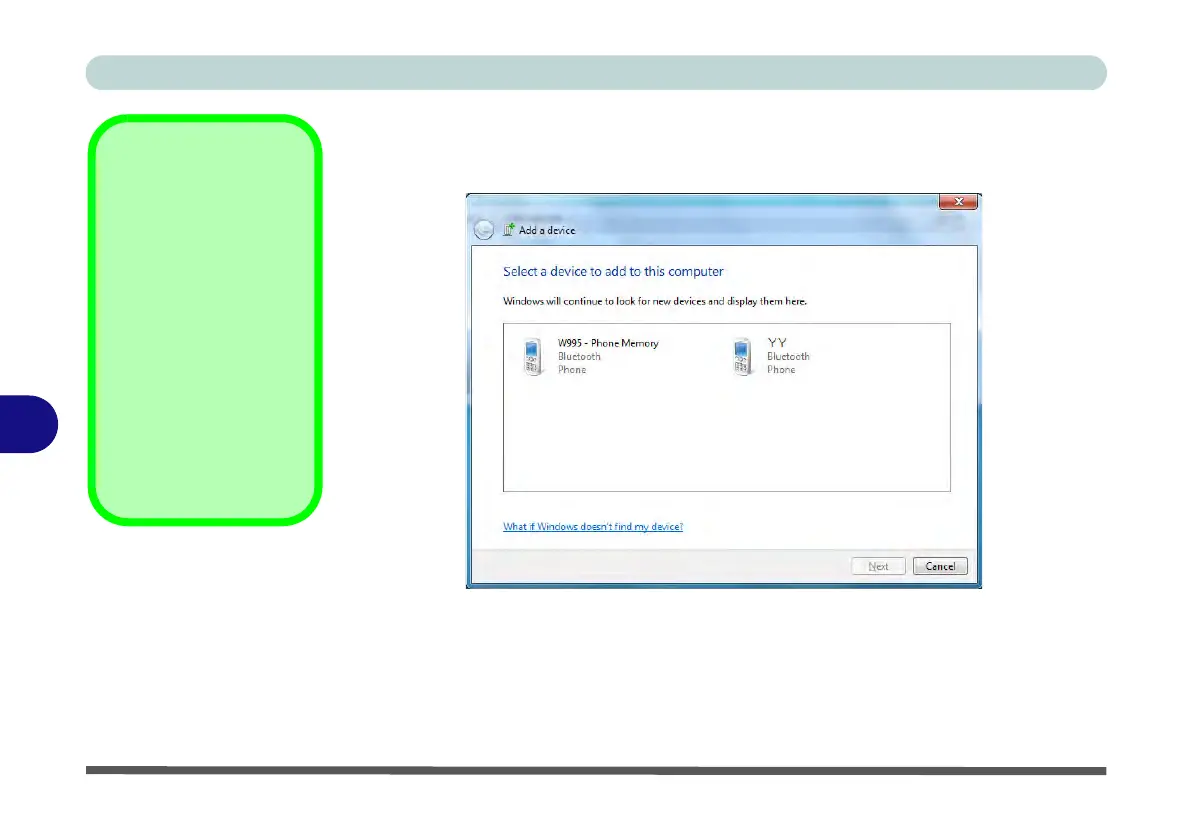Modules & Options
7 - 82 Bluetooth & WLAN Combo Module
7
To Add a Bluetooth Device
1. Access the Bluetooth Devices control panel and click Add a device.
2. Double-click the device you want to pair with the computer.
3. On first connection the computer will provide you with a pairing code to be entered
onto the device.
Pairing Options
If a device has been pre-
viously connected then
the pairing option menu
will appear when you at-
tempt subsequent con-
nections. You can choose
to have the computer cre-
ate a pairing code for you,
use the device’s existing
pairing code or you can
pair certain devices with-
out using a code.
Figure 7 - 61
Add a Device