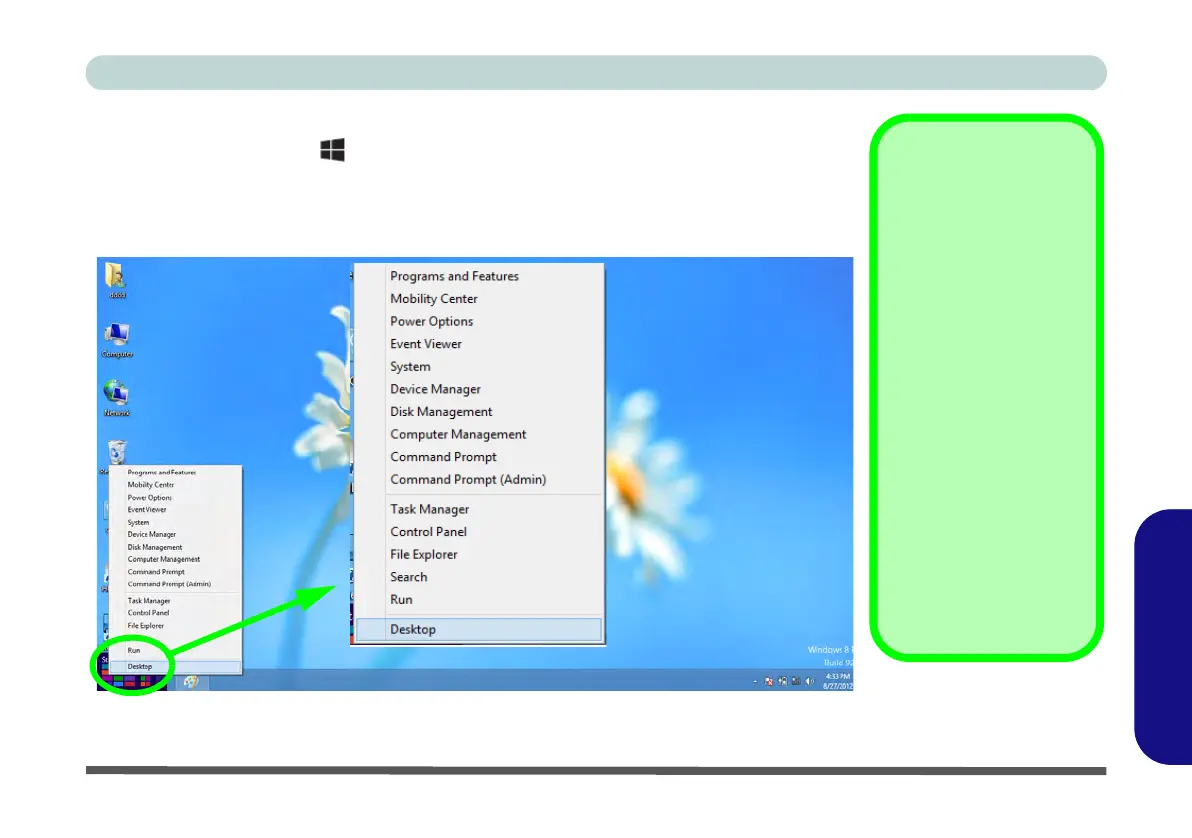Windows 8 Start Screen & Desktop E - 5
Windows 8
Windows 8
When the Desktop app is running you can right-click the lower left hot corner (or use
the Windows Logo Key + X key combination) to bring up an advanced context
menu of useful features such as Control Panel, Programs and Features, Power Op-
tions, Task Manager, Search, Windows Explorer, Command Prompt, Device Man-
ager and Network Connections etc.
Figure E - 4 - Advanced Context Menu (Right-Click lower left hot corner)
Display Most
Recently Used
Apps
If you are in the Start
screen, Desktop or an
app you can move your
mouse to the upper left
corner of the screen to
get back to the most re-
cently used app.
To view all the most re-
cently used apps hover
over the top left of the
screen and then move
the mouse down along
the left side of the
screen to display the
list.
Move the mouse to the bottom left of the screen
and right-click to access the menu.
