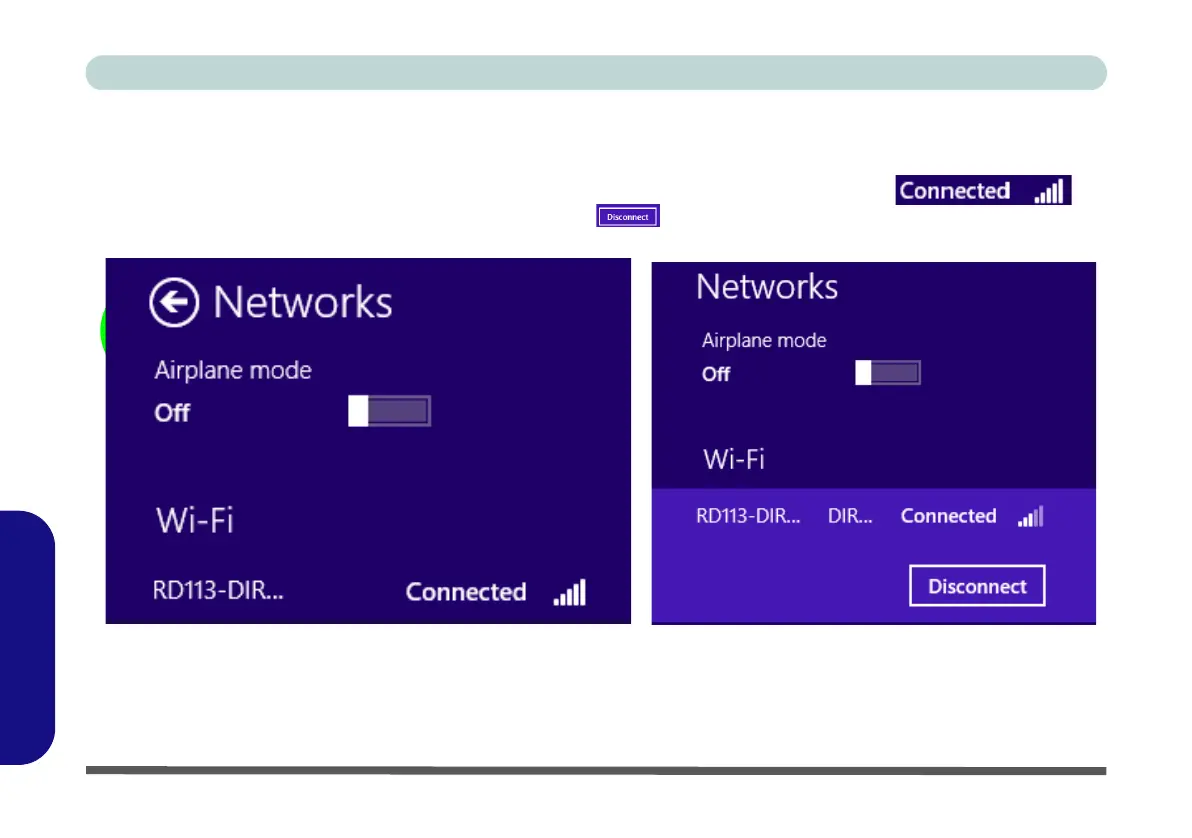E - 32 Wireless LAN Settings (Windows 8)
Windows 8
Windows 8
4. Double-click an access point to connect to it (or click it and click Connect).
5. Enter a network security key (password) if required, and click Next.
6. You can choose to share or connect to devices or not.
7. When you are connected to the network access point it will display the Connected icon .
8. Select any connected network and click Disconnect to disconnect from a connected access point.
Figure E - 28 - Networks Connected / Disconnect
9. You can click the Airplane Mode button to turn the mode On or Off.
10. If you click on Change PC Settings (at the bottom of Settings in the Charms Bar) you can turn Wireless or
Airplane Mode On/Off (see over).
