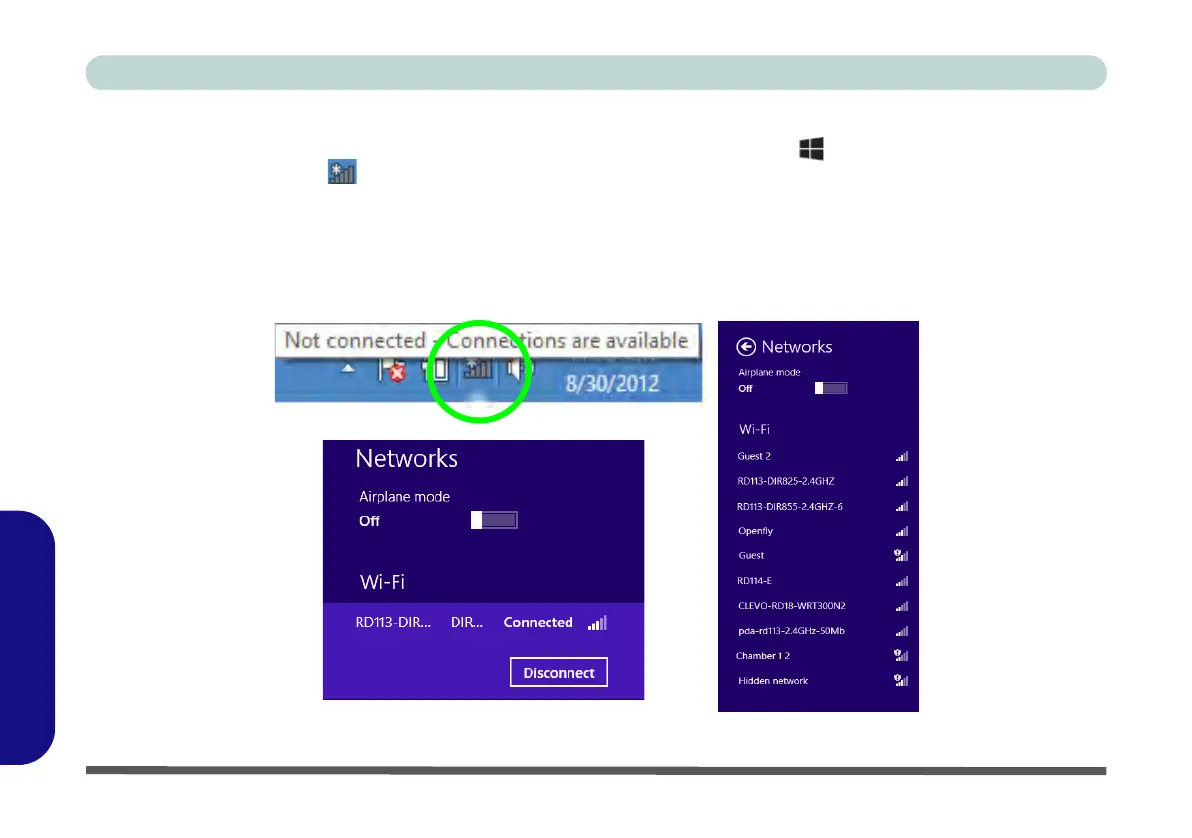E - 34 Wireless LAN Settings (Windows 8)
Windows 8
Windows 8
Desktop Mode
1. Switch to the Windows Desktop (click the App or use the Windows logo key + D key combination).
2. Click the wireless icon in the notification area of the taskbar.
3. A list of available access points will appear.
4. Double-click an access point to connect to it (or click it and click Connect).
5. Enter a network security key (password) if required, and click Next.
6. You can choose to share or connect to devices or not.
7. Select any connected network and click Disconnect to disconnect from a connected access point.
Figure E - 30 - Windows Desktop Taskbar Notification Area WLAN Connection
