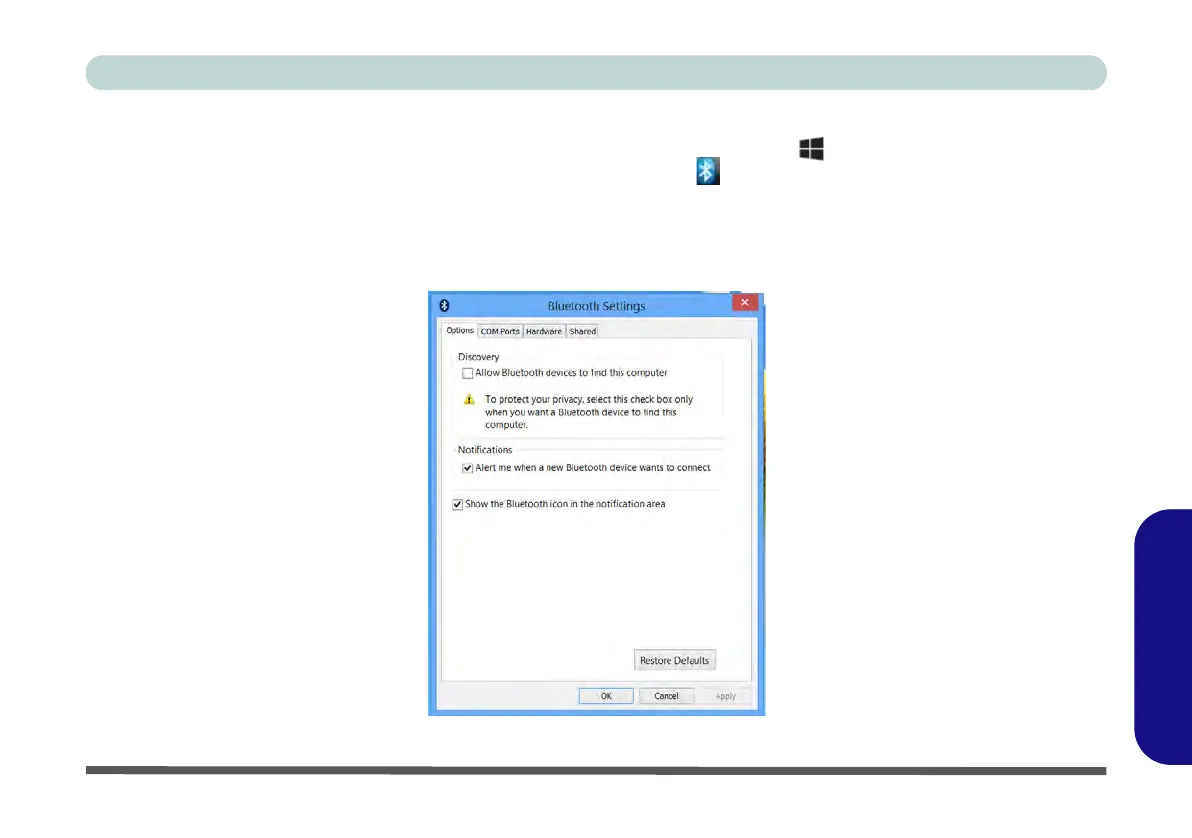Bluetooth Settings (Windows 8) E - 41
Windows 8
Windows 8
To Make your Computer Discoverable to Bluetooth Devices
1. Switch to the Windows Desktop (click the App or use the Windows logo key + D key combination).
2. Click the notification area of the taskbar, click the Bluetooth icon and click Open Settings.
3. Click Options, and make sure that Allow Bluetooth devices to find this computer check box (Discovery)
has a tick inside it.
4. Make sure that the Alert me when a new Bluetooth device wants to connect check box (Connections) has
a tick inside it, if you want to be notified when a Bluetooth device wants to connect.
Figure E - 37 - Bluetooth Settings