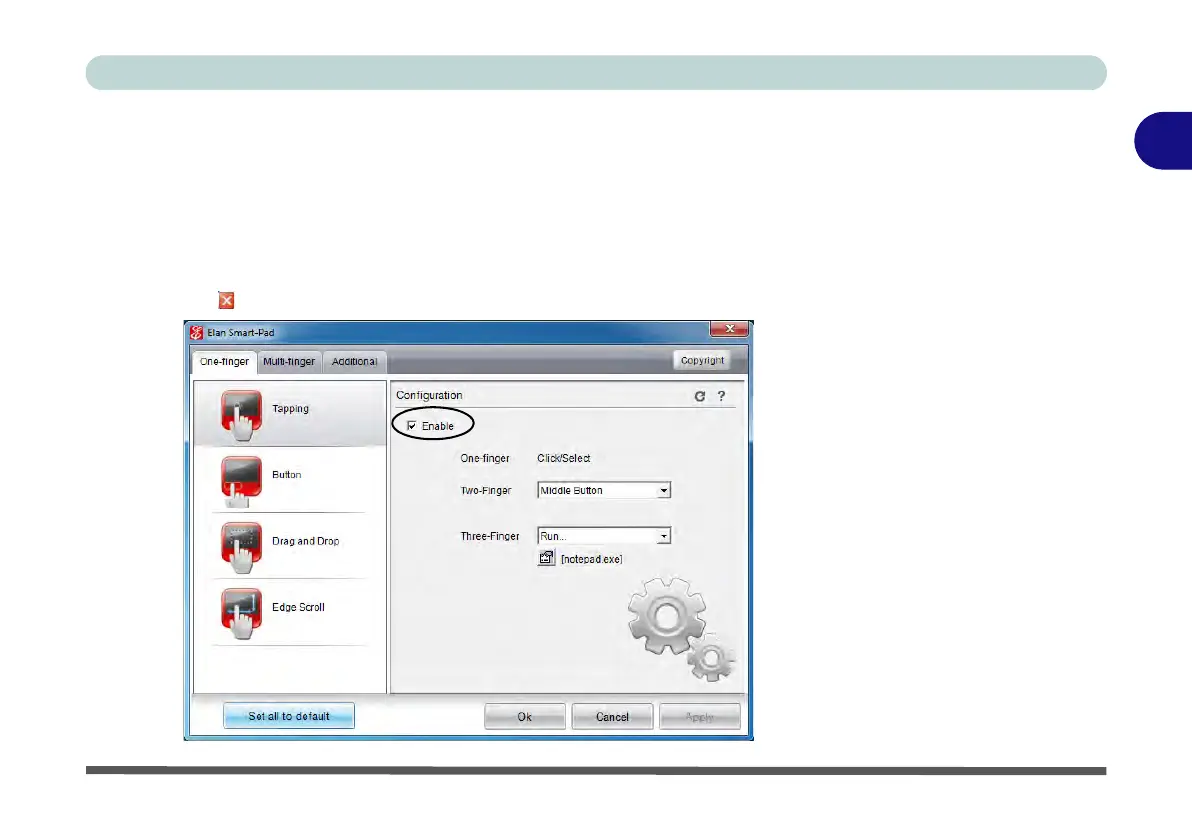Features & Components
TouchPad and Buttons/Mouse 2 - 9
2
The Elan Smart-Pad control panel allows you to use a specific gesture (action) on
the surface of the TouchPad to perform specific actions to manipulate documents,
objects and applications.
Click the menu tabs (One-finger, Multi-finger or Additional) and then the function
button on the left to access the Configuration controls in the right panel. Click the
checkbox to Enable most of the controls and click Apply to save the settings. Click
the close icon or Yes to close the control panel.
Figure 2 - 6
Smart-Pad Control
Panel (Button)
