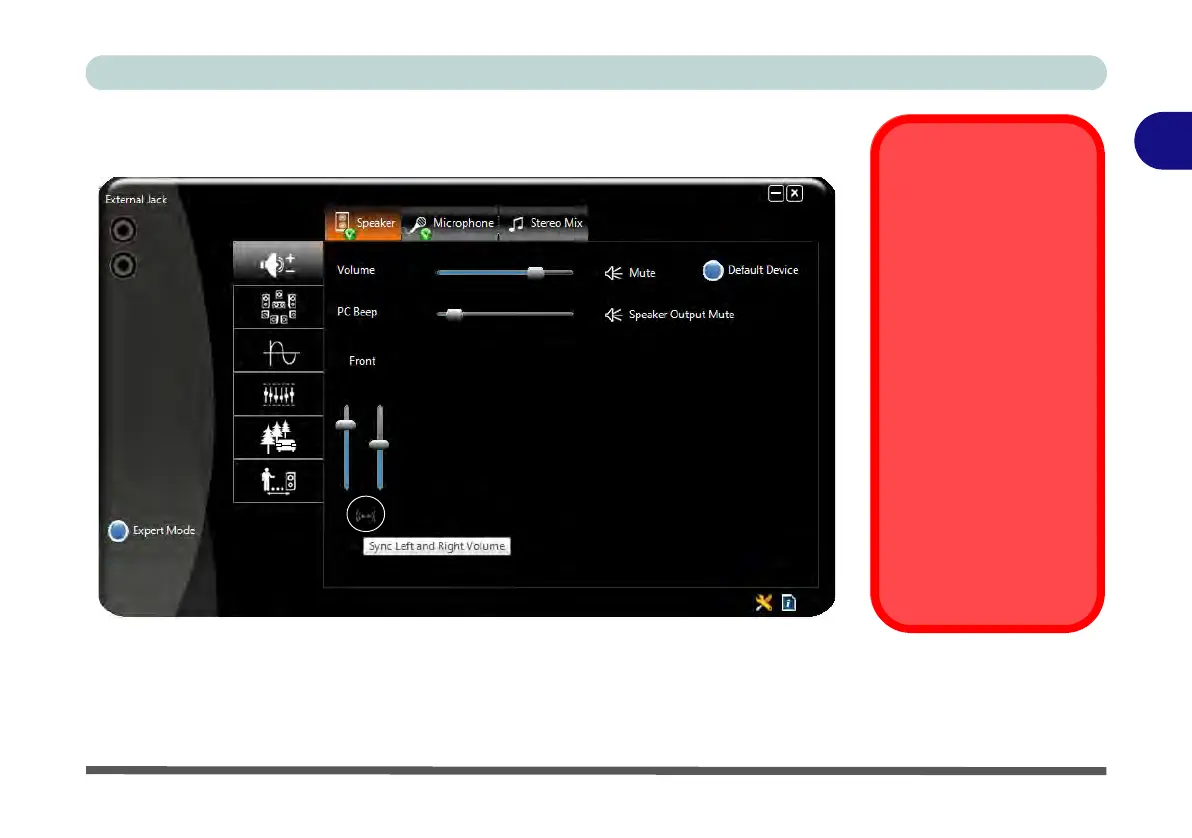Features & Components
Audio Features 2 - 19
2
Expert Mode will allow you to access more advanced configuration menus for
Speaker, Microphone and Stereo Mix.
Syncing Left & Right
Volume
Balance
If you wish to adjust the left
and right channel volume
levels separately, you will
need to adjust this from the
VIA HD Audio Deck in Ex-
pert Mode.
Click Speaker in VIA HD
Audio Deck (in Expert
Mode) and click the Sync
Left and Right volume
button (see left). You can
then adjust the volume slid-
ers independently (this set-
ting also controls the
Balance setting in the Win-
dows Sound control pan-
el).
Figure 2 - 21
VIA HD Audio Deck
(Expert Mode)
Note that to adjust the Left & Right volume balance independently click the Sync
Left and Right Volume icon (it should be faded) and adjust the slider as required.