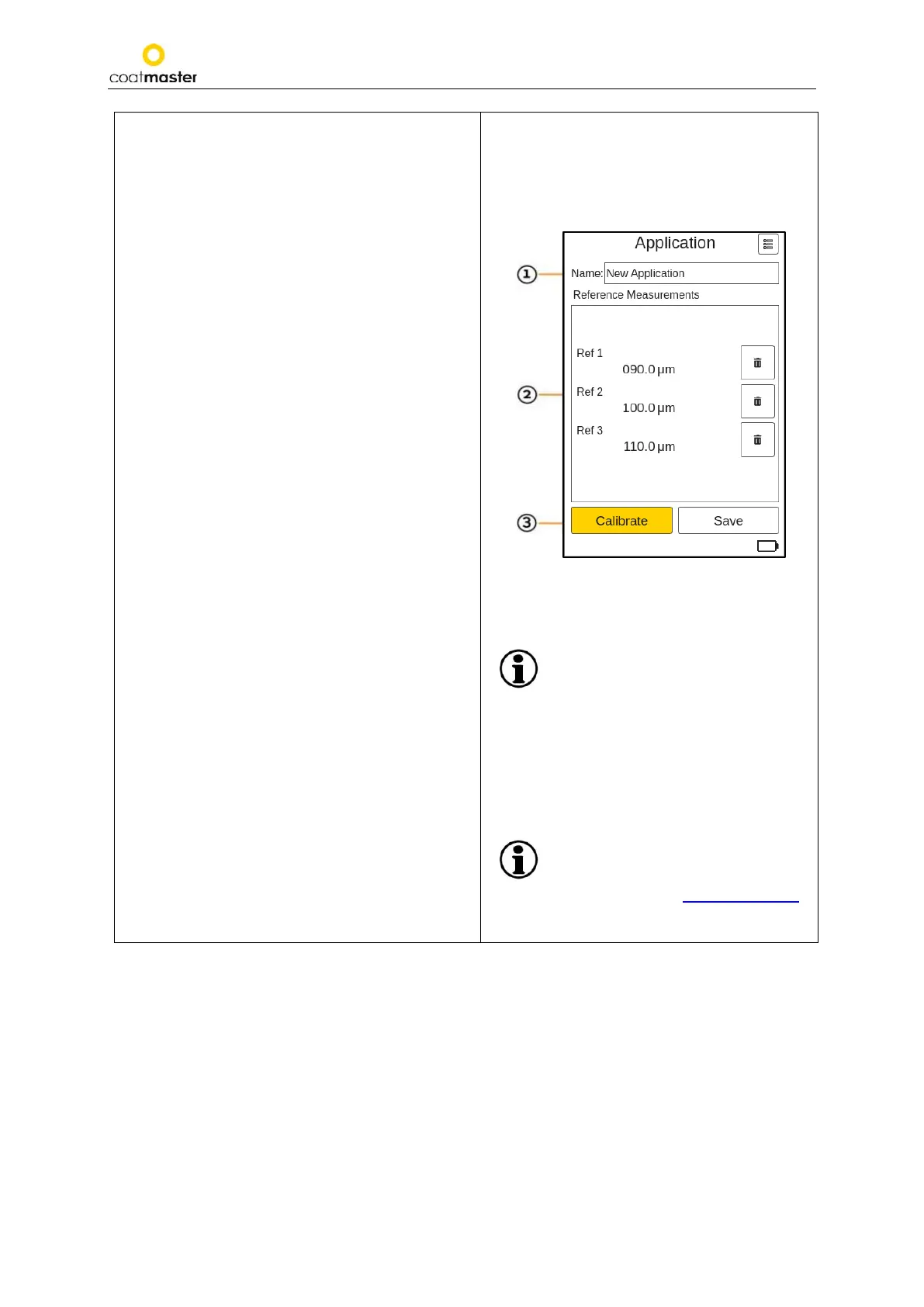coatmaster Flex
To adjust or edit the reference measurement value,
use the arrow keys Ⓓ and adjust the measuring
value to a known thickness and use the OK button Ⓒ
from the input panel.
Using the up/down arrow keys Ⓓ will in- or
decrease the number and the left or right arrow key
Ⓓ will switch to the next numerical unit.
You must confirm with the OK button Ⓒ from the
input panel.
Alternatively, you can ‘Save’ the application and
edit the reference name and thickness at a later
stage.
To abort and return to the application menu, use the
back button Ⓑ.
If you choose a reference measurement within the
list of available reference measurements, a light
orange frame will appear around the selected
reference measurement. You can select the desired
reference measurement by using the up/down
arrow keys Ⓓ and the OK button Ⓒ from the
input panel.
To delete a reference measurement, use the left or
right arrow key Ⓓ and select the garbage can
icon and OK button Ⓒ from the input panel.
To delete the desired reference measurement, you
must confirm with ‘OK’.
To abort and return to the application menu, use the
back button Ⓑ.
Measurements without a reference value are
ignored in the calibration evaluation.
Once all settings for the new application are
established, navigate with the arrow keys Ⓓ to the
‘Calibrate’ field ③ (see Figure 42:
References).
① Application name
② Reference/calibration measurement(s)
③ ‘Calibrate’ (which starts the calibration
process at the server).
Figure 42: References
In order to make more accurate
measurements with a single
application, you are advised to
make at least two reference
measurements with two different
layer thicknesses with the coatmaster® Flex.
Trigger a reference measurement in the
calibration menu by pressing the trigger button
Ⓣ again.
Please be careful to enter the
reference value in the units that were
selected in the Settings Menu
Measurement Unit (see section 8.1.4.).
38