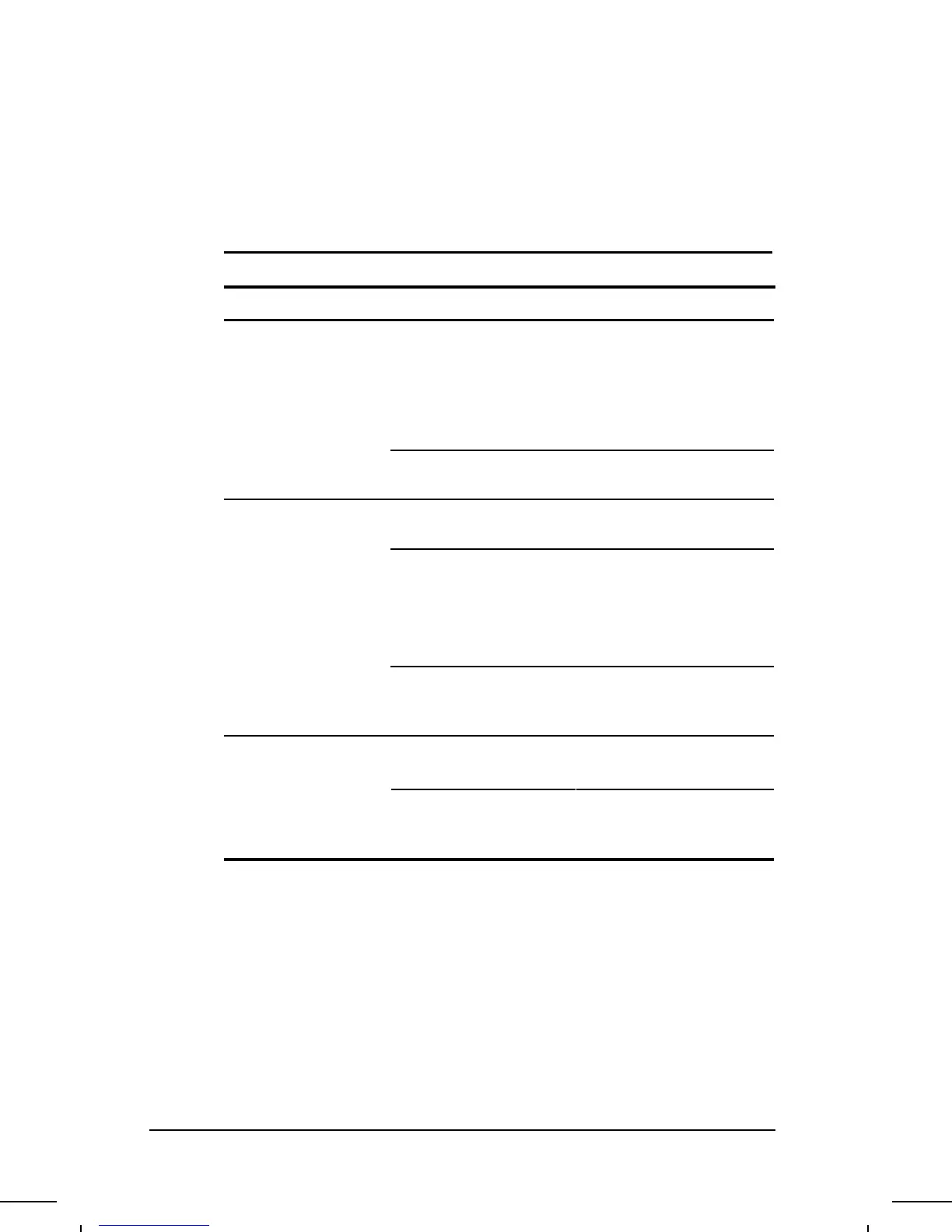. . . . . . . . . . . . . . . . . . . . . . . . .
Solving Display Screen Problems
Some common causes and solutions for display screen problems
are listed in the following table.
Display Screen Problems and Solutions
Problem Possible Cause Solution
Characters are dim. Brightness/Contrast
controls not properly set.
Press hotkeys Fn+F9 to
adjust brightness. On
models with a passive
matrix display, you can
also press Fn+F8 to adjust
contrast.
Computer screen is in
direct light.
Tilt display or move
computer.
Screen is blank. You may have a screen
blanking utility installed.
Press any key and/or enter
your password.
If an STN display is used,
brightness/contrast
needs adjusting.
Use the hotkeys to adjust
the brightness/contrast.
NOTE: On models with
color TFT displays, contrast
is not applicable.
Screen has overheated. If computer is in direct sun-
light, move it and allow it to
cool off.
Screen is blank and
the power/standby
indicator is blinking.
System is in Standby
(Suspend).
System is in Standby and
QuickLock/QuickBlank has
initiated.
Press the power button to exit
Standby.
Exit Standby and enter your
power-on password.
Continued
Troubleshooting
11-15
Part Number: 262446-001 Writer: Dianne Fielden Saved by: Johnnie Abercrombie
Saved Date: 09/17/96 07:49 AM File Name: CH11.DOC
