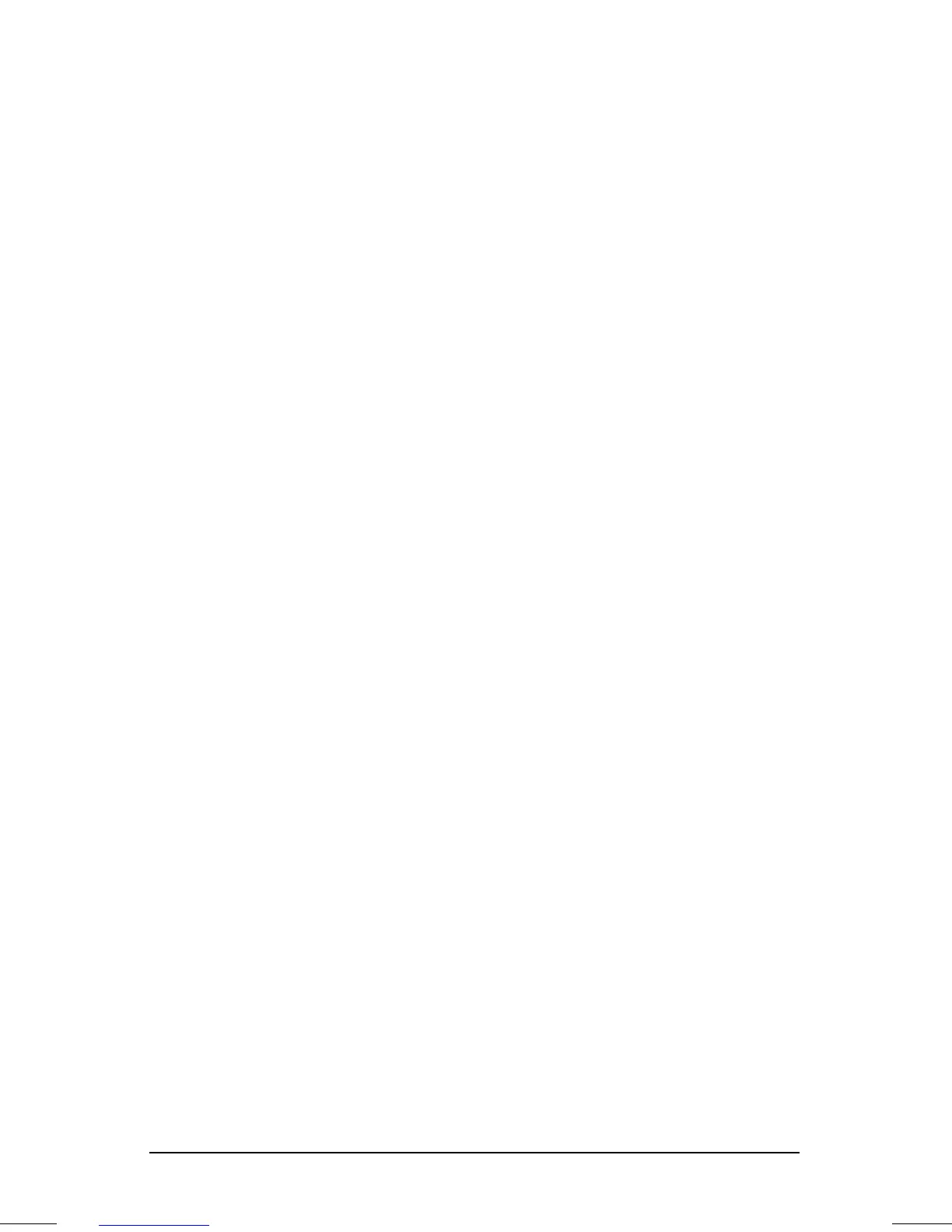. . . . . . . . . . . . . . . . . . . . . . . . .
Using Security
5-3
Part Number: 262446-001 Writer: Dianne Fielden Saved by: JohnnieA
Saved Date: 02/27/96 1:16 PM 12:27 PM File Name: CH5.DOC
Establishing a Power-On Password
To establish your power-on password, follow these steps:
1. Click the Computer Security tab in Passwords Properties.
2. Click the Set button.
3. Enter your new password twice, then click OK.
You may enter up to seven alphanumeric characters for the
password. The next time you restart the computer, you will be
prompted to enter your power-on password.
IMPORTANT:
Type carefully, because the password does not
display as you type it. The password is not case sensitive.
However, you must use the same keys each time you enter the
password. For example, the numbers at the top of the keyboard
are not recognized as being the same as the numbers in the
embedded numeric keypad.
Entering the Power-On Password
To enter a power-on password, follow these steps:
1. Turn on the computer.
2. When the power-on password prompt is displayed, type your
power-on password carefully. (The prompt symbol is a key.) If
you enter your password incorrectly, an incorrect password
prompt (a key with an "X" over it) is displayed.
3. Try again to enter the password. After three unsuccessful
attempts, you must turn the computer off and back on again
before you can continue.
Deleting/Changing the Power-On Password
Once your power-on password has been established, you can delete
or change it using your computer keyboard. Typically, the slash
mark (/) is the key character used, but the syntax for
deleting/changing the power-on password varies according to the
keyboard purchased with your computer. Each computer keyboard
is designed to meet specific country requirements. As a result, you
may have to substitute another key character. Refer to the online
Compaq
Reference Guide
for more information.
