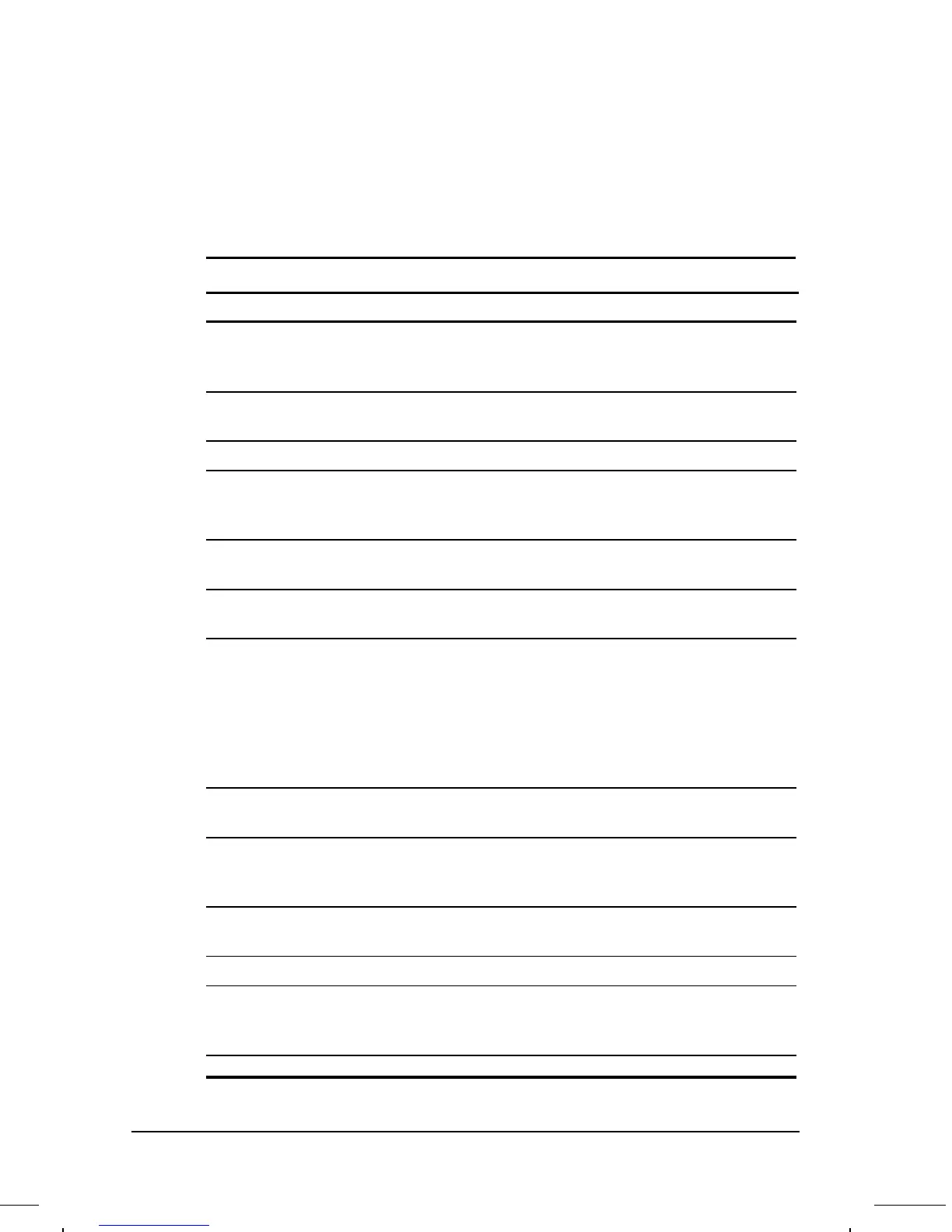. . . . . . . . . . . . . . . . . . . . . . . . .
3-6
Using the Keyboard
Part Number: 262446-001 Writer: Dianne Fielden Saved by: JohnnieA
Saved Date: 02/27/96 1:08 PM 12:24 PM File Name: CH3.DOC
Using the Special Function Keys
Some keys on the keyboard provide special functions, depending on
the application you are using. These keys are described in the
following table:
Special Function Keys
Key Function
Alt Application dependent, used in combination with another
key for a specific function. Check the application software
documentation you are using.
Backspace Moves the cursor left and deletes characters as it moves to the
left.
Caps Lock When the CapsLock indicator is on, capitalizes all letters typed.
Ctrl Application dependent; used in combination with other keys for
specific functions. Check the documentation for the application
software you are using.
Esc Often assigned a specific task by the application. Frequently used
as an exit key.
F1–F12 Used for a specific function in applications and operating systems.
Check the application software documentation you are using.
NumLk Activate this function by pressing Fn+End/NumLk. When the
NumLk indicator lights up, the embedded numeric keypad is
activated. NOTE: To change keyclick volume, activate the numeric
keypad. Then press Ctrl+Alt and the plus key (colon, semi-colon
key) repeatedly to increase keyclick volume. Press Ctrl+Alt and
the minus key (the letter "P") repeatedly to decrease keyclick
volume. (Keyclick volume can be heard only in MS-DOS sessions.)
Pause Temporarily suspends screen scrolling. Activate this function by
pressing Fn+Pause.
PrtSc Prints the information on the screen line-by-line to a local printer.
Using this key will print only the information on the screen.
Activate this function by pressing Fn+PrtSc.
Scroll When the Scroll Lock indicator is on, prevents the screen from
scrolling. Access this function by pressing Fn+Scroll.
Ctrl+Alt+Delete Restarts the system after the computer has been turned on.
Ctrl+Alt + power
button
Turns off the computer if the system locks up.
NOTE: Shut Down on the Windows Start menu is the
recommended way to turn off the computer.
Fn + power button Initiates Hibernation.
