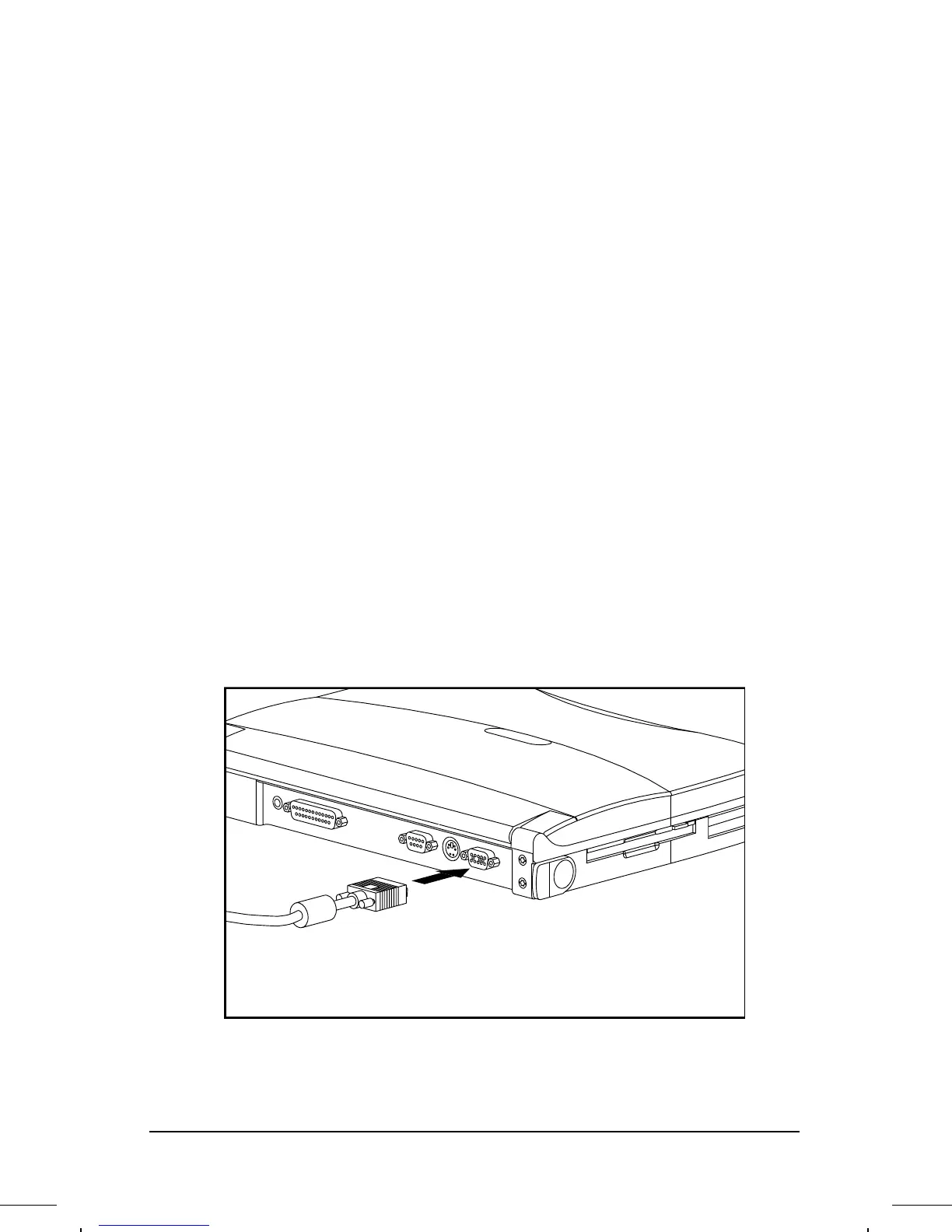. . . . . . . . . . . . . . . . . . . . . . . . .
7-6
Connecting External Equipment
Part Number: 262446-002 Writer: Lorise Fazio Saved by: Johnnie Abercrombie
Saved Date: 08/26/96 3:21 PM 12:28 PM File Name: CH7.DOC
Connecting an External Monitor
An external VGA monitor can be connected to the computer.
To connect an external monitor to the computer, follow these steps:
1. With the computer turned on, initiate Standby (Suspend) by
pressing the power button on the computer.
2. Turn off the monitor.
3. Plug the monitor signal cable into the VGA connector.
4. Plug the monitor power cord into a properly grounded electrical
outlet.
5. Turn on the monitor, then exit Standby by pressing the power
button.
NOTE:
The computer supports advanced VGA (1024 × 768)
resolution with 256 colors when the required Microsoft Windows
device drivers are installed. The 132-bit column mode is
supported only on external monitors that are capable of
displaying advanced resolution. The driver and the utility that
installs the driver are preinstalled on this computer. To adjust
screen resolution, double-click the Display icon on the Control
Panel on the Start menu, and click the Settings tab.
Connecting an External VGA Monitor to the Computer
