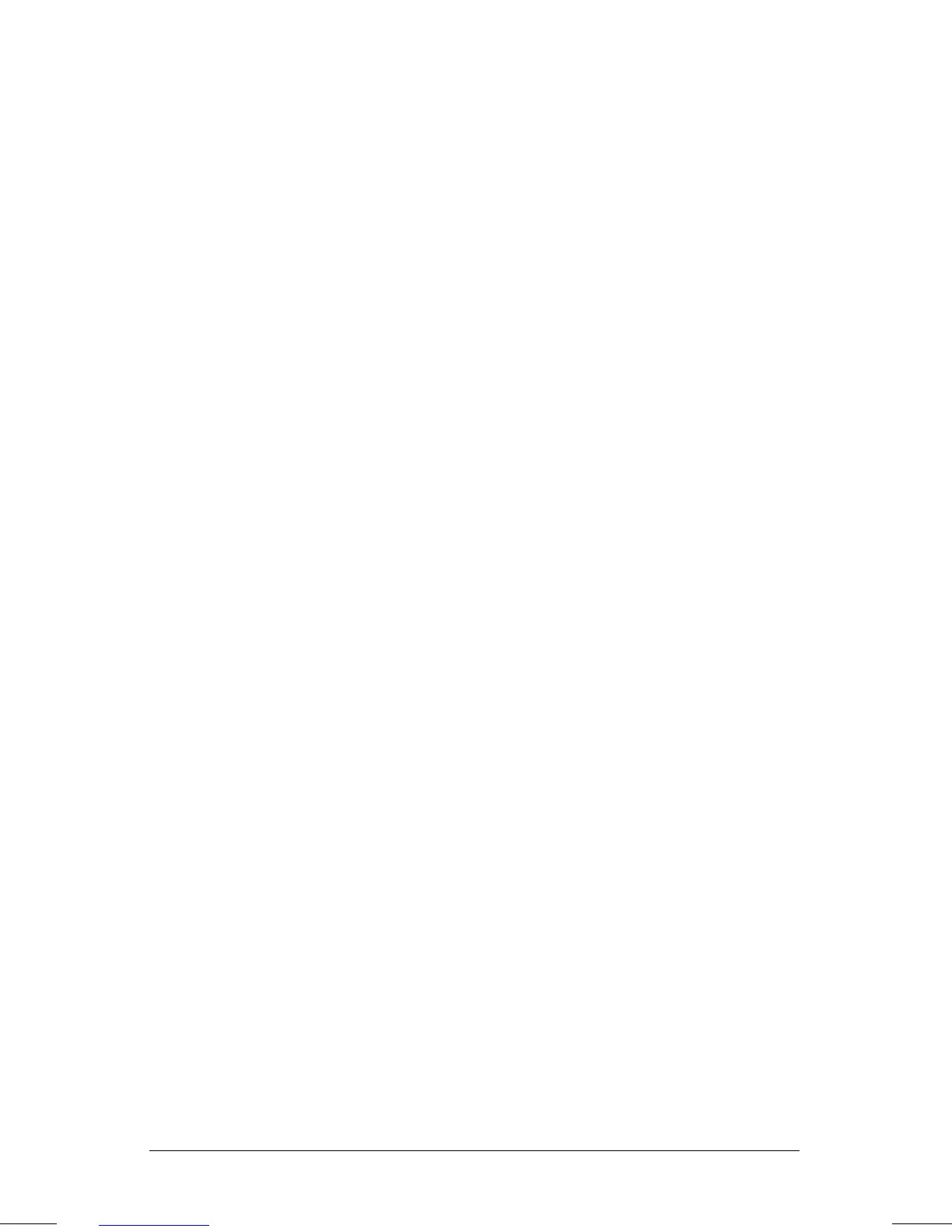. . . . . . . . . . . . . . . . . . . . . . . . .
4-8
Managing Power
Part Number: 262446-001 Writer: JohnnieA Saved by: Johnnie Abercrombie
Saved Date: 09/17/96 12:26 PM File Name: CH4.DOC
Resolving a Low-Battery Condition
When you operate the computer on battery power and the battery
charge runs low, the computer beeps and the battery charge
indicator on the status panel begins to blink. These signs indicate a
low-battery condition. When this occurs, you need to stop work
immediately and resolve the low-battery condition with external
power or a new battery pack.
Resolving a low-battery condition
with external power
If you are near a power source, connect the AC Adapter or Auto
Adapter to the computer.
Resolving a low-battery condition
with a charged battery pack
If a fully charged battery pack is available, do the following:
1. To avoid interrupting work, initiate Hibernation by pressing
Fn +
the power button. Hibernation is complete when the battery
charge indicator and power/standby lights turn off.
2. Remove the discharged battery pack.
3. Insert a fully charged battery pack.
4. Exit Hibernation by pressing the power button once.
Resolving a low-battery condition
when a battery pack is unavailable
If a fully charged battery pack is not available, do the following:
1. Save your information.
2. Exit your applications.
3. Turn off the computer by clicking Shut Down from the Start
menu until external power or a fully charged battery pack is
available.
