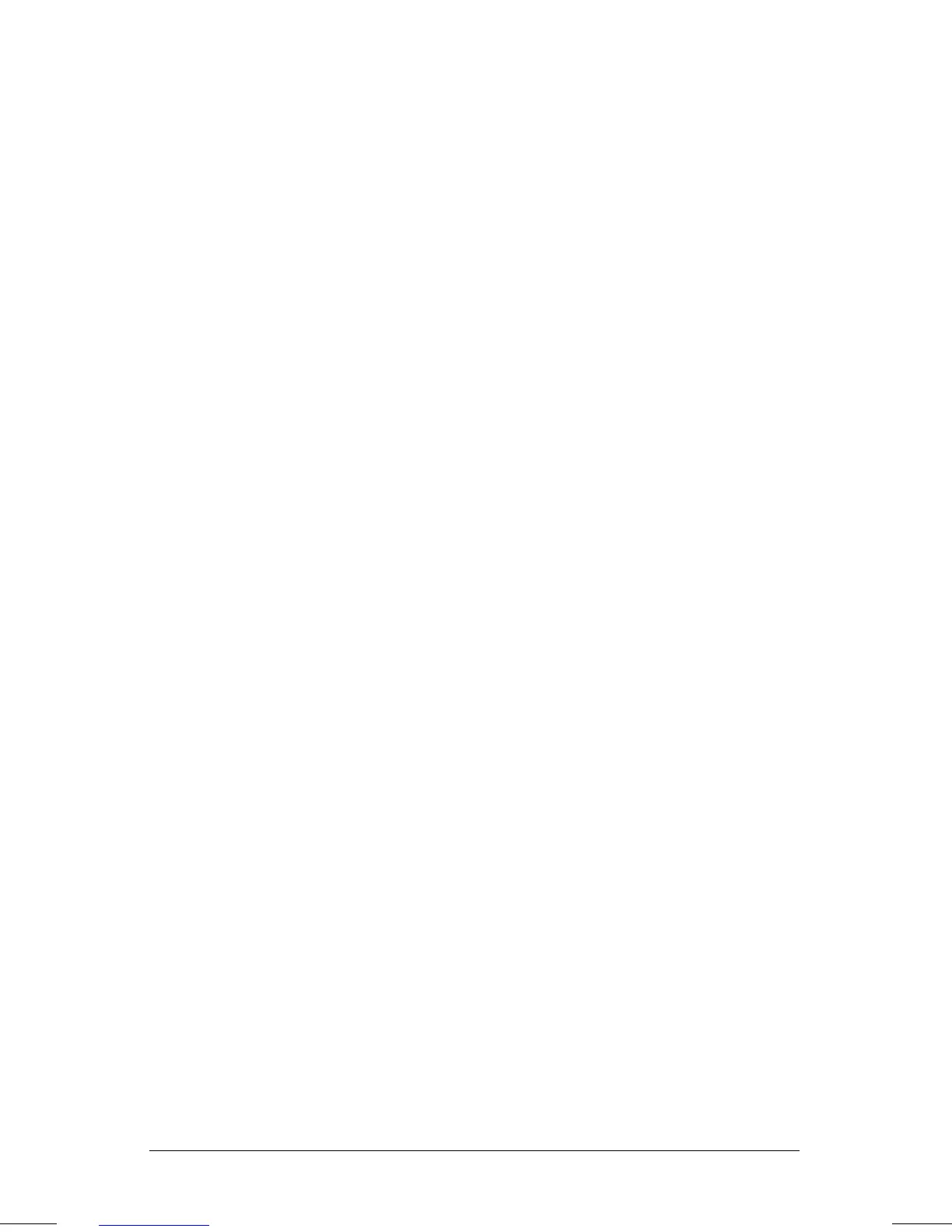. . . . . . . . . . . . . . . . . . . . . . . . .
4-4
Managing Power
Part Number: 262446-001 Writer: JohnnieA Saved by: Johnnie Abercrombie
Saved Date: 09/17/96 12:26 PM File Name: CH4.DOC
Hibernation
Hibernation is a safeguard condition during which all the
information in system memory is saved to the hard drive and power
to the computer is turned off. When you resume work, your
information is returned to the screen exactly where you left off. No
information is lost.
Hibernation has the following benefits:
■
Since the computer is turned off and there is no drain on the
battery pack, your computer can remain in Hibernation for an
unlimited time.
■
You can manually save your place in any application or when
making a presentation
■
Information is automatically saved when the computer reaches a
low-battery condition (as long as Hibernation has not been
turned off).
How Hibernation is initiated
To save your place in your applications and turn power off
completely to your computer, press
Fn
+
the power button to initiate
Hibernation.
System-initiated Hibernation occurs when the computer reaches a
critical low-battery condition. To protect against loss of
information, the computer automatically saves all information in
system memory to the hard drive and then turns off. Press the power
button once to resume work.
When exiting Hibernation
To resume work after Hibernation is initiated, do the following:
1. While the computer is still in Hibernation, install a fully charged
battery pack or connect to an external power source.
2. Turn on the computer by pressing the power button.
The computer exits Hibernation. The information that was saved
to the hard drive returns to the screen at the point where
Hibernation was initiated.
NOTE
: To stop the restoration of information, press
Fn+Ctrl+Break.
