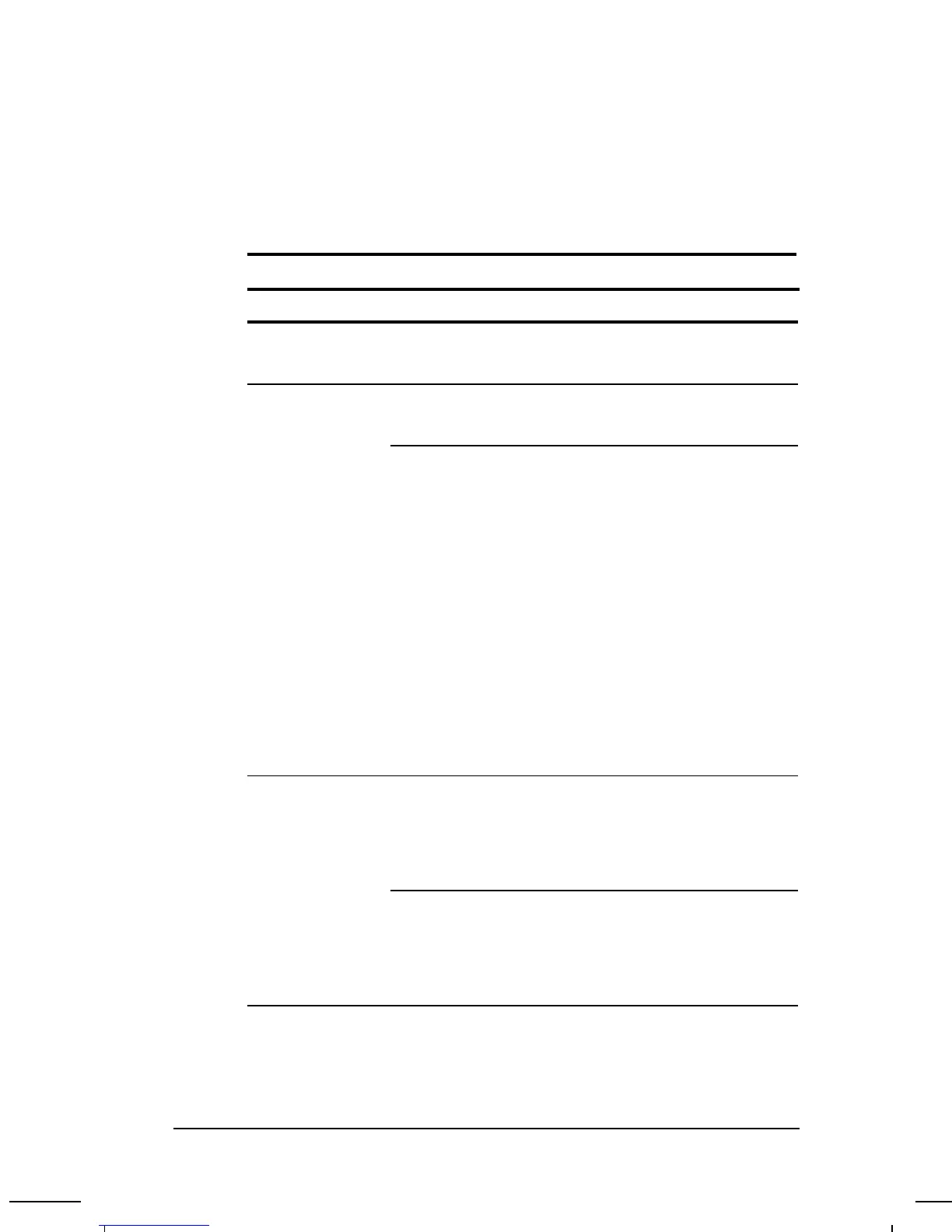. . . . . . . . . . . . . . . . . . . . . . . . .
Solving Trackball/Mouse Problems
Some common causes and solutions for trackball and mouse
problems are listed in the following table.
Trackball/Mouse Problems and Solutions
Problem Possible Cause Solution
External PS/2
trackball or mouse
does not work.
Standby (Suspend) was
not initiated before
device was connected.
Initiate Standby (or shut down the
computer). Connect the device.
Exit Standby (or reboot).
External serial
mouse does not
work
The computer was not
shut down before
connecting the device.
Shut down the computer.
Connect the device. Reboot.
Incorrect or no device
driver is installed.
To view the pointing device,
access the Start menu via the
keyboard by pressing Ctrl+Esc.
Use the arrow keys to get to
Settings, then Control Panel, and
press Enter. Use arrow keys to
select the System icon and press
Enter. Use the arrow keys to
access Device Manager. Use the
Tab key to get to the computer
icon and the arrow keys to select
the mouse. Press the right arrow
to access the hardware. Tab to
the Properties button and press
the Space bar. Use the right
arrow to get to the Driver Tab and
follow the instructions on the
screen.
Integrated trackball
does not work.
n external PS/2 mouse
or other pointing device
is connected to the
computer, and the
system disabled the
integrated trackball.
Press the Power button to place
the computer in Standby.
Disconnect the mouse or other
pointing device, then press the
power button again to exit
Standby.
n external serial mouse
or other pointing device
is connected to the
computer, and the
system disabled the
integrated trackball.
Press Shut Down on the Start
menu to turn off the computer.
Disconnect the mouse or other
pointing device, then press the
power button again to reboot.
Continued
11-18
Troubleshooting
Part Number: 262446-001 Writer: Dianne Fielden Saved by: Johnnie Abercrombie
Saved Date: 09/17/96 07:49 AM File Name: CH11.DOC