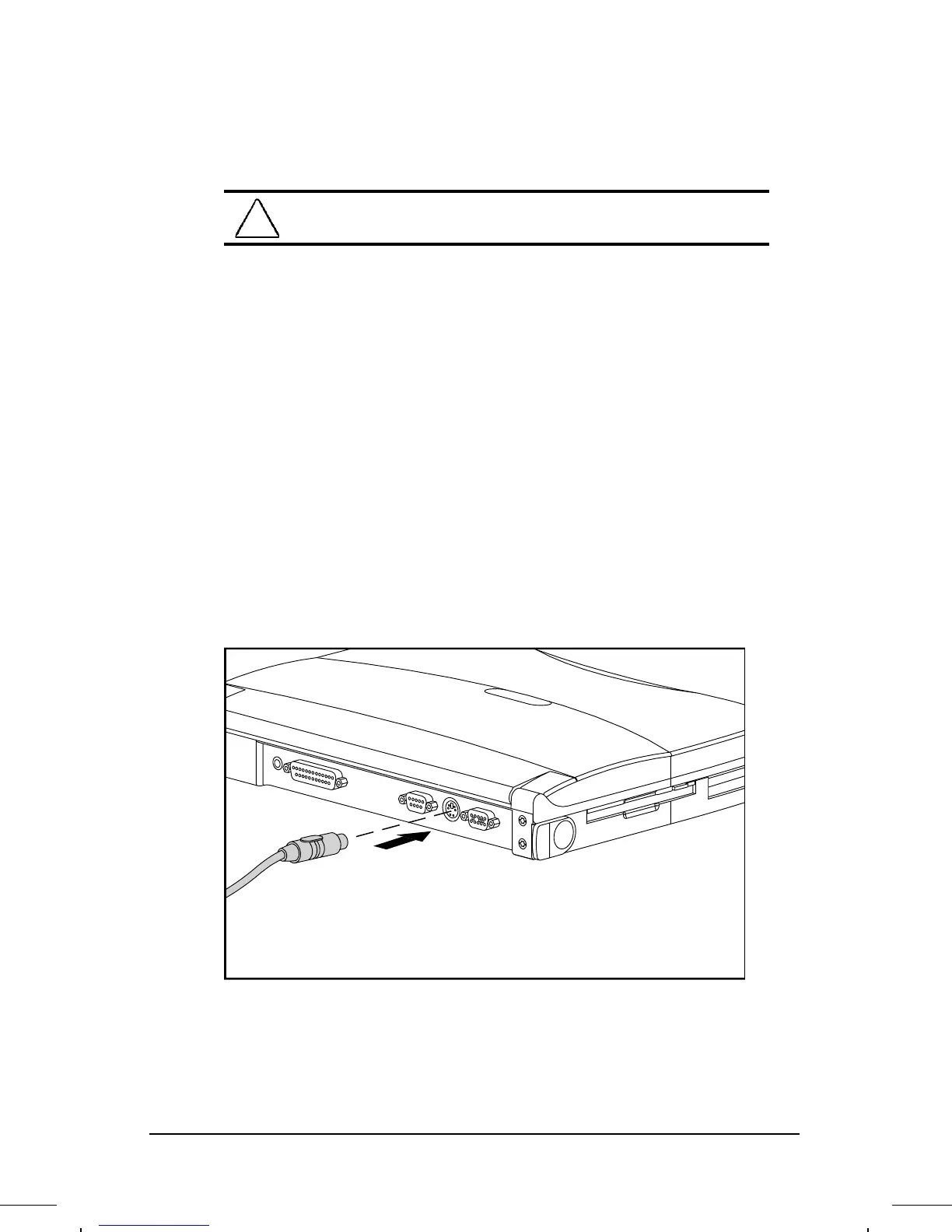. . . . . . . . . . . . . . . . . . . . . . . . .
Connecting External Equipment
7-7
Part Number: 262446-002 Writer: Lorise Fazio Saved by: Johnnie Abercrombie
Saved Date: 08/26/96 3:21 PM 12:28 PM File Name: CH7.DOC
Connecting a Mouse or External Trackball
CAUTION: To prevent damage to the computer, place the computer in
Standby (Suspend) before connecting or disconnecting the mouse.
To connect a mouse or trackball to the computer, follow these steps:
1. For a PS/2 mouse or trackball, with the computer turned on,
initiate Standby (Suspend) by pressing the power button on the
computer. To connect a serial mouse, turn off power to the
computer.
2. Connect a serial mouse to the serial connector. Connect a PS/2
mouse or external trackball to the keyboard/mouse connector.
3. Exit Standby by pressing the power button.
NOTE
: The integrated trackball is automatically disabled when a
mouse or external trackball is connected to the computer and
becomes active. Both the mouse and trackball need software device
drivers to operate. The necessary drivers should be preinstalled with
Microsoft Windows.
Connecting a PS/2 Mouse or Trackball to the Computer
