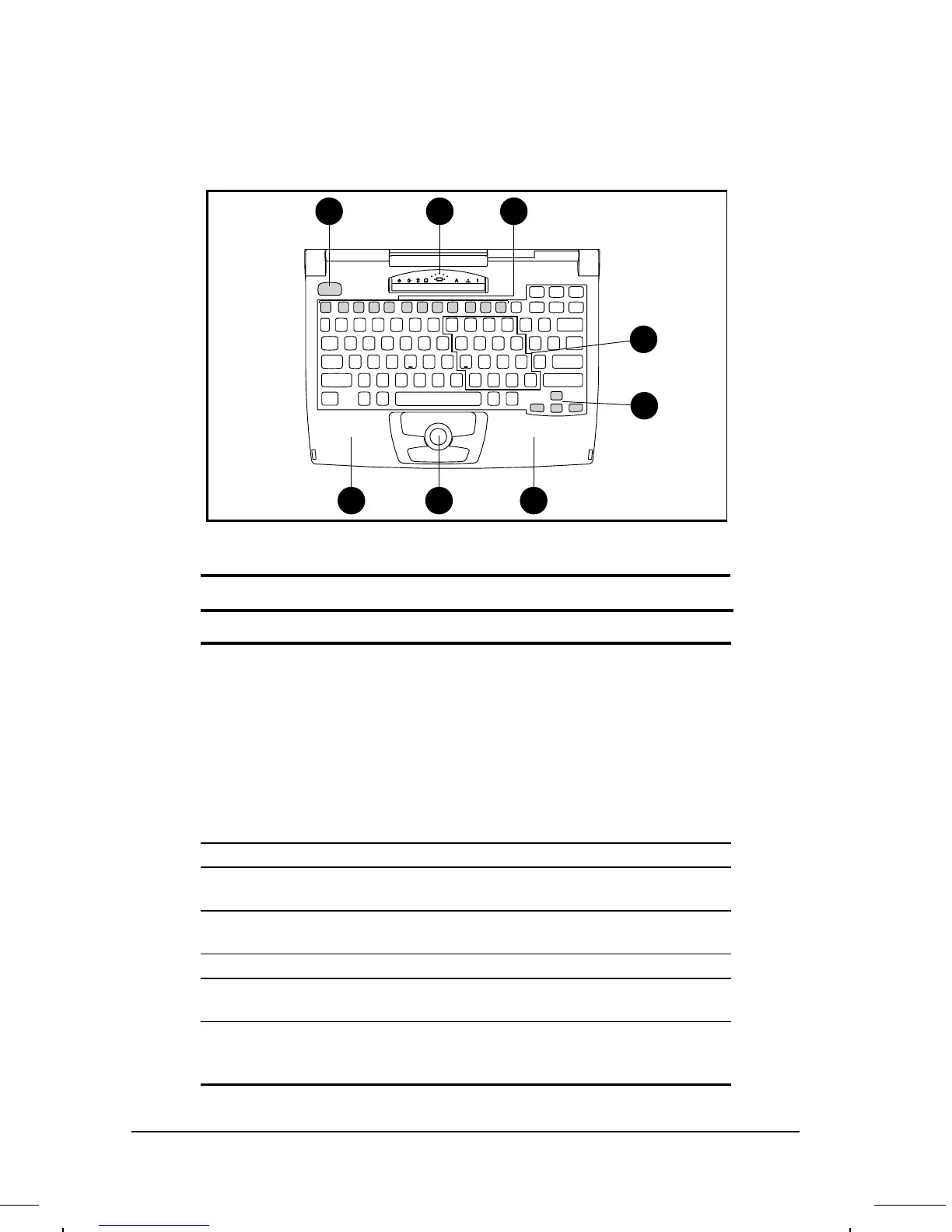. . . . . . . . . . . . . . . . . . . . . . . . .
3-2
Using the Keyboard
Part Number: 262446-001 Writer: Dianne Fielden Saved by: JohnnieA
Saved Date: 02/27/96 1:08 PM 12:24 PM File Name: CH3.DOC
Keyboard Components
4
77
1
2
3
5
6
Keyboard
Keyboard Components
Ref Component Function
n
Power button When pressed the first time, turns on the computer.
When pressed once after the computer is on, initiates
Standby (Suspend). When pressed the second time,
exits Standby. See Chapter 4, “Managing Power,” for
details.
NOTE: To turn off the computer, use Windows Shut
Down from the Start menu. In case of a severe system
lock-up, when the mouse doesn't work and
Ctrl+Alt+Del is not recognized by the unit, use
Ctrl+Alt + the power button to shut down the unit.
o
Status panel Displays computer status indicators.
p
Function keys
F1–12
Used for a specific function in applications and
operating systems.
q
Embedded
numeric keypad
Allows two operating modes, numeric (if Fn+NumLk
key is on) and edit (if Fn+NumLk key is off).
r
Cursor keys Allows cursor to move up, down, right, left.
s
Integrated
trackball
Moves the pointer around the screen; functions as a
mouse.
t
Palm Rest (2) Designed to rest the part of your palms closest to the
wrist when you pause at the keyboard. Do not use the
palm rest while you are typing.
