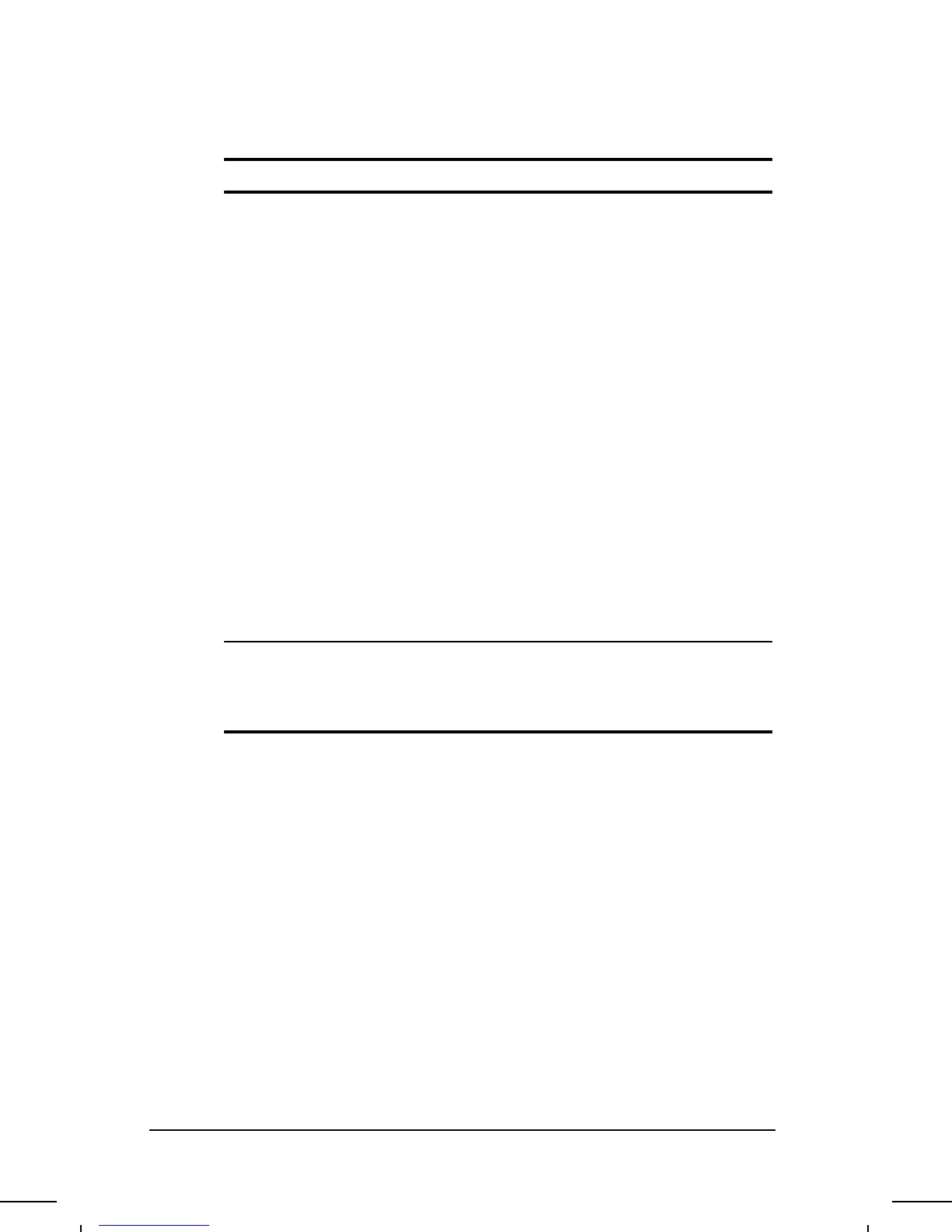. . . . . . . . . . . . . . . . . . . . . . . . .
Trackball/Mouse Problems and Solutions
Continued
Problem Possible Cause Solution
Device driver is
loaded but
trackball/mouse
doesn't work.
Wrong mouse is selected. To select the right mouse,
access the Start menu via the
keyboard by pressing
Ctrl+Esc. Use the arrow keys
to get to Settings, then Control
Panel, and press Enter. Use
arrow keys to select the
System icon and press Enter.
Use the arrow keys to access
Device Manager. Use the Tab
key to get to the computer
icon and the down arrow key
to select the mouse. Press the
right arrow to access the
hardware. Tab to the
Properties button and press
the Space bar. Use the right
arrow to get to the Driver Tab.
Tab to the Change Driver
button, press the Space bar
and follow the instructions on
the screen.
Cursor skips or
moves abnormally
when using a
trackball or mouse.
The trackball, rollers,
and/or tracking post in the
pointing device need
cleaning.
Clean the trackball or mouse.
Refer to "Cleaning the
Trackball" in this chapter.
Troubleshooting
11-19
Part Number: 262446-001 Writer: Dianne Fielden Saved by: Johnnie Abercrombie
Saved Date: 09/17/96 07:49 AM File Name: CH11.DOC
