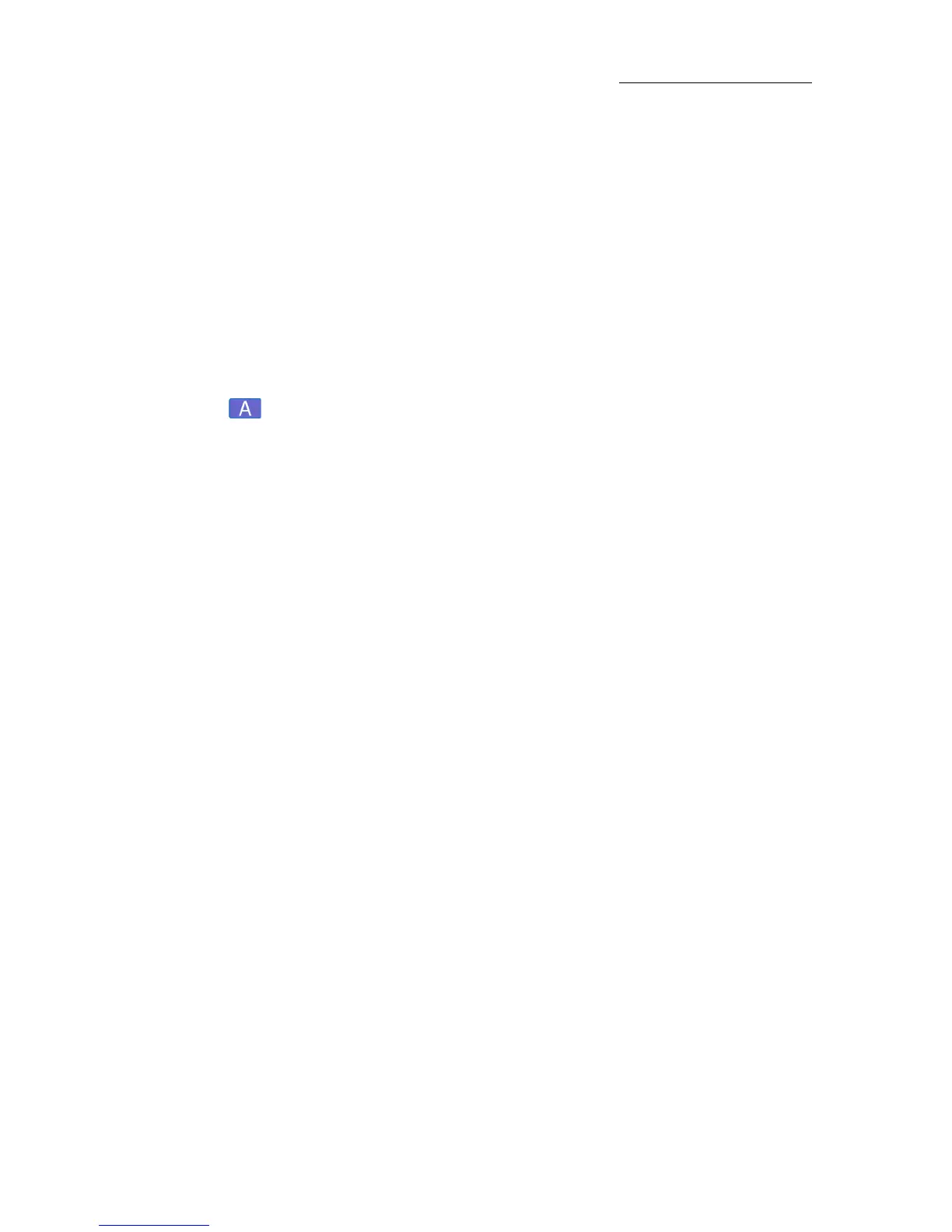111
VECTOR
CHASERS, LOOPS, AND FANS
The fan feature can also be applied in the Effect Editor.
Examples of fan use:
Colors - Apply fan to cyan. The result is light cyan to dark cyan
according the selection order. You can add a fan applied to yellow
and get graduated shades of green.
Iris - Applying fan to the iris, when the starting value of the first
spot in the selection is a small iris, gives you beams that ascend or
descend in size.
Setting the fan spread
To choose the fan type and set the fan spread
1. Select a range of fixtures.
2. Optional - Select a parameter.
If no parameter is selected, the fan defaults to the dimmer
parameter.
3. Press
@ and enter a value range. Example: SPOT 1 6 @ 25 85.
The
Editor tool bar in now fan mode.
Fan right is the default selection.
4. Optional - change the fan type.
5. If necessary, adjust the value offset using the appropriate
parameter wheel.
6. Store as a cue.
OR
1. Select a range of fixtures and set values.
For spots, select a parameter and set the start or base value.
For channels, set the start or base value.
Base values are the value reference for the fan offset.
2. Press
FAN.
The
Editor tool bar in now fan mode.
3. Optional - change the fan type.
Continued on next page...