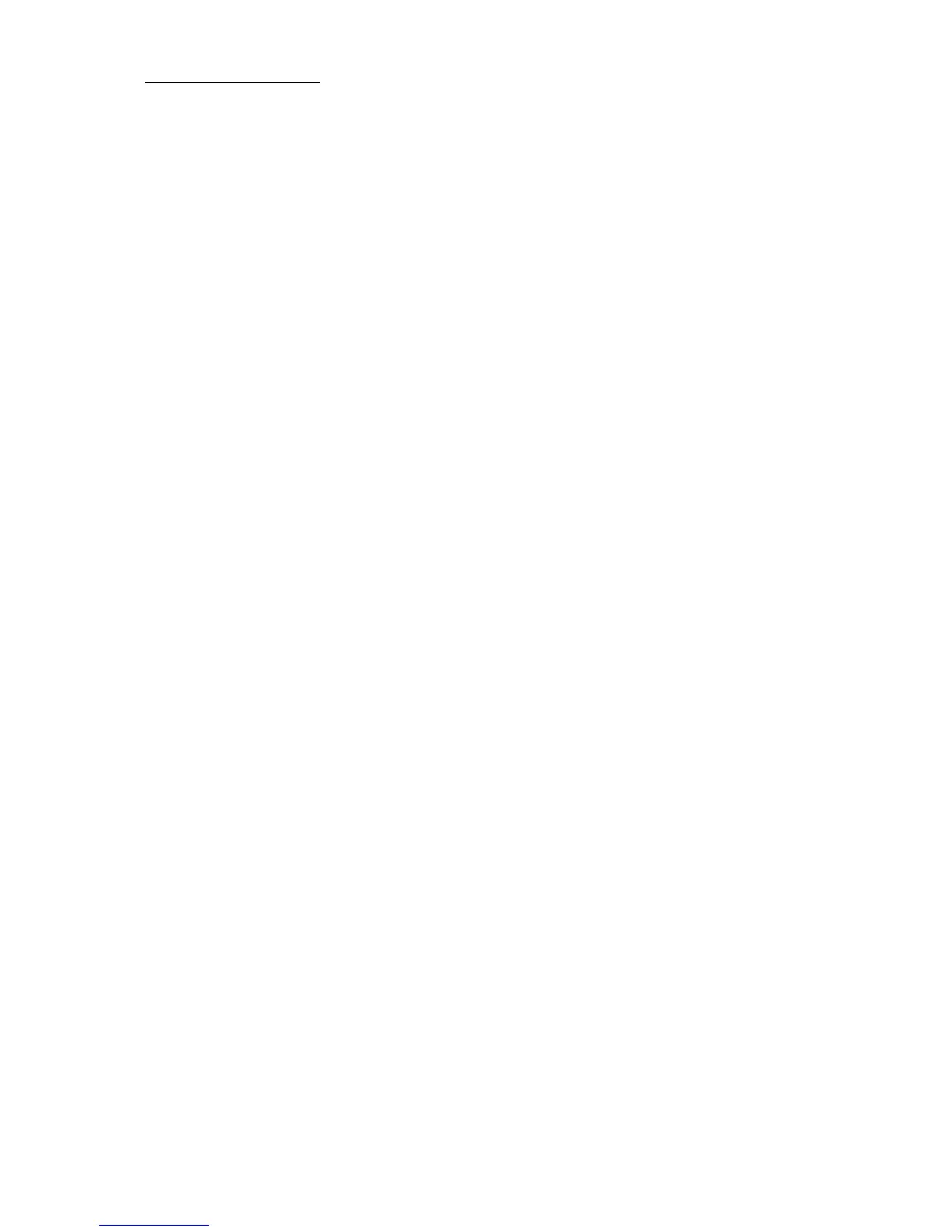64
Compulite
Chapter 3
3. Press ENTER.
The
Delete dialog box opens.
4. Press
DELETE or ENTER again.
Or
Tap
DELETE in the dialog box.
OR
1. Press
DELETE.
2. Tap the library soft key.
3. Press
ENTER.
Using libraries for programming cues
Using libraries to build lighting looks makes cue editing easier, quicker,
and more accurate.
Use of position libraries is particularly important since updating libraries
globally updates the cues programmed with libraries. If your show
moves to a new venue, updating your position libraries ensures that the
positions in cues will be on the mark.
More than one library can be selected and then applied simultaneously
to the fixtures.
To program a cue using libraries selected via soft keys
Example: Program a cue using position library 5.
1. Select the fixtures.
2. Switch to the position library tab.
3. Ta p
5 on the position library soft keys.
The pan and tilt values are set according to the values stored in the
library. The library icon is displayed in the pan and tilt cells.
4. Store the cue.
To program a cue using libraries selected on the keypad
Example: Apply position library 5, color library 3, and image library 1
to selected fixtures
1. Select the fixtures.
2. Press
POSITION and enter 5 on the numeric keypad.
Continued on next page...