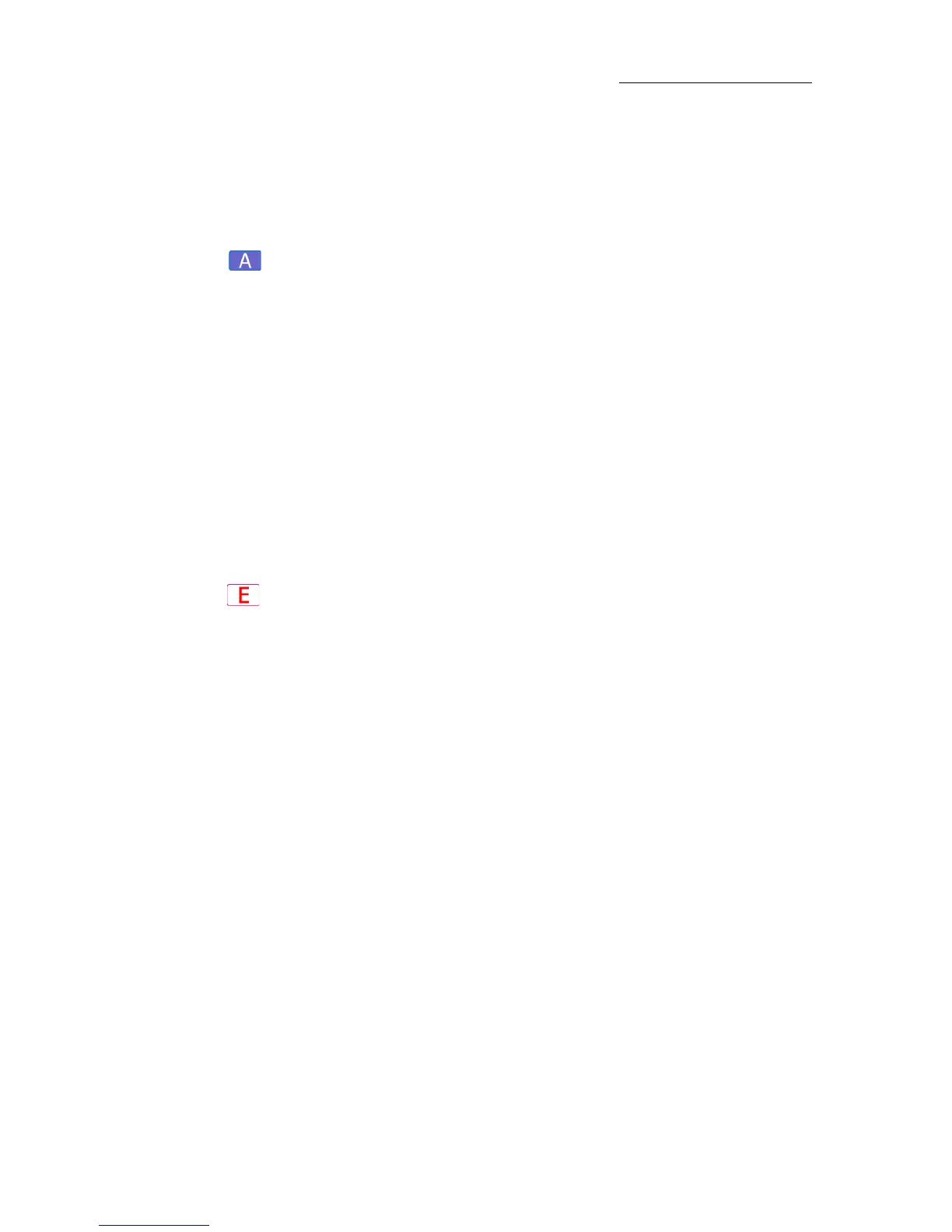83
VECTOR
PROGRAMMING AND UPDATING CUES
Blind editing for incoming cues
This feature provides quick, blind editing of the incoming cue. When
editing is completed, exiting the blind editor is automatic.
To edit the incoming cue in the blind editor
1. Ta p BLIND PB PREVIEW EDIT.
The blind editor is now active.
2. Press
SELECT for the playback outputting the cue.
The contents of the next (incoming) cue are active in the editor.
The command line shows the QList, cue number, and fixtures in cue.
Example:
QList 3, cue 6, channel 3 14, spot 1 12.
3. Select fixtures and set parameter levels.
4. Press
STORE.
To edit the incoming cue in the blind editor
1. Ta p BLIND PB PREVIEW EDIT.
The blind editor is now active.
2. Press
SELECT for the playback outputting the cue.
The contents of the next (incoming) cue are active in the editor.
The command line shows the QList, cue number, and fixtures in cue.
Example:
QList 3, cue 6, channel 3 14, spot 1 12.
3. Select fixtures and set parameter levels.
4. Press UPDATE, then ENTER
The incoming cue is updated and the blind editor closes.