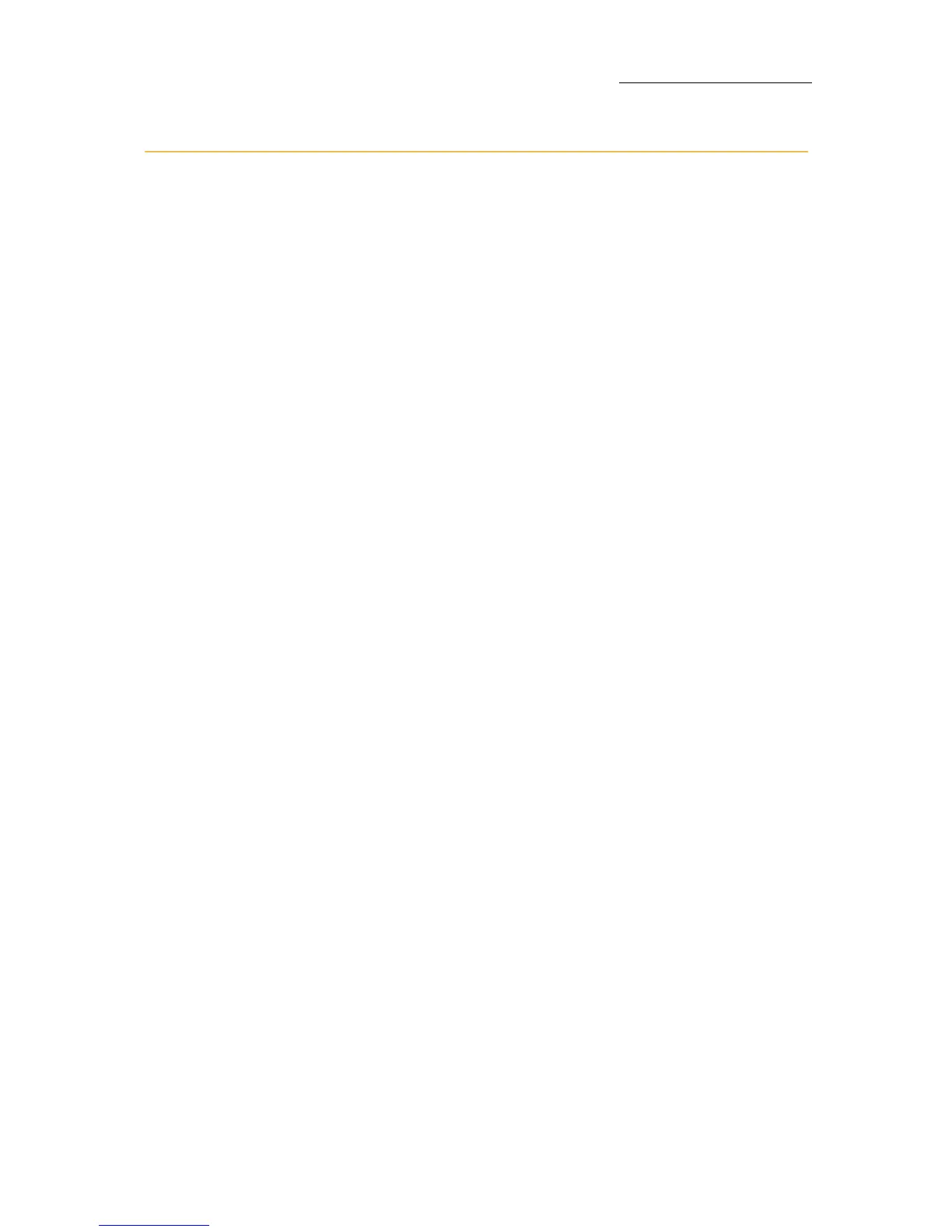61
VECTOR
SELECTING AND CONTROLLING FIXTURES
Storing Libraries
Libraries are user-programmed or automatically generated presets of
parameter values. The library database is used as building blocks when
programming cues. Using libraries when programming cues makes
global updating of cues quick and accurate.
Example: The piano’s position has changed. Updating the piano
position library updates all occurrences of the library in all the cues.
Automatic libraries
Vector can automatically generate:
Color libraries
Intensity libraries
Image libraries
You can choose to generate some or all of these objects for some or all
of the devices used in the show.
Automatic libraries are generated in the
Generate Groups and Libs dialog
box.
To generate common color or image libraries for multiple
devices
1. Open the To o l menu.
2. Choose (tap)
Generate Groups and Libs.
The
Generate Groups and Libs dialog box opens.
3. Expand
Generate All.
4. Make sure
Color or Image are checked.
5. Ta p
Color or Image to select.
The item appears on a light field.
6. Set the start number in the
Start from fields and the offset in the Align
field.
7. Select the primary device from the drop down dialog menu.
8. Make sure the devices are checked under the
Generate for Devices list.
9. Select the behavior (
Leave, Overwrite. or Update).
10.Tap
APPLY or OK.
The libraries are generated according to the primary device.