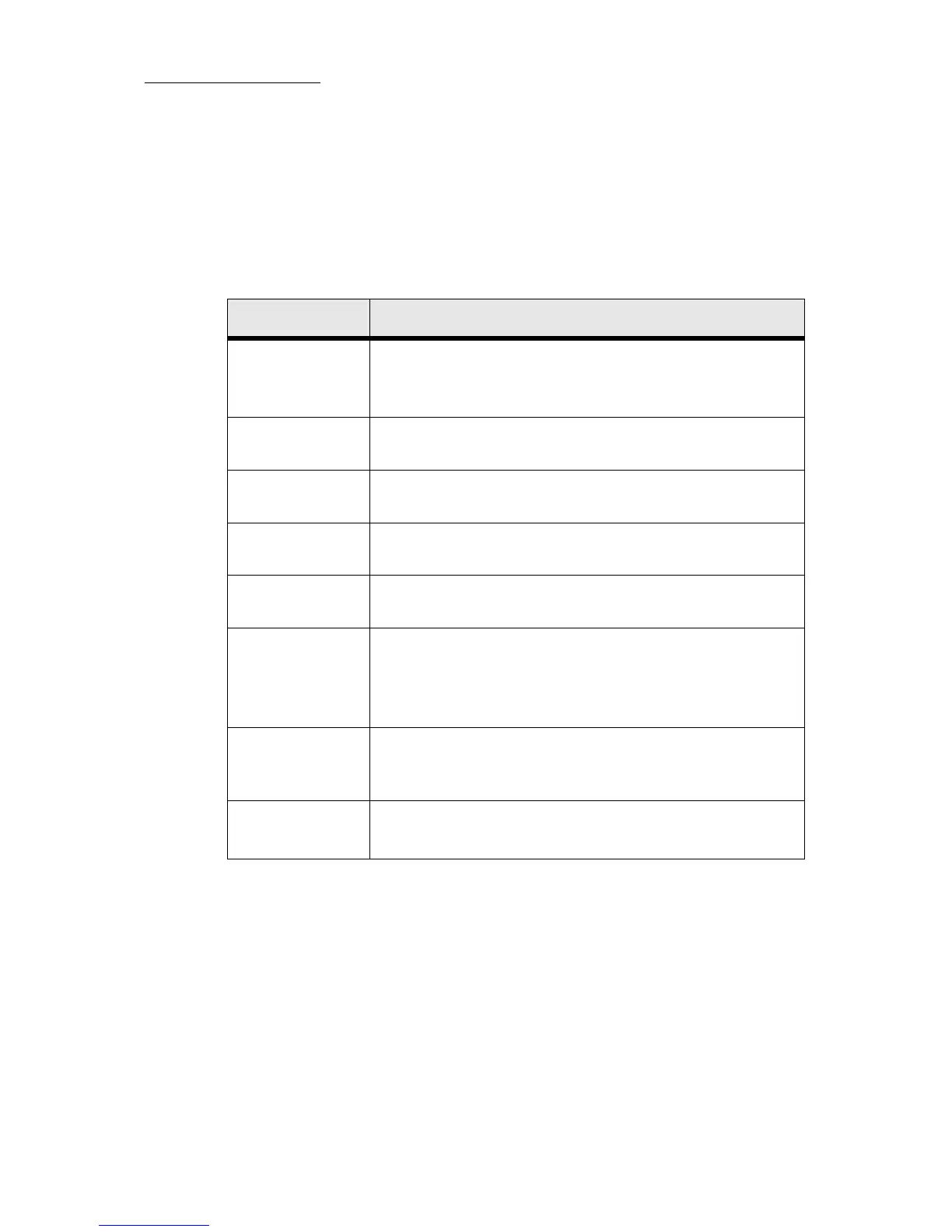74
Compulite
Chapter 4
Assigning fade times to cues
If no fade times are set, the cue default time is automatically assigned.
The default cue time can be changed in
Too l s System Settings Timing.
If no time-out is set it defaults to the time-in setting.
Use
0 to set a cut (bump) time.
Time settings Function
TIME
Sets the Editor tool bar to cue time mode.
Prepares to set fade times for the current cue on the
master playback device.
TIME IN
On Go, all the fixtures fading to higher values begin their
fade. The fade takes place in the set time.
TIME OUT
On Go, all the fixtures fading to lower values begin their
fade. The fade takes place in the set time.
DELAY IN
On Go, all the fixtures fading to higher values begin to
count the delay time before beginning their fade.
DELAY OUT
On Go, all the fixtures fading to lower values begin to
count the delay time before beginning their fade.
WAIT
Pressing WAIT opens two options on the Editor tool bar:
FOLLOW ON and MANUAL.
If you set a wait time (
WAIT #), the cue is automatically
tagged as a follow-on cue.
FOLLOW ON
Fade to the next cue without waiting for a Go command.
“Follow on” of the next cue starts X second after current
cue is entetring
MANUAL
Wait for a Go command before fading to the next cue.
Manual is the default setting for all cues.