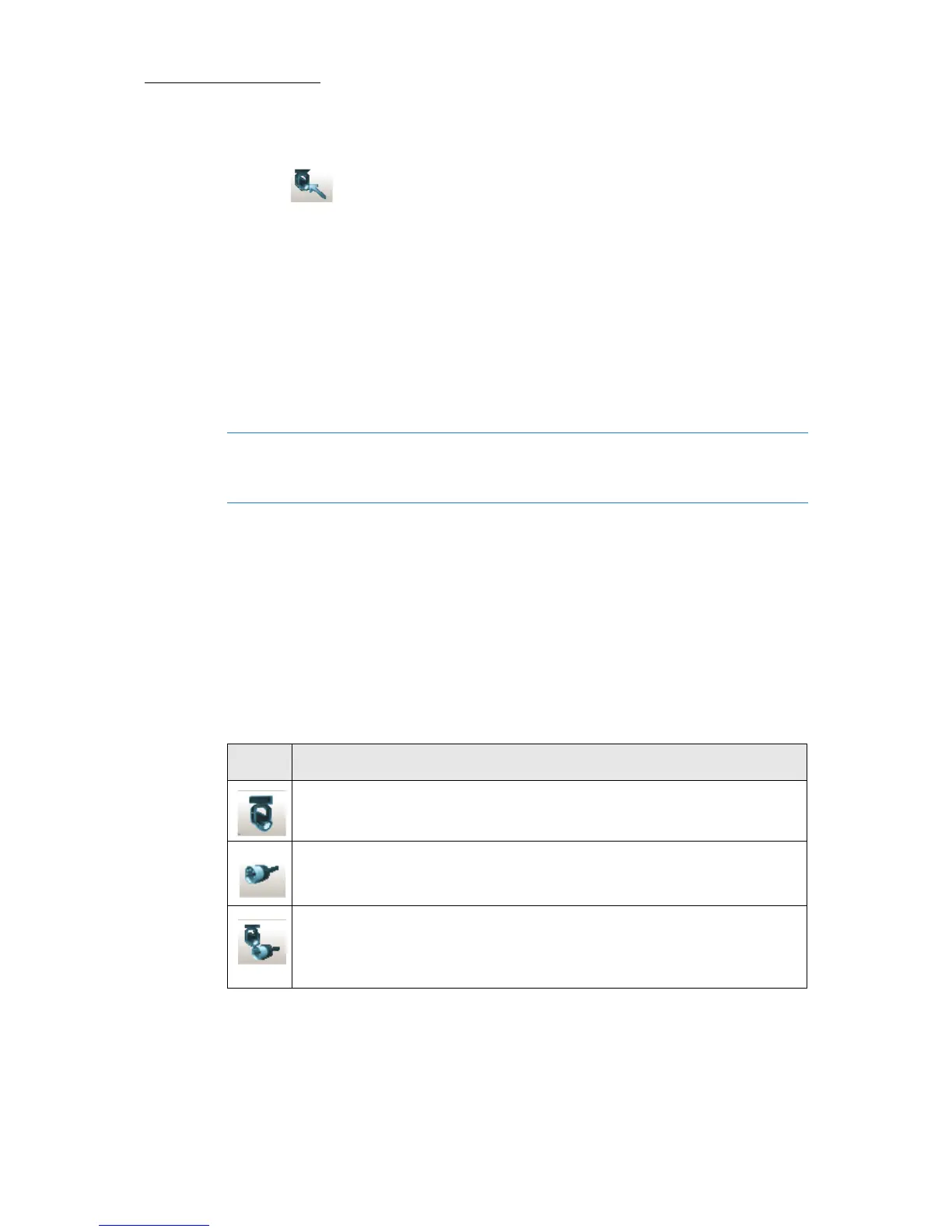30
Compulite
Chapter 2
To import a device
1. Ta p .
A dialog box containing a list of device files opens.
2. Double click the device file.
Or
Tap the device file and tap
OPEN.
The device is imported to Vector's
Patch Manager. It appears under the
Device folder in the workspace tree.
3. Repeat this procedure to add more devices to the
Patch Manager’s
Device folder.
Note: To select more than one device, hold down Cntrl and click more
devices. When your selection is complete, click
OPEN. The selected
devices are imported.
Creating and Patching Fixtures
Patching fixtures is a two-step procedure:
1. Creating fixtures
2. Patching fixtures to DMX addresses
There are separate dialog boxes for creating fixtures and patching
fixtures. There is also a wizard for both creating and addressing
fixtures.
Icon Opens dialog box
Create Fixtures - configure the number of fixtures for each device.
Patch Fixtures to DMX addresses.
Create and Patch Fixtures:
• Configure the number of fixtures for each device.
• Patch fixtures to DMX addresses.