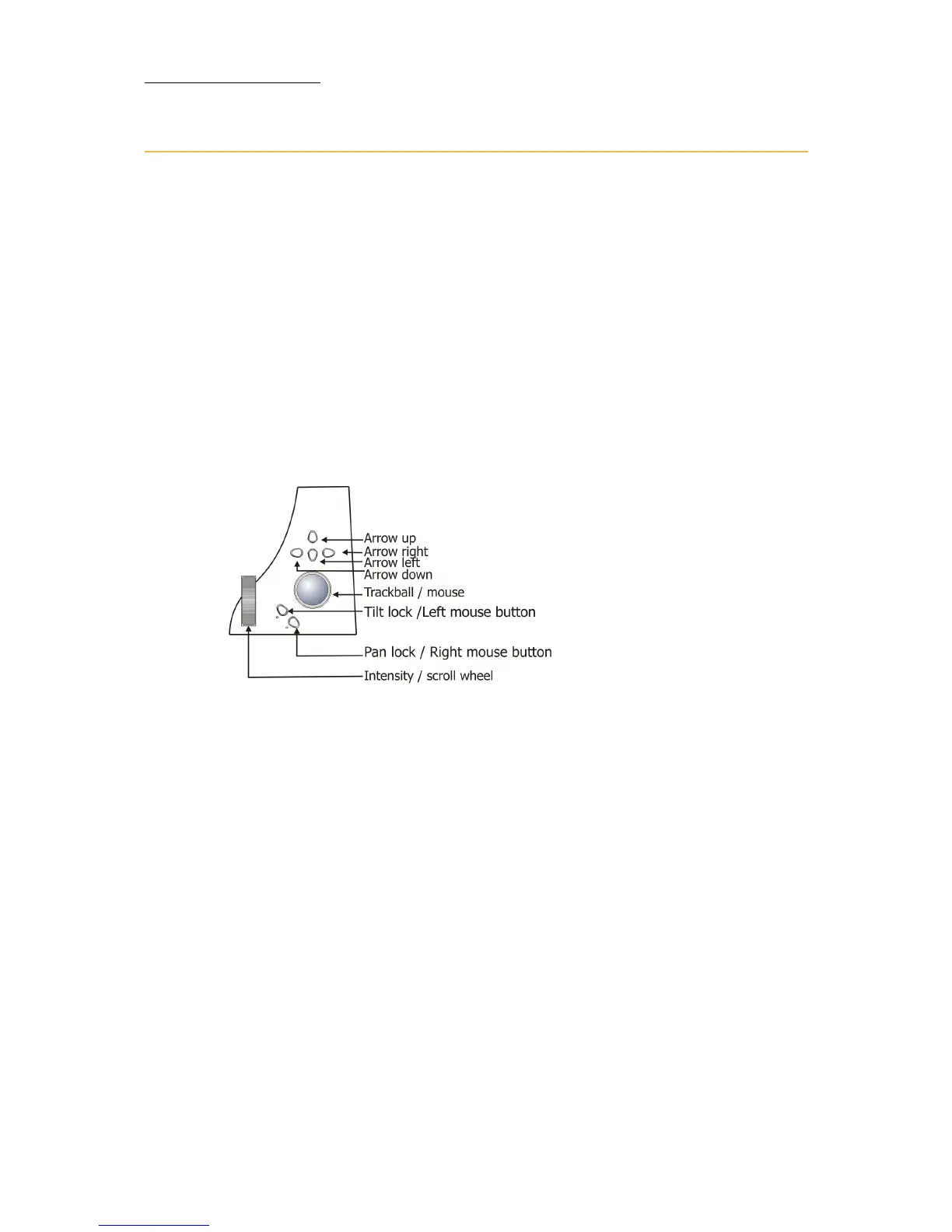12
Compulite
Chapter 1
Pointing and navigating
Vector's user interface will be familiar to computer users (and that is
just about everyone).
Menus, toolbars, file trees, and dialog boxes make it easy to find your
way around and get things done.
Your pointing device can be an external mouse, connected at the mouse
port on the back panel, or the trackball set to mouse function.
Using the trackball
Vector's dual mode trackball is used for setting pan/tilt values and as a
mouse. The keys located at the lower left of the trackball function as
right and left mouse buttons when the trackball is set to mouse.
Figure 2: Console panel detail - Vector Red and Vector Blue
To set the trackball for mousing
Press MOUSE. The MOUSE LED flashes. The trackball now serves as a
pointer device.
Scrolling and navigating displays
The vertical wheel can be used as a scroll wheel in grid displays. When
the vertical wheel is set to windows, console keys can be used to enter
numbers in dialog box fields requiring numeric entries and to navigate
between fields in dialog boxes. The key cluster above the trackball are
used as arrow keys to traverse grid and fields.
To set the wheel for scrolling
Press SCROLL WIN. The SCROLL WIN LED flashes.
The message Windows Mode Active!!! overlays the command line.