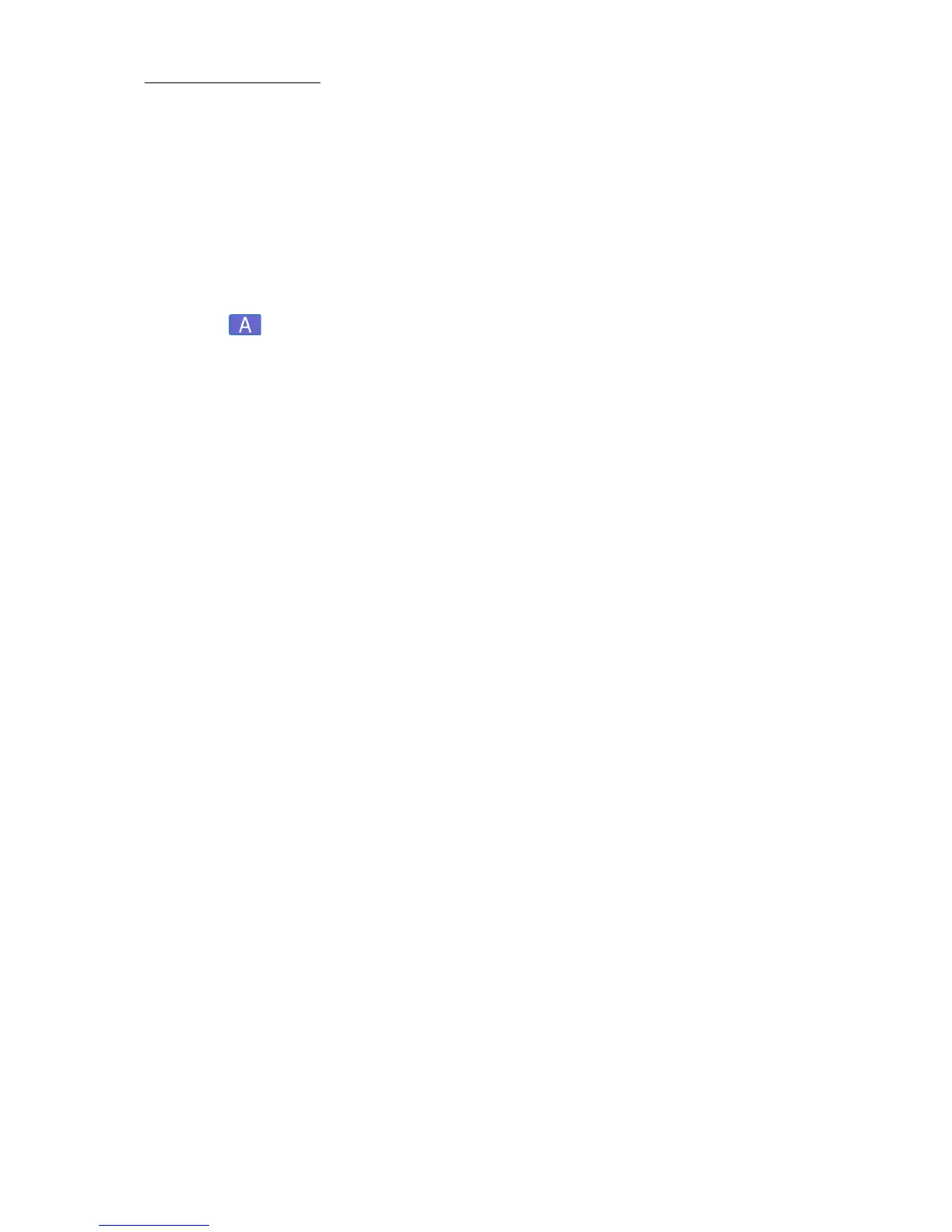70
Compulite
Chapter 4
To create a new QList
Example: Create QList 1on the AB crossfader.
1. Press
QLIST and 1 on the numeric keypad.
2. Press
SELECT for AB.
The command line shows:
Playback AB Assigned. QList 1 is loaded to
AB.
To store cues to the master playback device
Example: Store cue 1 to QList 1 that is loaded on the AB crossfader
and is the default master playback device.
1. Select fixtures and set values.
2. Press
CUE and enter a cue number on the numeric keypad.
3. Press
STORE.
The cue is automatically added to the QList on the master playback.
The command line shows:
Playback AB Assigned: QList 1 Cue 1 Stored.
4. Store the next cue by selecting fixtures, setting values, and
pressing
STORE, SELECT.
Or
Press
STORE+.
The editor is stored as cue 2.
To store point cues
Example: Store cue 2.5 in QList 1 that is on the AB playback.
1. Select fixtures and assign values.
2. Press
STORE.
3. Press
2 5.
4. Press
SELECT.
The command line shows:
Playback AB Assigned: QList 1 Cue 2.5 Stored.
Cue 2.5 is output from AB.