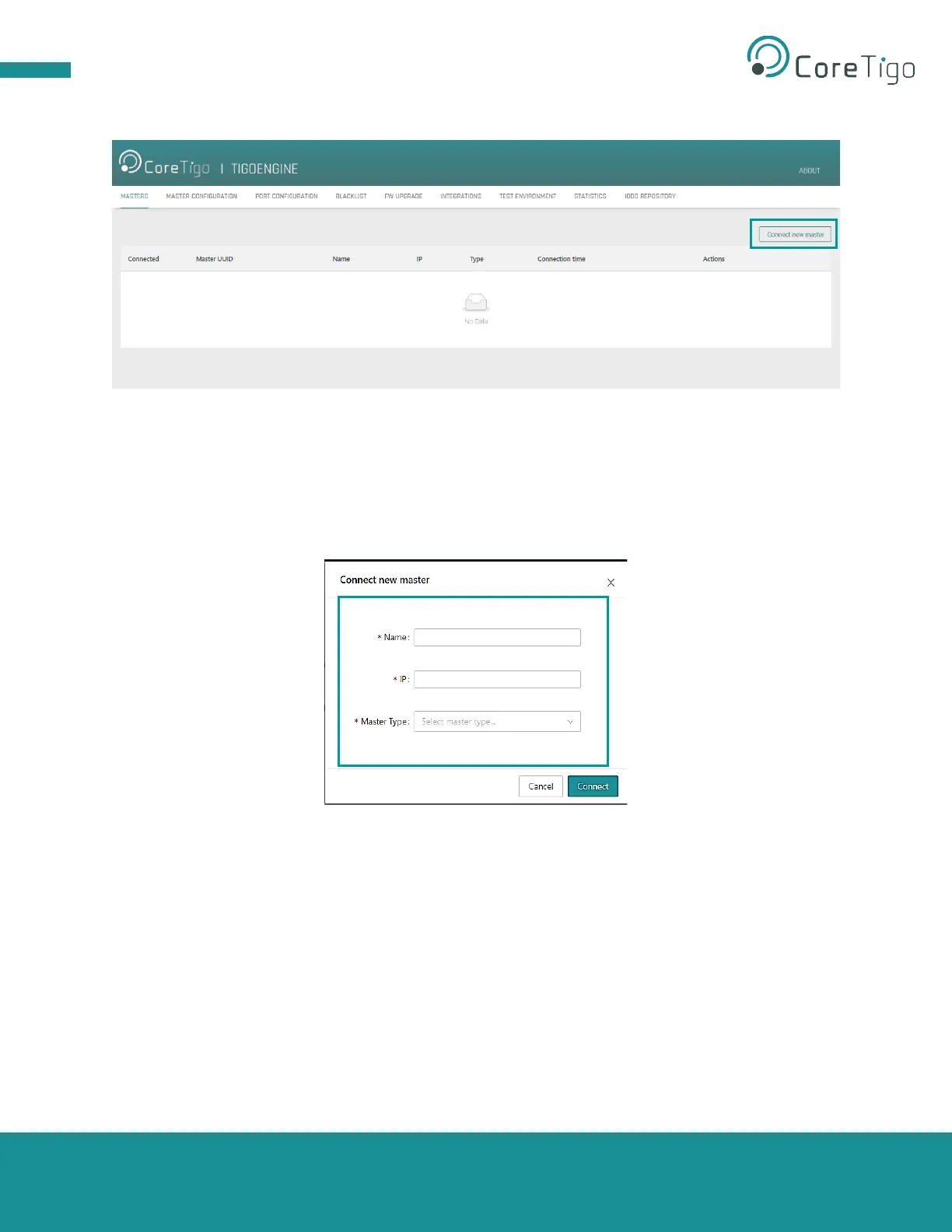Page 36 of 69
2. In TigoEngine’s Masters view, click the Connect new master button.
Figure 18: Connect New Master Button
3. In the Connect new master window, set the following:
a. Name – type the desired name for this TigoMaster 2TH.
b. IP – to modify the IP address, you can use the Ethernet Device Configuration software, PLC
configuration tool, or Integrated Web Server.
c. Master Type – select TigoMaster 2TH from the drop-down list.
Figure 19: Connect Button
4. Click Connect.
5. When the TigoMaster 2TH is connected, its details appear in the table in the Masters window,
together with a green √ mark in the Connected column.