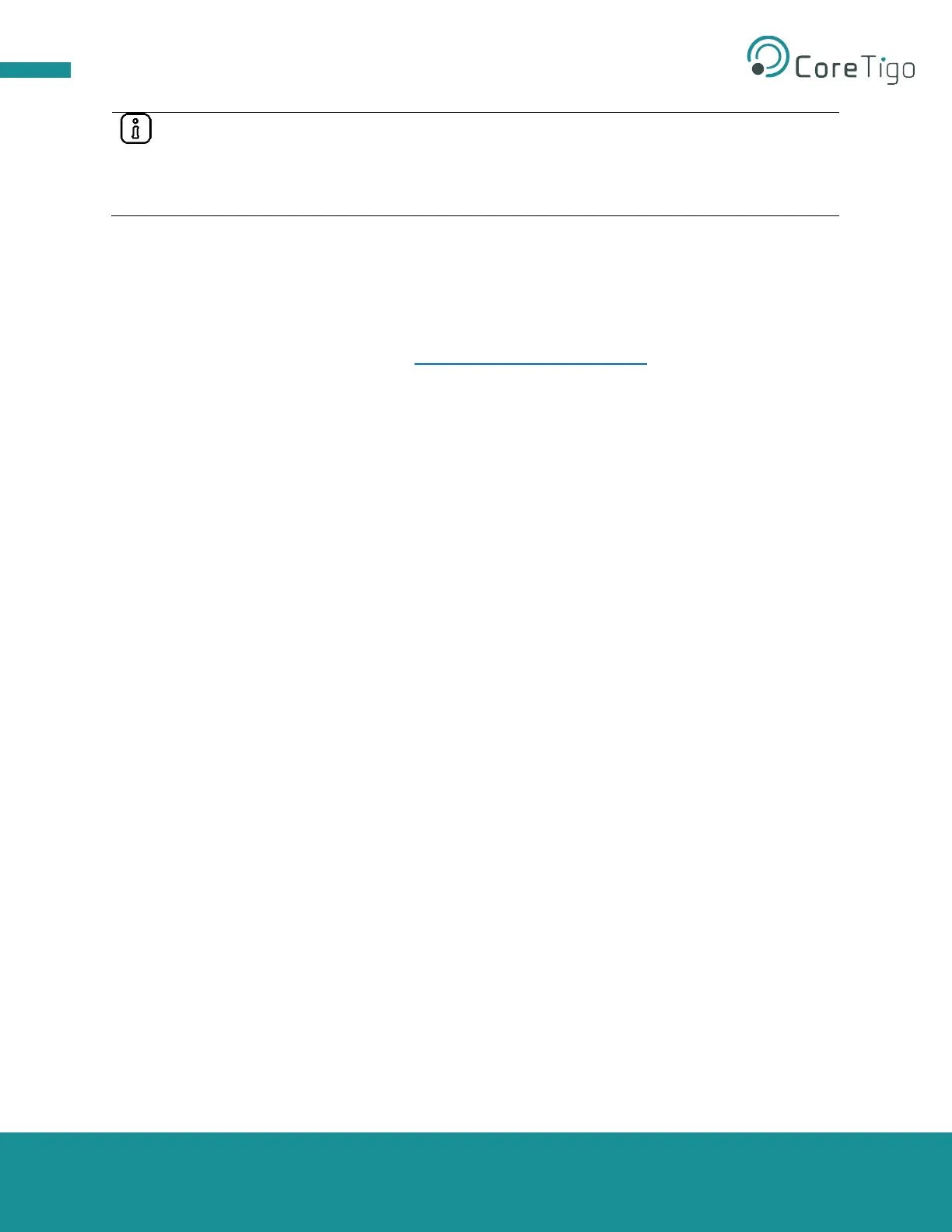Use a DHCP server on your PC only if no DHCP server is available in the network (or if you
wish to use a DHCP server in the local network for test purposes).
Never connect your PC to a global network, if a DHCP server is installed on your PC. : Since
larger networks usually have a DHCP server on them, collisions and there could be conflicts
between the two DHCPs, might occur causing a collapse of the network.
5.4.1. Installing and using Open DHCP Server
1. Note the IP address of the network connection of your PC.
To display the IP address(es) of your PC, you can use the command ipconfig in Windows
command prompt
2. Download Open DHCP server from http://dhcpserver.sourceforge.net/
3. Install Open DHCP server.
4. Use a text editor to open file OpenDHCPServer.ini in the installation directory of Open DHCP
server.
5. Under [LISTEN_ON], enter the IP address of the PC network board on which the DHCP server
is to work.
6. Save the file OpenDHCPSe rver.ini .
7. Under [RANGE_SET], enter the IP address range the DHCP server is allowed to assign.
8. Start file RunStandAlone.bat.
The DHCP server is now ready for operation.
In the output window, the Open DHCP server displays the requests and the assigned IP address.
5.5. Setting the IP Address with the Ethernet Device Configuration
Software
1. Note the MAC address (hardware address) of the TigoMaster 2TH whose IP address you want to
set.
The MAC address is on a sticker on the side of the TigoMaster 2TH and has a format similar to
the following: 00-00-BC-14-55-35.
2. Start the Ethernet Device Configuration software.
3. Go to Options > Protocols.
4. Make sure that the DCP option is selected.