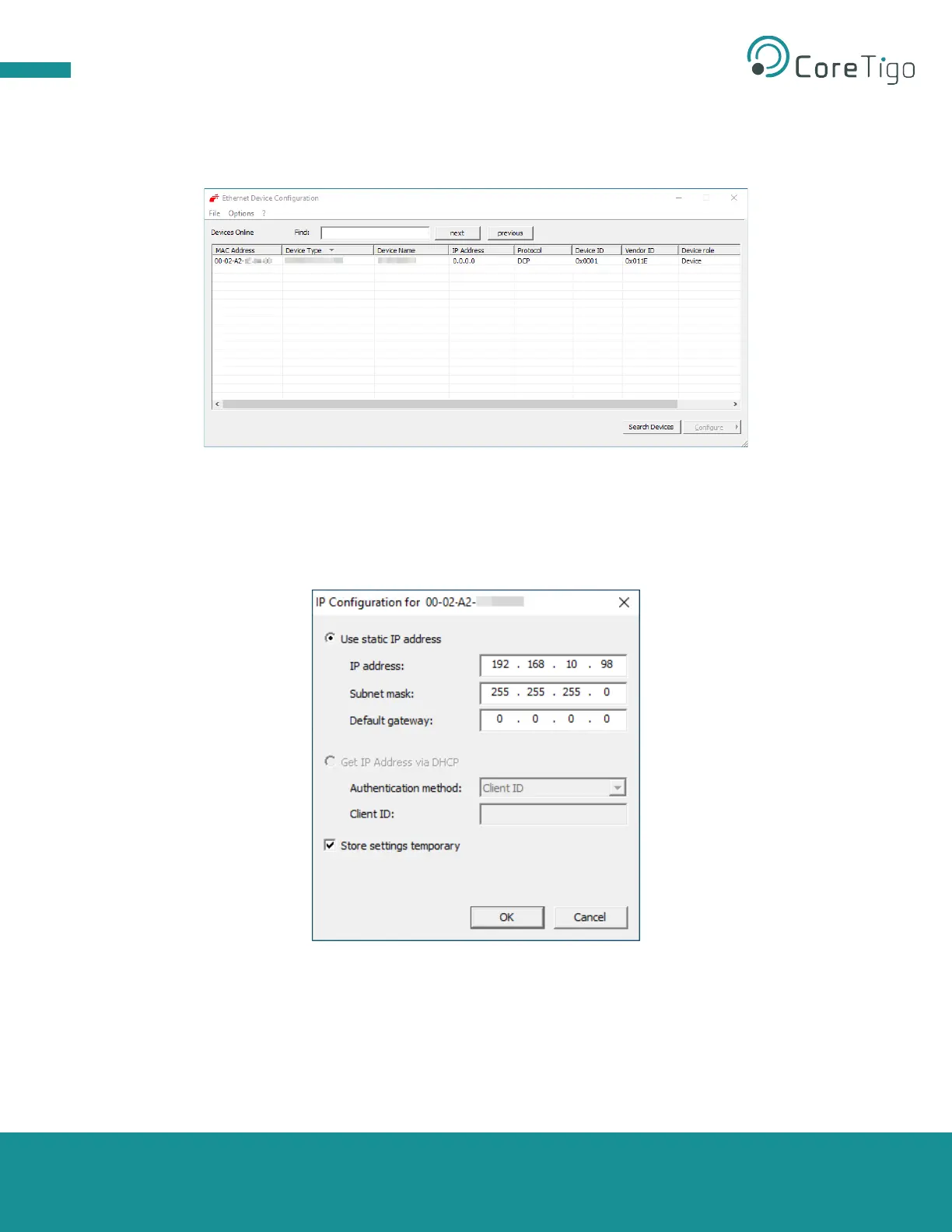Page 41 of 69
5. Click Search devices.
The software lists all devices found in the local network. Under IP Address, the window displays
either 0.0.0.0 (i.e., no IP address set) or the IP address set in the device.
Figure 22: List of Devices Found in Local Network
6. In the MAC Address column of the search results, find the MAC address that you noted in
step Error! Reference source not found. and select its row.
7. Click Configure > Set IP Address.
The IP Configuration dialog box appears.
Figure 23: IP Configuration Dialog Box
8. Configure the IP as desired.