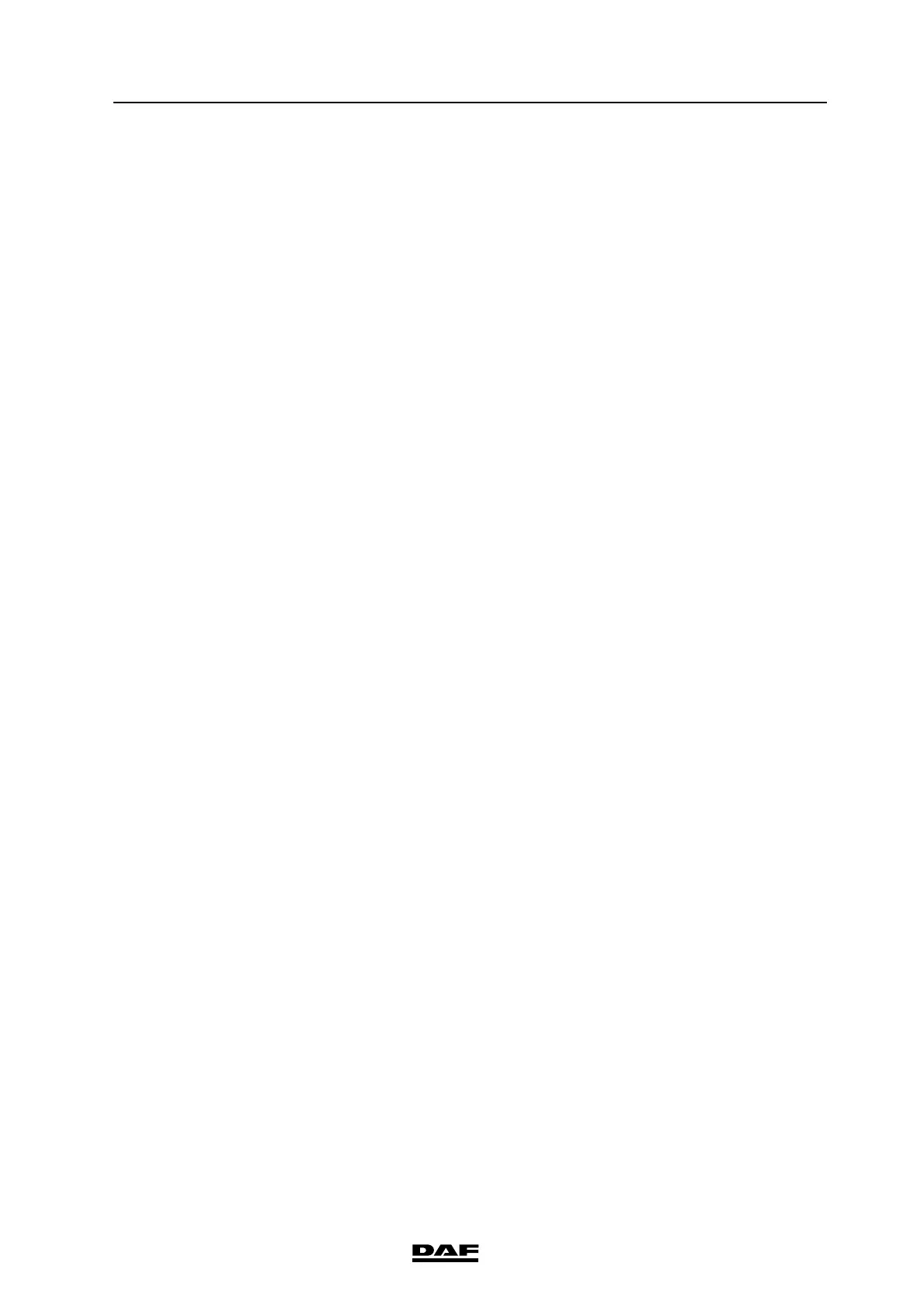©
200706 4-11
Operation
DAVIE XDc II
Navigation bar (1)
The navigation bar is in the lower portion of the screen. You can call up help and
service functions with the buttons in this bar.
There are up to five different buttons available on the navigation bar. The
number of buttons depends on the screen and the current status. Press the
button to execute the desired command. You can recognize whether a button
is active by its colour. If the button is darkened, it has been pressed and
activated.
Button "Go to"
The navigation bar includes the "Go to" button, with which you can:
• Exit the diagnostic session
• Jump across several different screens to a specified destination screen
Work window (2)
The work window is the largest portion of the screen. The display changes
depending on the operating mode.
Information window (3)
Most screens contain two information windows above the work window. These
windows are only for displaying information; they do not control any operations.
• The left window displays the name of the operating mode: Direct Testing),
the name of the displayed subfunction (here: Function/ Component
Selection) user instructions (here: Select function or component) or status
display.
• The right window displays the device number and workshop identifier,
terms that you have previously selected or selected function.
Selection bar (4)
When you select a line within the work window, your selection is highlighted by
a black selection bar. The text portion you select is inverted. It is possible to
scroll between the displayed lines while constantly pressing the screen or
mouse button. If the list is larger than the screen, a scroll bar will appear on the
right-hand side.
In most cases, the next screen is activated as soon as you stop pressing the
screen or mouse button after you have marked a text.
In some screens, there is only a single selection of lines possible so, if you
select one line, a previously selected line will be automatically deselected.
Otherwise, the DAVIE XDc II offers you the option of selecting or deselecting
multiple options. Select or deselect all the options you want and confirm it by
pressing the "Forward / >" button.
Pointer (5)
The pointer takes on various shapes depending on its current function.
• With the arrow you can select functions or buttons.
• The hourglass appears when the DAVI XDc Laptop is processing your
entries.
