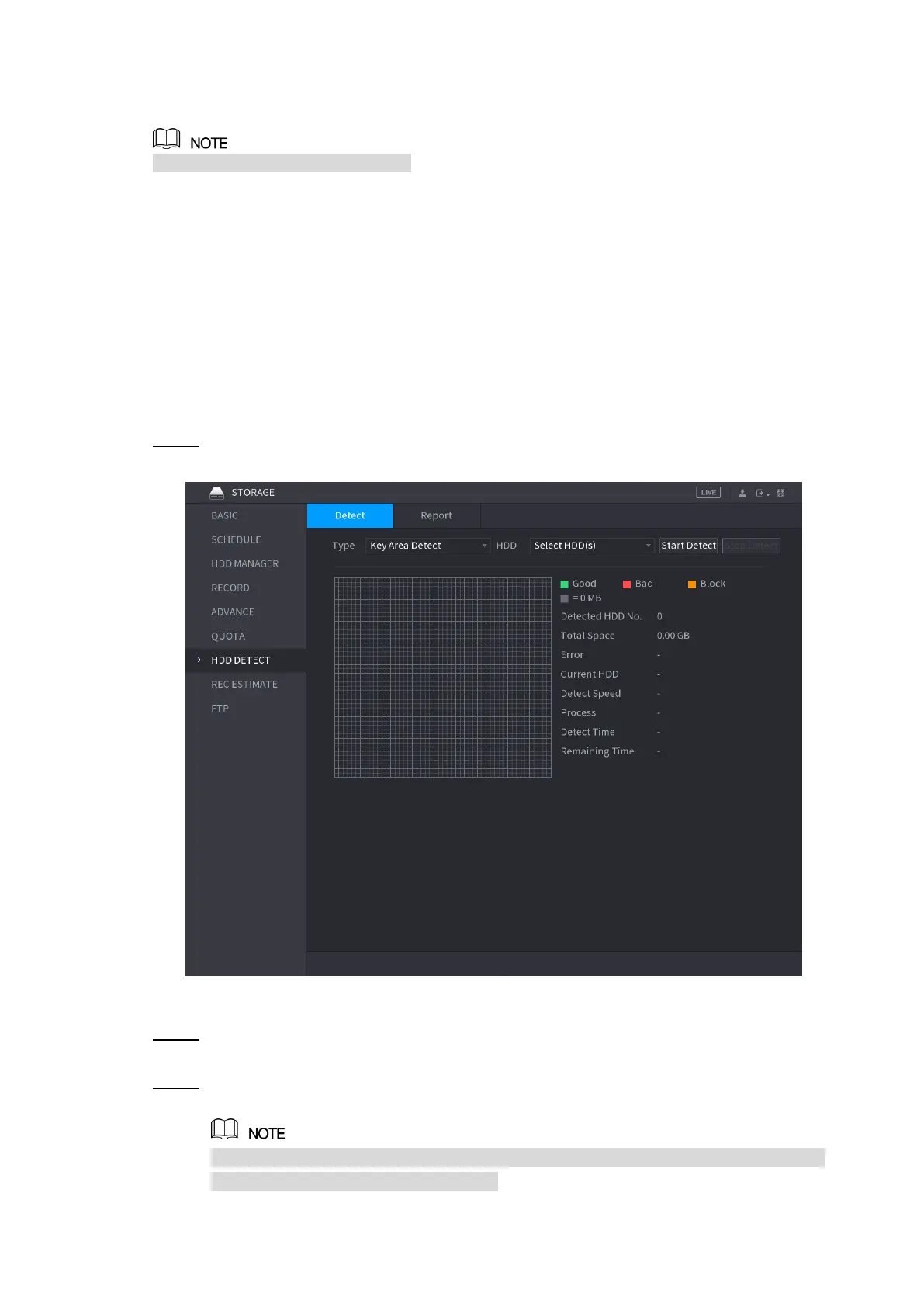Local Configurations 276
5.18.7 Configuring HDD Detecting Settings
Not all models support this function.
HDD detecting function detects the current status of HDD to let you know the HDD performance
and replace the defective HDD.
5.18.7.1 Detecting HDD
You can detect HDD by key area detect and global detect.
Key area detect: Detect the files saved in HDD. The detected bad track can be repaired by
formatting. If there are no files in HDD, the system cannot detect the bad track.
Global detect: Detect the whole HDD through Windows, which takes time and might affect
the HDD that is recording the video.
Select Main Menu > STORAGE > HDD DETECT > Detect. Step 1
The Detect interface is displayed. See Figure 5-245.
Figure 5-245
In the Type list, select Key Area Detect or Global Detect; and in the HDD list, select Step 2
the HDD that you want to detect.
Click Start Detect. Step 3
The system starts detecting the HDD. After detecting is completed, see Figure 5-246.
During detecting, click Pause to pause detecting, click Continue to restart detecting,
and click Stop Detect to stop detecting.
