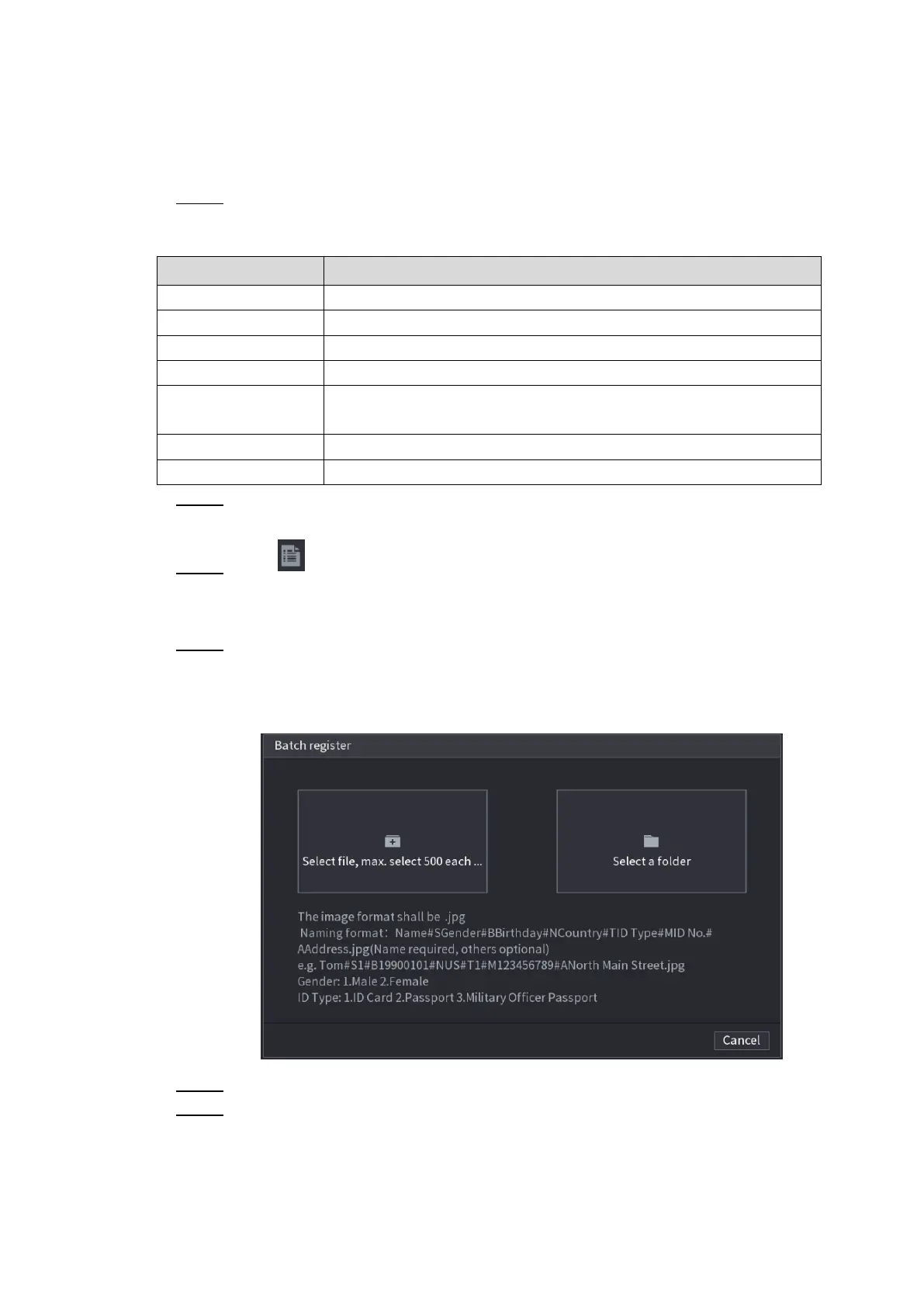Local Basic Operation 221
Adding Face Pictures in Batch
System supports batch add if you want to import several human face image at the same time.
Step 1 Give a name to the face picture by referring to the following table. See Table 4-43.
Table 4-43
Enter 1 or 2. 1 represents male, and 2 represents female.
Enter numbers in the format of yyyy-mm-dd.
Enter the abbreviation of country. For example, CN for China.
1 represents ID card; 2 represents passport; 3 represents military
officer password.
Step 2 Select Main Menu > AI > DATABASE > FACE LIBRARY.
The FACE LIBRARY interface is displayed.
Step 3 Click of the library that you want to configure.
The Details interface is displayed. See Figure 4-155.
Step 4 On the Details interface, click Batch register.
The Batch register interface is displayed. See Figure 4-160.
Figure 4-160
Step 5 Click Select file, max select 500 each time or Select a folder to import face pictures.
Step 6 Click OK to complete batch registration.
4.7.3.2 Black/whitelist
To manage vehicle management, you can add the corresponding plate number on the blacklist
or whitelist. System can compare the detected plate information with the plate on the
