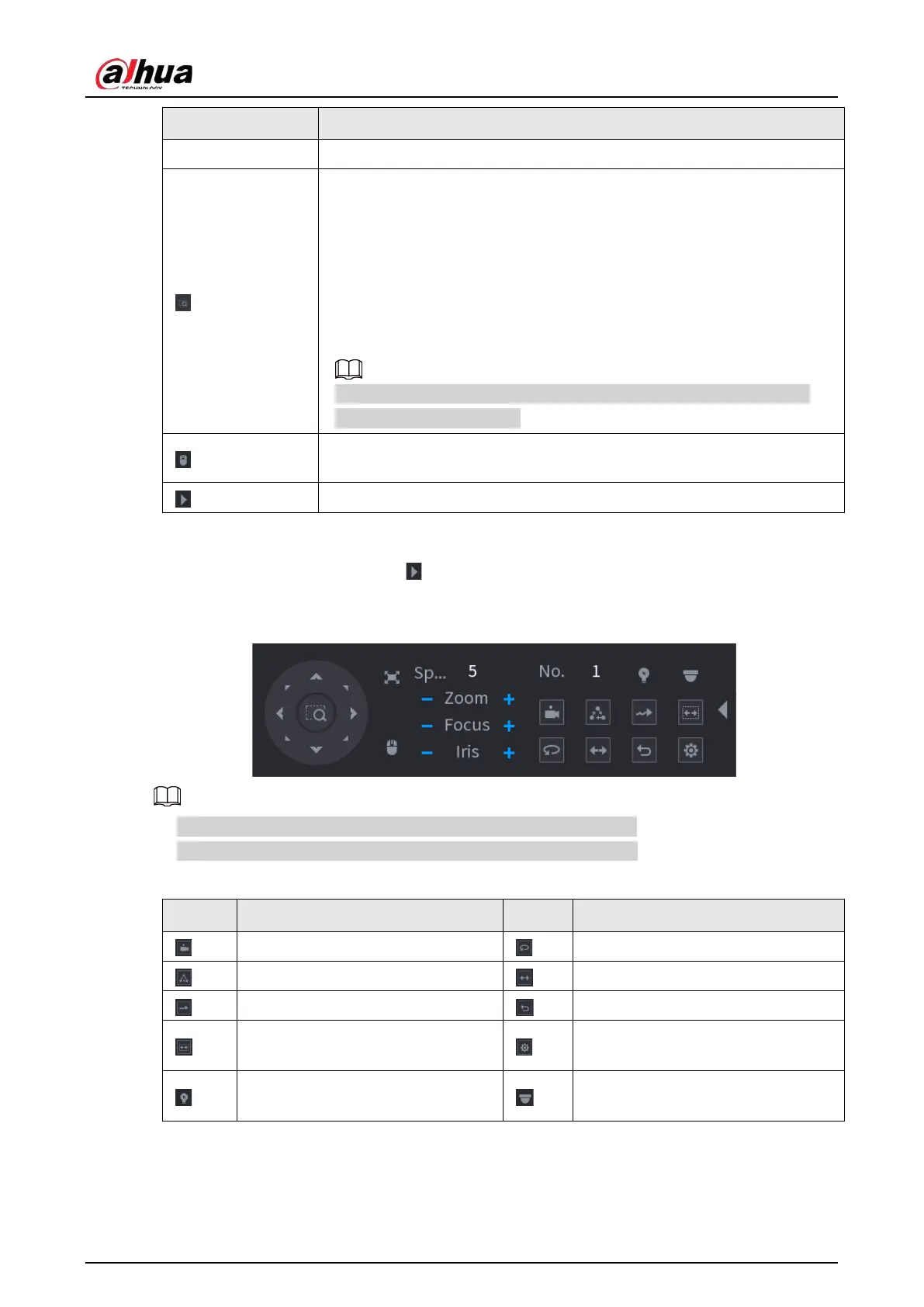User's Manual
124
Parameter Description
PTZ movement Supports eight directions.
Fast positioning button.
●
Positioning: Click the icon, and the click any point on the live page.
The PTZ will turn to this point and locate this point in the center.
●
Zooming: Click the icon, and then drag to draw a square on the view.
The square supports zooming.
◇
Drag upward to zoom out, and drag downward to zoom in.
◇
The smaller the square, the larger the zoom effect.
This function is available on select models, and can only be controlled
through mouse operations.
Click the icon, and then you can control the four directions (left, right, up,
and down) of PTZ movement through mouse operation.
Open the expanded PTZ control panel.
Expanded PTZ Control Panel
On the basic PTZ control panel, click to open the expanded PTZ control panel to find more
options. See Figure 5-34.
Figure 5-34 Expanded PTZ control bar
●
The functions with buttons in gray are not supported by the system.
●
Right-click once to return to the interface of PTZ basic control panel.
Table 5-13 PTZ functions
Icon Function Icon Function
Preset
Pan
Tour
Flip
Pattern
Reset
Scan
Click the
AUX Config
icon to open
the PTZ functions settings interface.
AUX Switch
Click the
Enter Menu
icon to open
the
PTZ Menu
interface.
