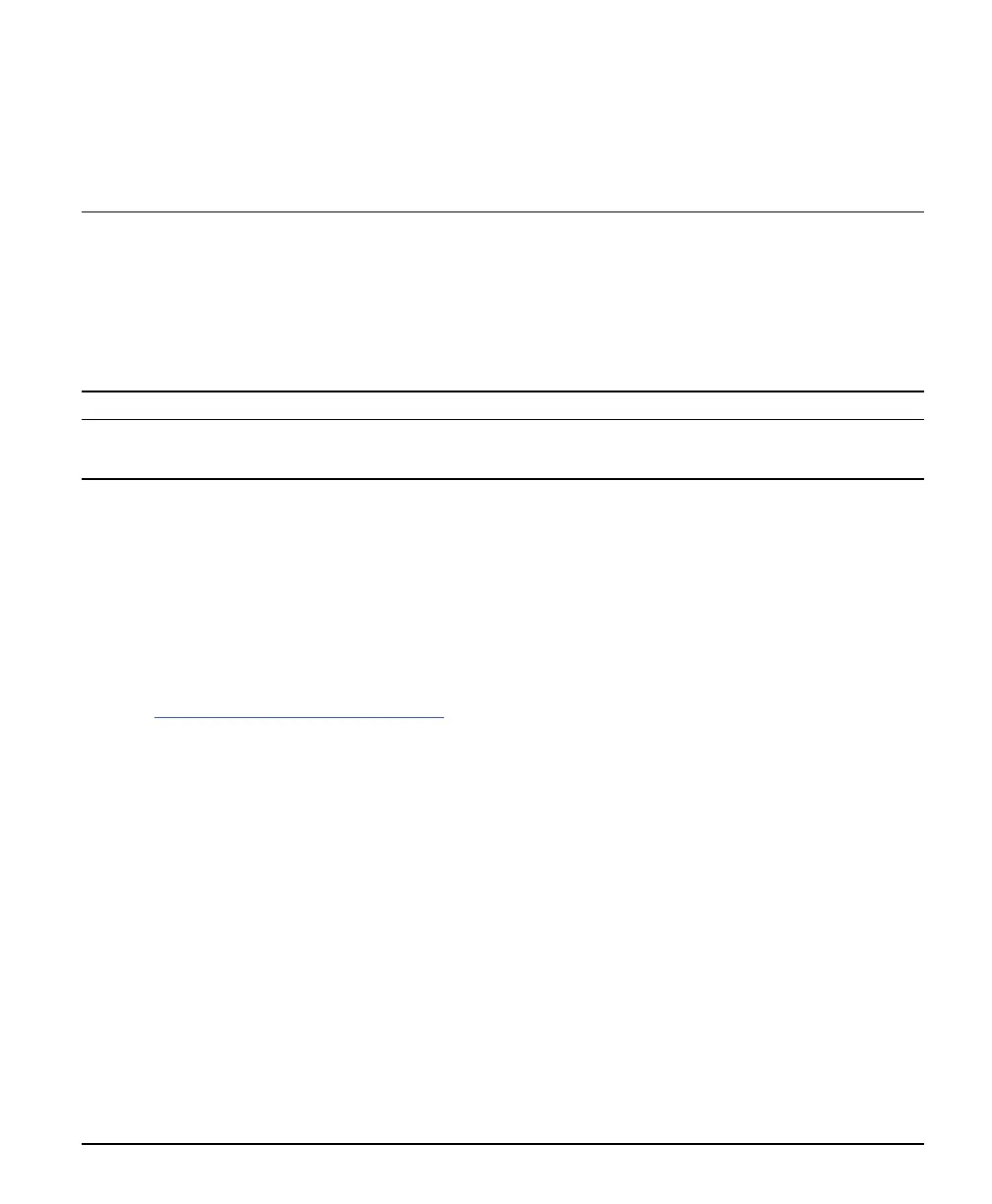X64 Xcelera-CL PX4 User's Manual Installing X64 Xcelera-CL PX4 • 11
Installing X64 Xcelera-CL PX4
Warning! (Grounding Instructions)
Static electricity can damage electronic components. Please discharge any static electrical charge by
touching a grounded surface, such as the metal computer chassis, before performing any hardware
installation.
If you do not feel comfortable performing the installation, please consult a qualified computer technician.
Never remove or install any hardware component with the computer power on.
Upgrading Sapera or any Board Driver
When installing a new version of Sapera or a DALSA acquisition board driver in a computer with a
previous installation, the current version must be un-installed first. Upgrade scenarios are described
below.
Board Driver Upgrade Only
Minor upgrades to acquisition board drivers are typically distributed as ZIP files available in the DALSA
web site http://www.imaging.com/downloads
. Board driver revisions are also available on the next
release of the Sapera CD-ROM.
Often minor board driver upgrades do not require a new revision of Sapera. To confirm that the current
Sapera version will work with the new board driver:
• Check the new board driver ReadMe.txt file before installing, for information on the minimum
Sapera version required.
• If the ReadMe.txt file does not specify the Sapera version, contact DALSA Technical Support
(see "
Technical Support"
on page 118 ).
To upgrade the board driver only:
• Logon the computer as an administrator or with an account that has administrator privileges.
• From the Windows start menu select Start • Programs • DALSA • X64 Xcelera-CL PX4
Driver • Modify-Repair-Remove.
• Click on Remove.
• When the driver un-install is complete, reboot the computer.
• Logon the computer as an administrator again.