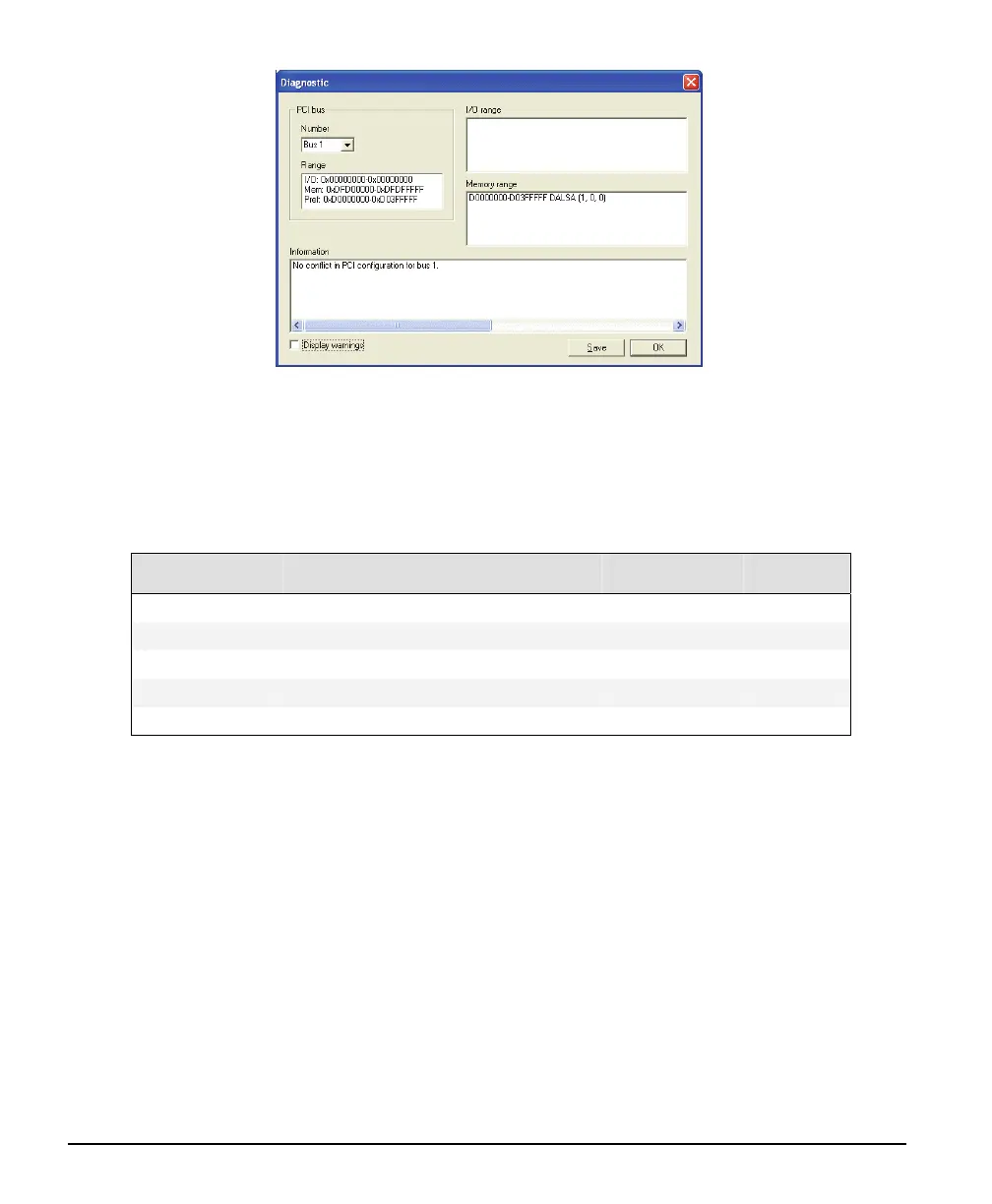26 • Installing X64 Xcelera-CL PX4 X64 Xcelera-CL PX4 User's Manual
Sapera and Hardware Windows Drivers
The next step is to make certain the appropriate DALSA drivers have started successfully during the boot
sequence. Example, click on the Start • Programs • Accessories • System Tools • System Information
• Software Environment. Click on Drivers (Windows 2000) or System Drivers (Windows XP). Make
certain the following drivers have started for the X64 Xcelera-CL PX4.
Device Description Type Started
Corx64Expre4x X64 Xcelera-CL PX4 messaging Kernel Driver Yes
CorLog Sapera Log viewer Kernel Driver Yes
CorMem Sapera Memory manager Kernel Driver Yes
CorPci Sapera PCI configuration Kernel Driver Yes
CorSerial Sapera Serial Port manager Kernel Driver Yes
DALSA Technical Support may request that you check the status of these drivers as part of the
troubleshooting process.
Log Viewer
The third step in the verification process is to save in a text file the information collected by the Log
Viewer program. Run the program via the Windows Start Menu shortcut Start • Programs • DALSA •
Sapera LT • Tools • Log Viewer.
The Log Viewer lists information about the installed DALSA drivers. Click on File • Save and you will
be prompted for a text file name to save the Log Viewer contents. Email this text file to DALSA
Technical Support when requested or as part of your initial contact email.