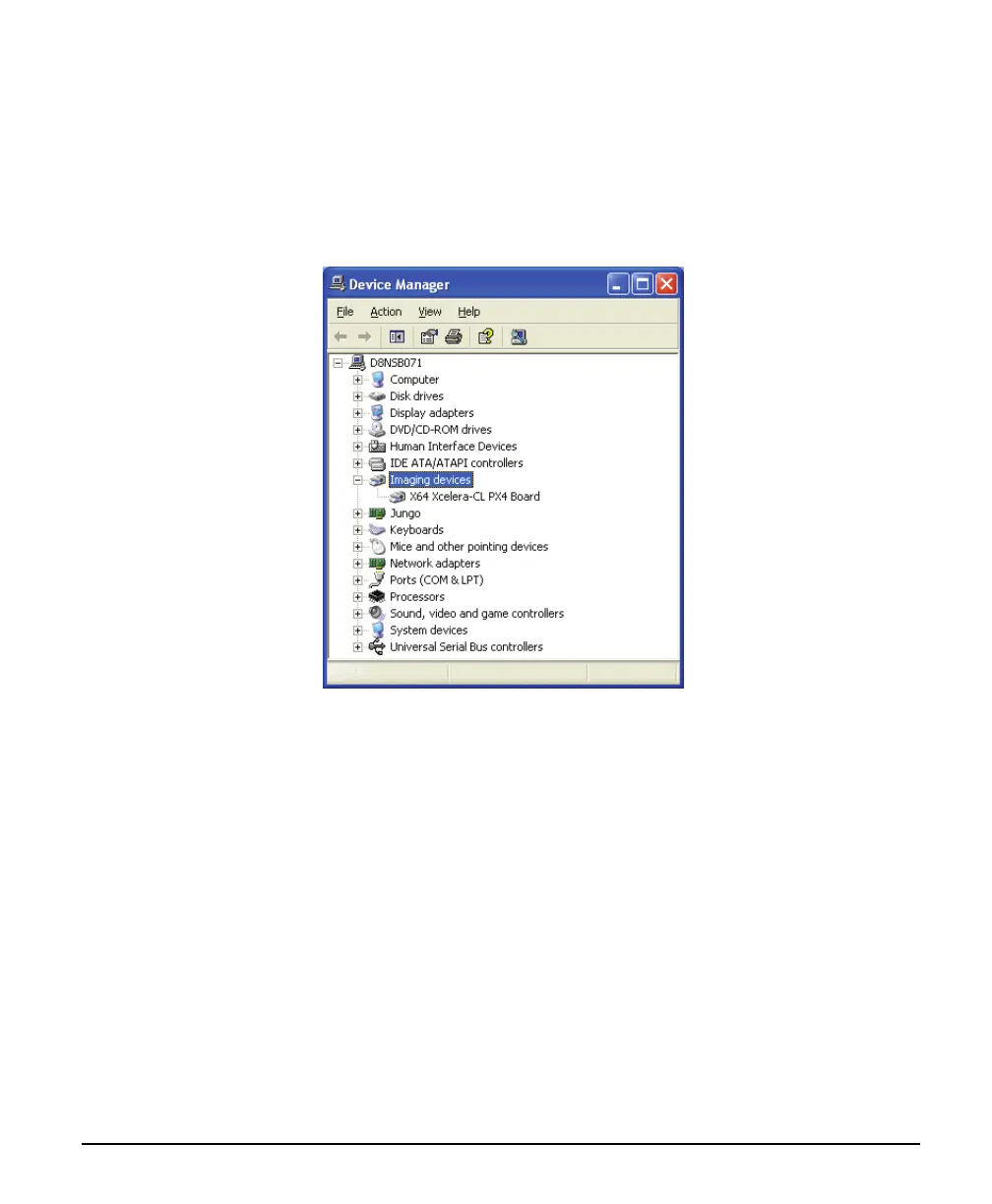X64 Xcelera-CL PX4 User's Manual Installing X64 Xcelera-CL PX4 • 27
Windows Device Manager
In Windows 2000 or XP, use the Start Menu shortcut Start • Settings • Control Panel • System •
Hardware • Device Manager. As shown in the following screen images, look for X64 Xcelera-CL PX4
board under “Imaging Devices”. Double-click and look at the device status. You should see “This device
is working properly.” Go to “Resources” tab and make certain that the device is mapped and has an
interrupt assigned to it, without any conflicts.
Memory Requirements with Area Scan Acquisitions
The X64 Xcelera-CL PX4 allocates two frame buffers in onboard memory, each equal in size to the
acquisition frame buffer. This double buffering memory allocation is automatic at the driver level. The
X64 Xcelera-CL PX4 driver uses two buffers to ensure that the acquired video frame is complete and not
corrupted in cases where the image transfer to host system memory may be interrupted and delayed by
other host system processes. That is, the image acquisition to one frame buffer is not interrupted by any
delays in transfer of the other frame buffer (which contains the previously acquired video frame) to
system memory.
The total size of the two internal frame buffers must be somewhat smaller than the total onboard memory
due to memory overhead required for image transfer management. When the X64 Xcelera-CL PX4 does
not have enough onboard memory for two frame buffers, the memory error message
[ Error: "CorXferConnect" <Xfer module> - No memory () ] occurs when loading a Sapera camera
file, or when the application configures a frame buffer.