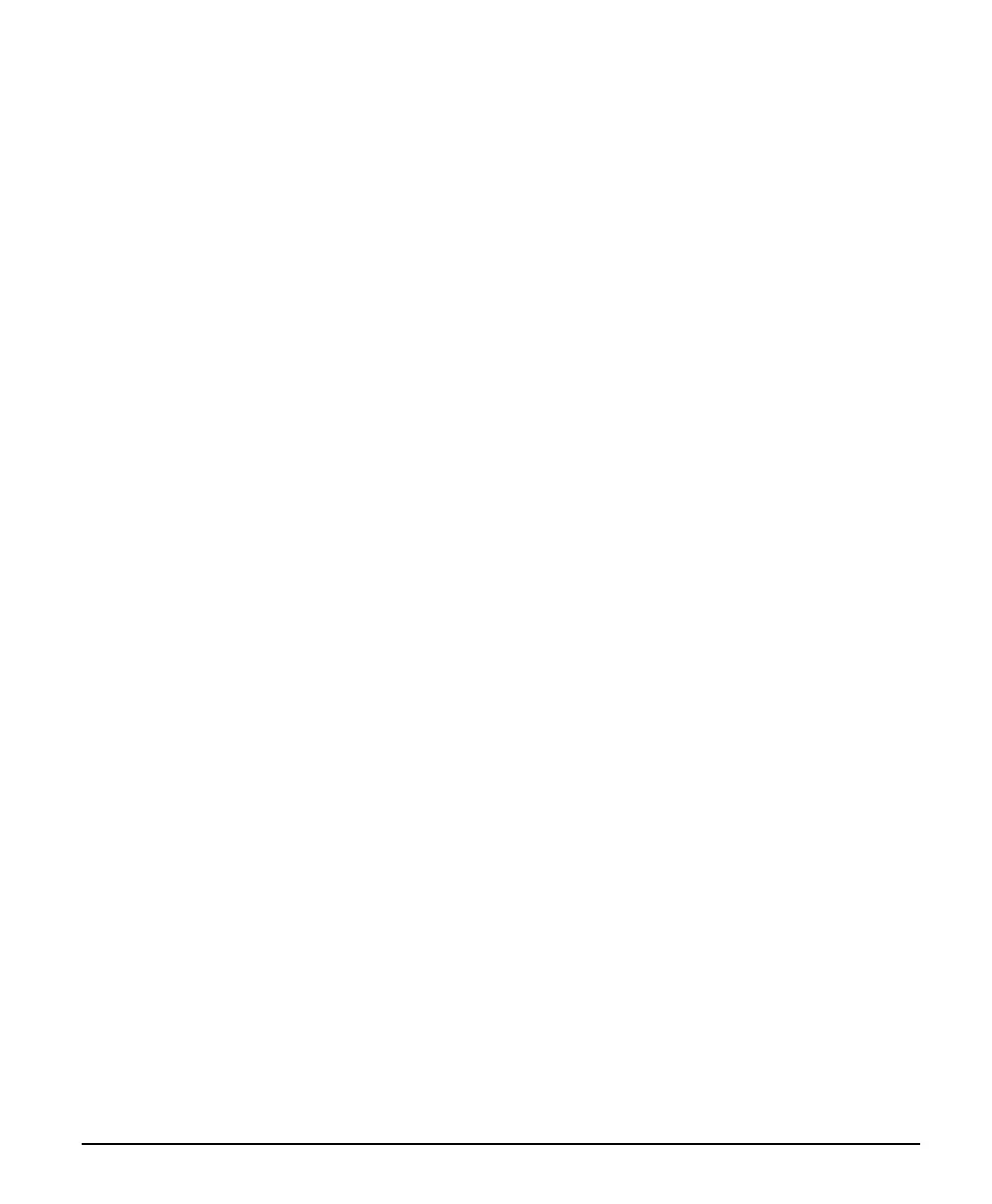X64 Xcelera-CL PX4 User's Manual Installing X64 Xcelera-CL PX4 • 23
• Important: Referring to the board's user manual (in the connectors and jumpers reference
section), identify the configuration switch location. The Boot Recovery Mode switch for the X64
Xcelera-CL PX4 is SW3-1 (see "
SW3: Additional Controls" on
page 85).
• Shut down Windows and power OFF the computer.
• Move the switch SW3-1 to ON, for the boot recovery mode position. (The default position is
SW3-1 to OFF for normal operation).
• Power on the computer. Windows will boot normally.
• When Windows has started, do a manual firmware update procedure to update the firmware
again (see "
Executing the Firmware Loade
r from the Start Menu" on page 15).
• When the update is complete, shut down Windows and power off the computer.
• Set the SW3-1 switch back to the OFF position (i.e. default position) and power on the computer
once again.
• Verify that the frame grabber is functioning by running a Sapera application such as CamExpert.
The Sapera application will now be able to communicate with the X64 Xcelera-CL PX4 board.
Windows Event Viewer
Windows Event Viewer (Computer Management • System Tools • Event Viewer), lists various events
that have taken place during the Operating System boot sequence. If a driver generates an error, it will
normally log an entry in the event list.
Device Manager Program
The Device Manager program provides a convenient method of collecting information about the installed
X64 Xcelera-CL PX4 Full. System information such as operating system, computer CPU, system
memory, PCI configuration space, plus X64 Xcelera-CL PX4 firmware information can be displayed or
written to a text file (default file name – BoardInfo.txt). Note that this is a second function mode of the
same program used to manually upload firmware to the X64 Xcelera-CL PX4 Full.
Execute the program via the Windows Start Menu shortcut Start • Programs • DALSA • X64 Xcelera-
CL PX4 Device Driver • CorDeviceManager. If the Device Manager program does not run, it will exit
with a message that the board was not found. Since the X64 Xcelera-CL PX4 board must have been in the
system to install the board driver, possible reasons for an error are:
• Board was removed
• Board driver did not start or was terminated
• PCI conflict after some other device was installed