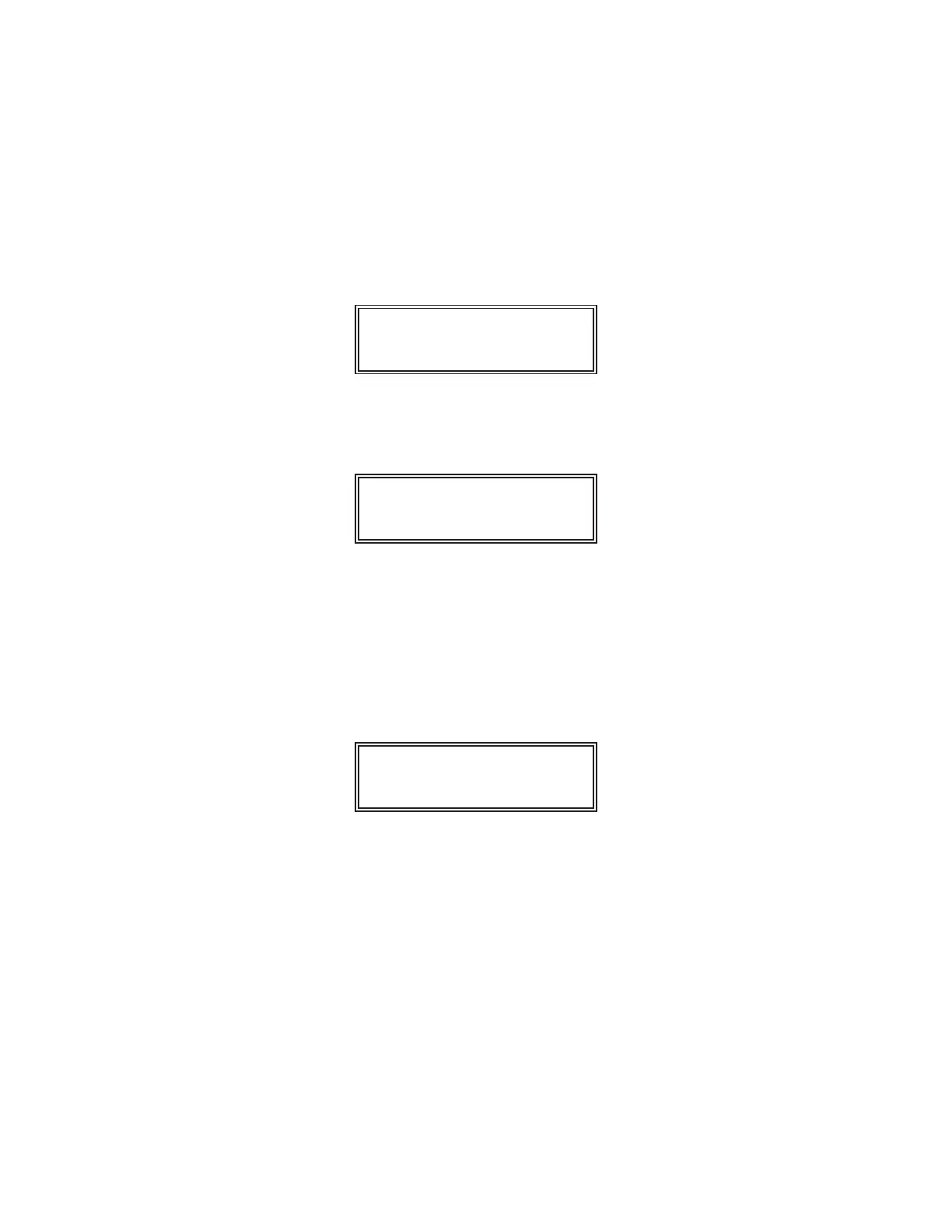____________________________________________________________________________________________________________ MODELMODEL 25002500
To select a different table row, press the DOWN arrow key until the desired
row number appears on the display screen in the position to the left of the
slash. In this example, press the DOWN arrow key four times to display the
following illustrated display screen, which indicates that row number 9 is
BETA 0.3.
TABLE 18 9 / 1
BETA 0 . 3
Press the ENTER key to select the ninth row and display the following
illustrated display screen.
TABLE 18 9 / 1
TAPTYP 1
The 9/1 configuration indicates that the table is positioned in the ninth row
and the first column, and TAPTYP indicates the table definition of column
number 1.
Press the ENTER key to indicate the first column and display the following
illustrated display screen.
TABLE 18 9 / 1
0.641 1
________________________________________________________________________________________________________________________________________
SECTIONSECTION 66
110