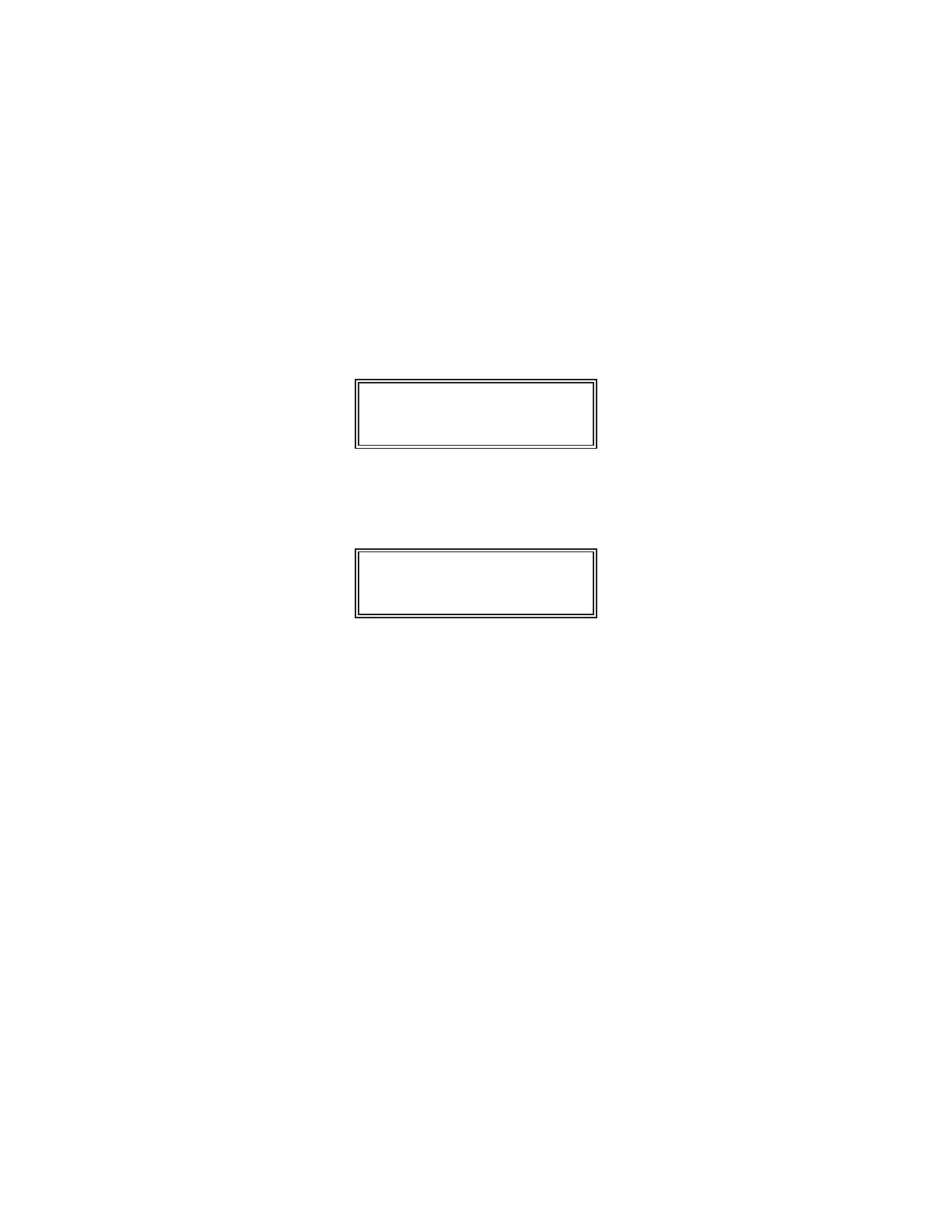____________________________________________________________________________________________________________ MODELMODEL 25002500
Select the table column by pressing the DOWN arrow key until the desired
column number appears on the display screen in the position to the right of
the slash. (This example assumes the user entered a new column number of
2.)
When the new column number is visible in the display screen, the user
presses the EXIT key, and then the DOWN arrow key once, which causes
the following illustrated display screen to appear.
TABLE 18 9 / 2
TAPTYP 2
Press the ENTER key to indicate the second column and display the
following illustrated display screen.
TABLE 18 9 / 2
0.606
The 9/2 configuration indicates the row and column position being displayed
in TABLE 18. The bottom right portion of the display screen is blank,
because the variable has no units. If the table value had engineering units,
the values would appear in the blank space.
________________________________________________________________________________________________________________________________________
SECTIONSECTION 66
112