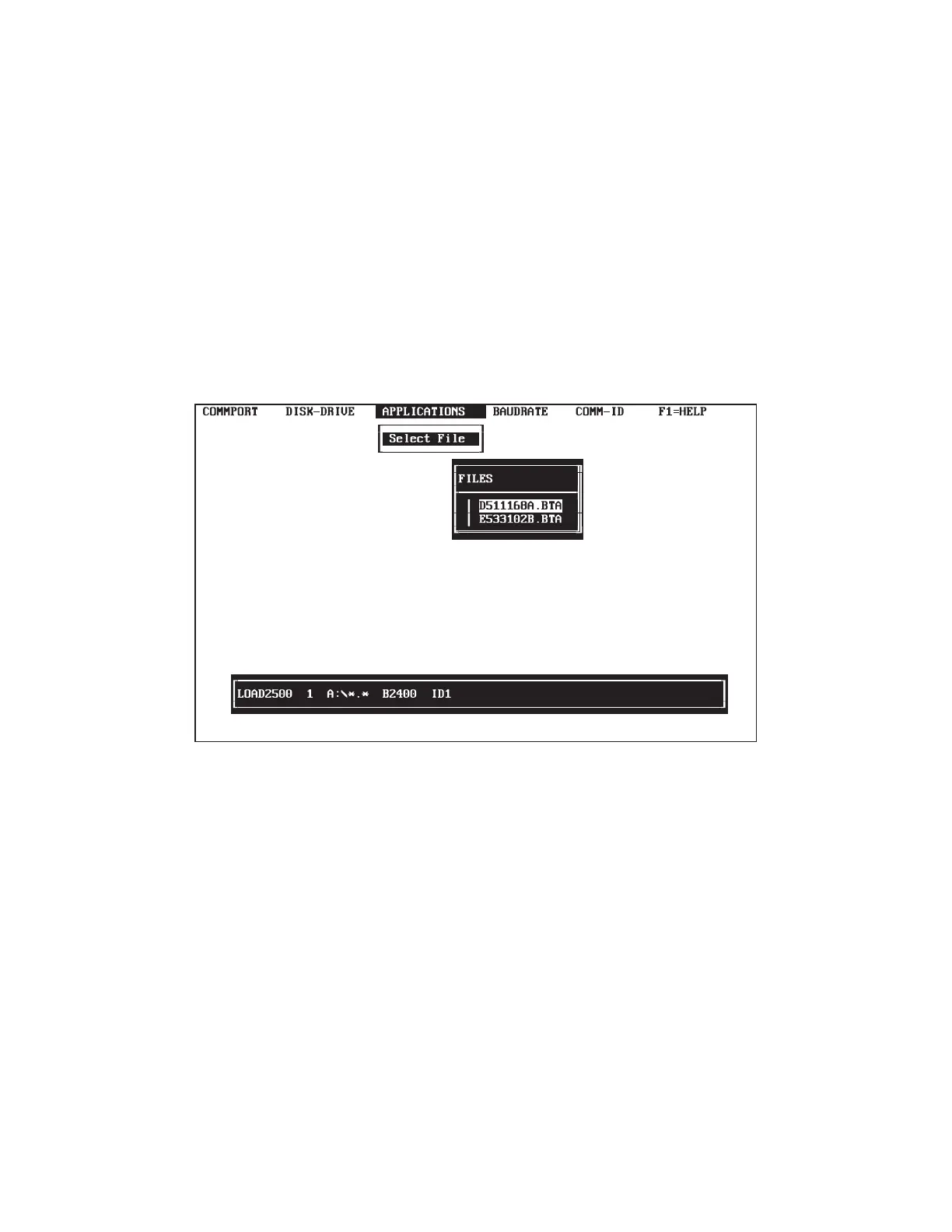MODELMODEL 2500_______________________________________________________2500_______________________________________________________
10. Once the reference window indicates a "Valid Path" has been created, use
the arrow keys to move from the DISK-DRIVE option window at the top of
the screen to the APPLICATIONS option window and press the ENTER key.
As indicated in the illustrated screen below, this causes a FILES screen to be
overlaid in a window in the center portion of the screen being viewed. One or more
files may be listed with the BTA extension, which means that they can be
downloaded to the Model 2500. Also, there may be two or more diskettes,
depending on the number of applications and their size.
11. At the FILES screen, select the desired application to be downloaded and
press the ENTER key. The selected application will be displayed in the path
number in the bottom reference screen.
12. Once the desired application has been selected and entered, use the arrow
keys to move from the APPLICATIONS option window at the top of the
screen to the BAUDRATE option window. Select the desired baud rate and
press the ENTER key.
________________________________________________________________________________________________________________________________________
SECTIONSECTION 33
25