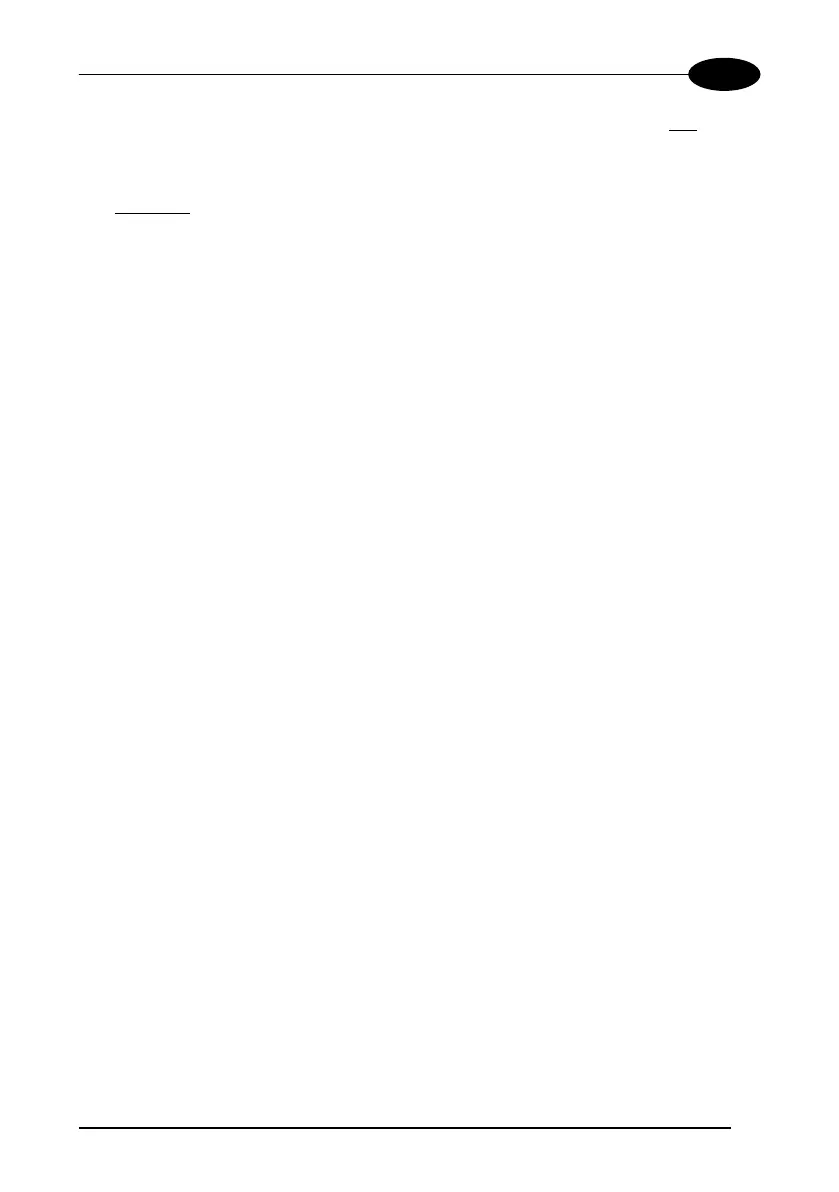MESSAGE FORMATTING
163
6
are written to: the current one and the one below it. You will need two ESC E
commands to step from one row to the next when using the large font.
• The cursor column position is affected by the currently selected font. Therefore,
column 6
is 36 pixels from the left border only if you last selected the 6x8 font;
otherwise it could be 48 or 72 pixels from the left border.
6.1.2 Font Selection
ESC [ 0 m
Normal mode
ESC [ 7 m
Reverse mode
ESC # 4
Large font: subsequent characters are written on the current row and
the row below it using the 12x16 font which allows for two rows of
eight characters on the display.
ESC # 5
Normal font: subsequent characters are written using the 6x8 font
which allows for four rows of sixteen characters on the display.
ESC # 7
Medium font: subsequent characters are written using the 8x8 font
which allows for four rows of twelve characters on the display.
6.1.3 Clearing Display
ESC [ 0 K
From cursor position to end of line inclusive
ESC [ 1 K
From beginning of line to cursor position (not inclusive)
ESC [ 2 K
Entire line
ESC [ 0 J
From cursor position to end of display inclusive
ESC [ 1 J
From beginning of display to cursor position (not inclusive)
ESC [ 2 J
Entire display; moves cursor to upper left corner on display