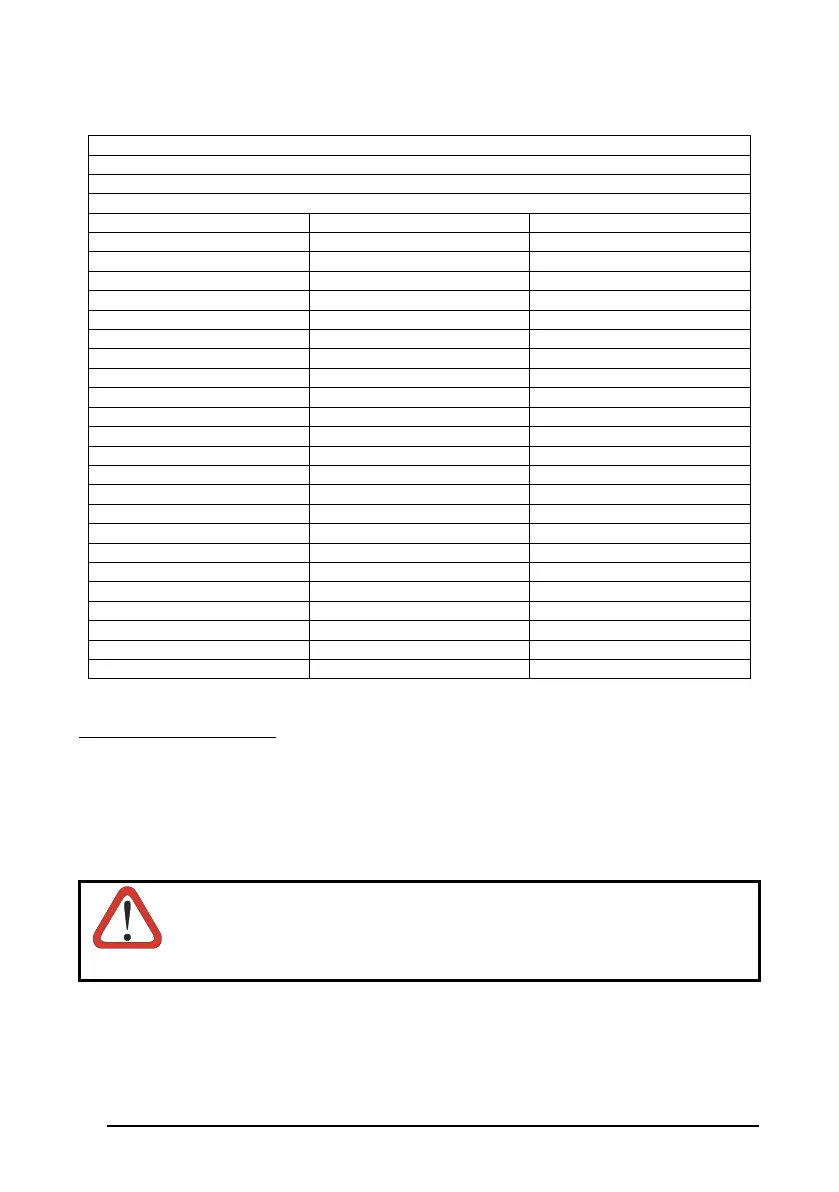WEDGE
50
01 : Shift
02 : Alt
03 : Ctrl
04 : Backspace
05 : SPACE 28 : 7 51 : N
06 : ! 29 : 8 52 : O
07 : " 30 : 9 53 : P
08 : # 31 : : 54 : Q
09 : $ 32 : ; 55 : R
10 : % 33 : < 56 : S
11 : & 34 : = 57 : T
12 : ' 35 : > 58 : U
13 : ( 36 : ? 59 : V
14 : ) 37 : @ 60 : W
15 : * 38 : A 61 : X
16 : + 39 : B 62 : Y
17 : , 40 : C 63 : Z
18 : - 41 : D 64 : [
19 : . 42 : E 65 : \
20 : / 43 : F 66 : ]
21 : 0 44 : G 67 : ^
22 : 1 45 : H 68 : _ (underscore)
23 : 2 46 : I 69 : `
24 : 3 47 : J 70 : {
25 : 4 48 : K 71 : |
26 : 5 49 : L 72 : }
27 : 6 50 : M 73 : ~
74 : DEL
DRAGON™ M Series Only
When working with DRAGON™ M series readers, the keyboard setup functioning is signaled by
the LEDs on the OM-DRAGON™ cradle. Each key stroke corresponds to a double blinking of
the green LED.
By pressing the Backspace key the red LED on the OM-DRAGON™ cradle blinks, while the
green LED stays on.
CAUTION
Do not place the reader into the OM-DRAGON™ cradle during this
procedure. Otherwise, the battery charging will occur modifying the LEDs
functioning.
Once the procedure has been completed, the green LED turns off.
