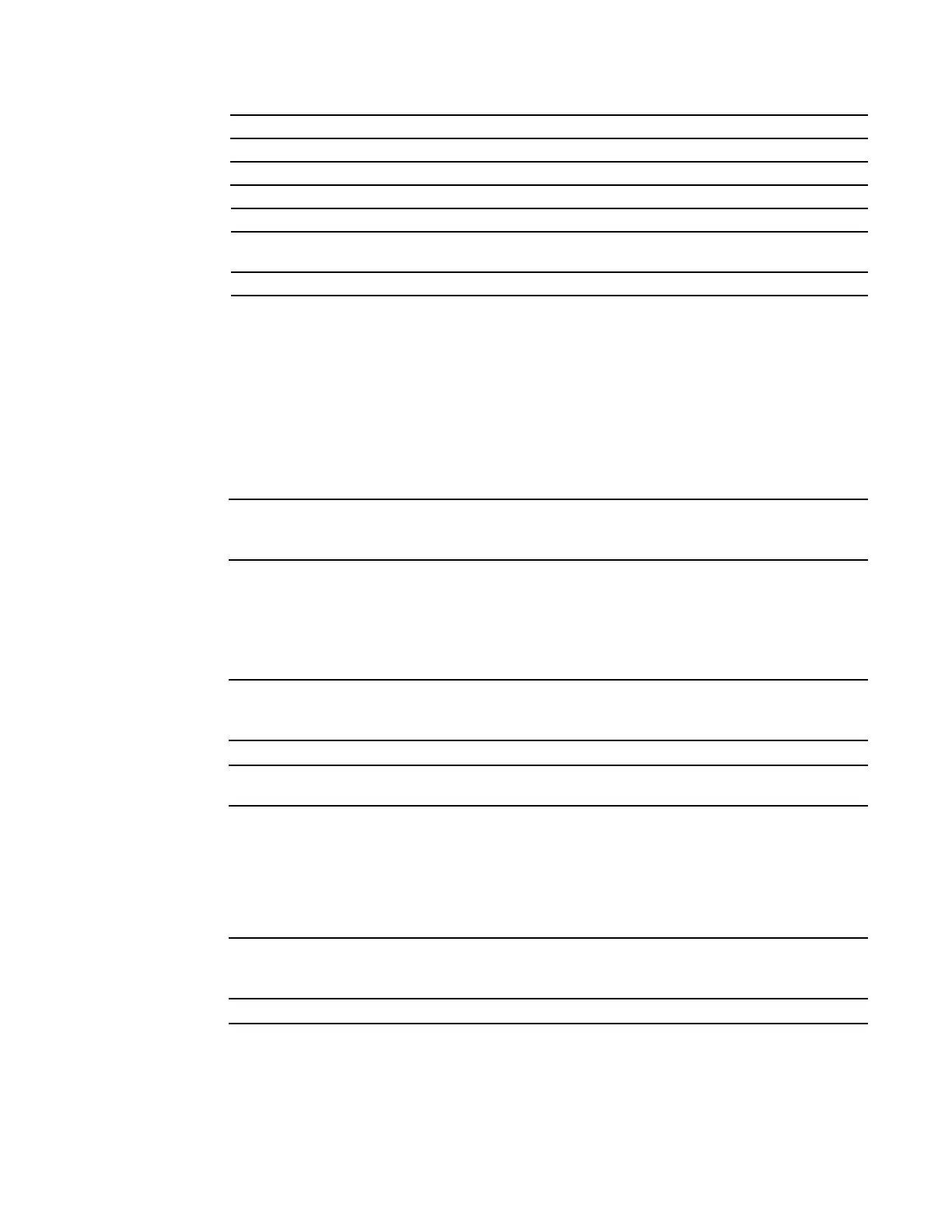Time and Network Time Protocol (NTP) | 1433
Command
History
Related
Commands
clock summer-time recurring
c e s
Set the software clock to convert to daylight savings time on a specific day each year.
Syntax
clock summer-time time-zone recurring [start-week start-day start-month start-time
end-week end-day end-month end-time [offset]]
To delete a daylight savings time zone configuration, enter no clock summer-time.
Parameters
Version 7.6.1.0 Support added for S-Series
Version 7.5.1.0 Support added for C-Series
pre-Version 6.1.1.0 Introduced for E-Series
calendar set Set the hardware clock.
clock summer-time recurring Set a date (and time zone) on which to convert the switch to daylight savings
time each year.
show clock Display the current clock settings.
time-zone
Enter the three-letter name for the time zone. This name is displayed in the show clock
output.
You can enter up to eight characters.
start-week
(OPTIONAL) Enter one of the following as the week that daylight savings begins and then
enter values for
start-day through end-time:
•
week-number: Enter a number from 1-4 as the number of the week in the month to
start daylight savings time.
•
first: Enter this keyword to start daylight savings time in the first week of the month.
•
last: Enter this keyword to start daylight savings time in the last week of the month.
start-day
Enter the name of the day that you want daylight saving time to begin. Use English three
letter abbreviations, for example, Sun, Sat, Mon, etc.
Range: Sun – Sat
start-month
Enter the name of one of the 12 months in English.
start-time
Enter the time in hours:minutes. For the hour variable, use the 24-hour format, example,
17:15 is 5:15 pm.
end-week
Enter the one of the following as the week that daylight savings ends:
•
week-number: enter a number from 1-4 as the number of the week to end daylight
savings time.
•
first: enter the keyword first to end daylight savings time in the first week of the
month.
•
last: enter the keyword last to end daylight savings time in the last week of the
month.
end-day
Enter the weekday name that you want daylight saving time to end. Enter the weekdays
using the three letter abbreviations, for example Sun, Sat, Mon etc.
Range: Sun to Sat
end-month
Enter the name of one of the 12 months in English.
