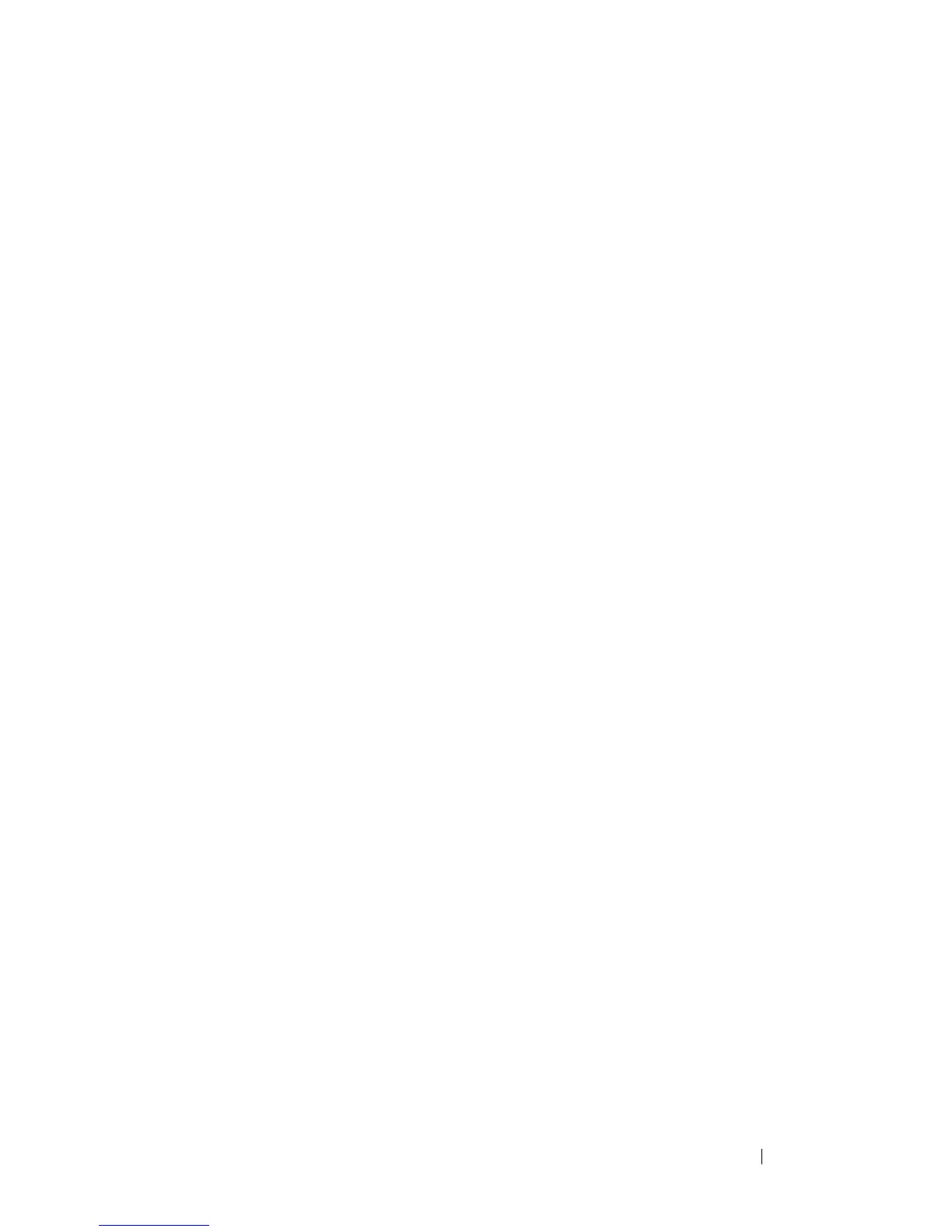Configuring Captive Portal 423
What Captive Portal Pages Can Be Customized?
You can customize the following three Captive Portal pages:
• Authentication Page —This page displays when a client attempts to
connect to the network. You can customize the images, text, and colors
that display on this page.
• Logout Page — If the user logout mode is enabled, this page displays in a
pop-up window after the user successfully authenticates. This window
contains the logout button.
• Logout Success Page — If the user logout mode is enabled, this page
displays after a user clicks the logout button and successfully
deauthenticates.
Understanding User Logout Mode
The User Logout Mode feature allows a user who successfully authenticates
to the network through the captive portal to explicitly deauthenticate from
the network. When User Logout Mode is disabled or the user does not
specifically request logout, the connection status will remain authenticated
until the Captive Portal deauthenticates the user based on the configured
session timeout value. In order for the user logout feature to function
properly, the client browser must have JavaScript enabled an must allow
popup windows.
Localizing Captive Portal Pages
The Captive Portal localization feature allows you to create up to five
language-specific web pages for each captive portal as long as all pages use the
same verification type; either guest or authorized user web pages. This allows
you to create pages in a variety of languages to accommodate a diverse group
of users.
To customize the pages that the user sees, click the language tab. By default,
the English tab is available. The settings for the Authentication Page display.