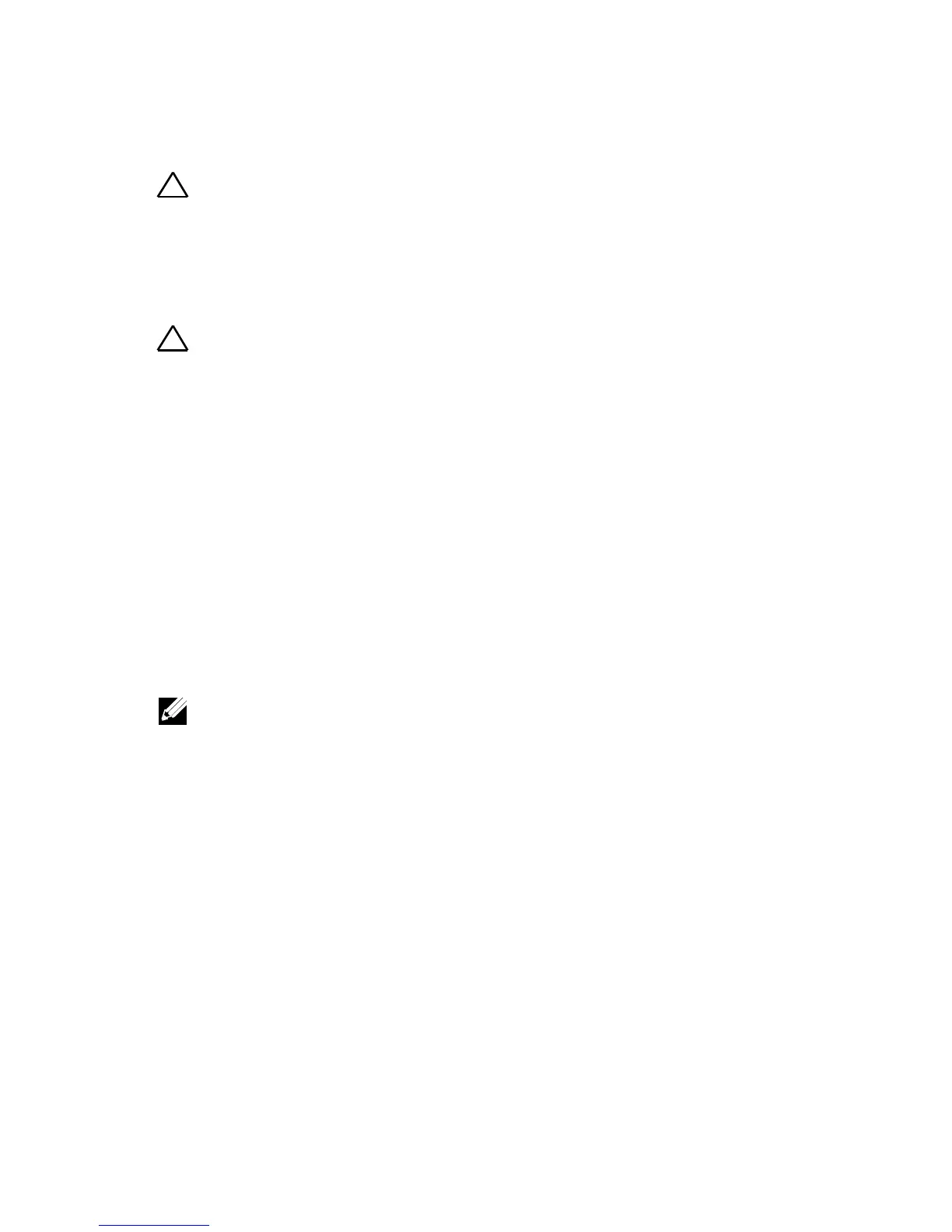186 | Removing and Installing System Components
Installing the Expansion Card for 1U Node
CAUTION: Many repairs may only be done by a certified service technician. You
should only perform troubleshooting and simple repairs as authorized in your
product documentation, or as directed by the online or telephone service and
support team. Damage due to servicing that is not authorized by Dell is not
covered by your warranty. Read and follow the safety instructions that came with
the product.
CAUTION: Expansion cards can only be installed in the slots on the expansion-
card riser. Do not attempt to install expansion cards directly into the riser
connector on the system board.
1 Unpack the expansion card and prepare it for installation. For
instructions, see the documentation accompanying the card.
2 Remove the system-board assembly. See “Removing a System-Board
Assembly" on page 170.
3 Remove the four screws that secure the expansion-card assembly.
4 Lift the expansion-card assembly away from the system-board assembly.
5 Remove the screw securing the filler bracket.
6 Grasp the filler bracket by its edges, and carefully remove it from the
riser card.
NOTE: Keep this bracket in case you need to remove the expansion card. Filler
brackets must be installed over empty expansion-cards slots to maintain FCC
certification of the system. The brackets also keep dust and dirt out of the system
and aid in proper cooling and airflow inside the system.
7 Holding the card by its edges, position the card so that the card-edge
connector aligns with the riser card on the riser card.
8 Insert the card-edge connector firmly into the riser card until the card
is fully seated.
9 Replace the screw securing the expansion card.
10 Place the expansion-card assembly into the system-board assembly.
11 Replace the four screws that secure the expansion-card assembly.
12 Replace the system-board assembly. See "Installing a System-Board
Assembly" on page 171.
